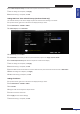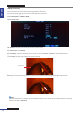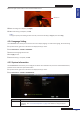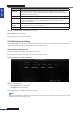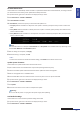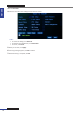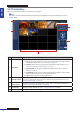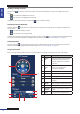Owner's manual
ENGLISH
Chapter 5: KGuard Web Client
68
DVR User’s Manual
5.2 The Interface
Aer you login to KGuard Web Client, the Live screen appears.
Note:
The number of channels displayed may vary depending on the DVR model. The illustraon below is from an
8-channel DVR.
1
2
3
5
4
No. Item
Descripon
1 Main Menu
Click a menu item to access. Opons are:
• Live: Allows you to view the Live screen, control PTZ view, and manage recording
and playback opons. See “5.3 Live Viewing” on page 69.
• Playback: Allows you search, playback, and download recorded videos. See “5.4
Searching and Playing Recorded Videos” on page 71.
• Remote Seng: Allows you to congure the DVR remotely. See “5.5 Remote
Sengs” on page 72.
• Local Seng: Allows you to specify the local disk drive locaon to save recorded
videos, captured screen shots, and downloaded videos.
• Logout: Click to logout from KGuard Web Client.
2 Channel Controls
Lists all channels that can be connected to the DVR.
The icons on the le side of the channel are used to manage the channel, see “5.3.2
Viewing and Recording” on page 69.
3 Display Screen
Displays the channels in grid mode or full screen mode. To manage the display screen,
see “5.3.1 Switching Screen Modes” on page 69.
4 PTZ Controls Manages the PTZ speed dome. See “c. Using PTZ Controls” on page 57.
5 Play Controls Manages playback and recording and switching screen modes.