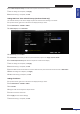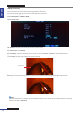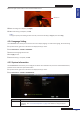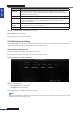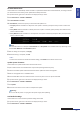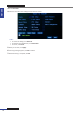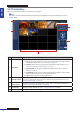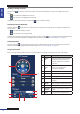Owner's manual
ENGLISH
Chapter 5: KGuard Web Client
70
DVR User’s Manual
Viewing or Hiding Channels
Click the view icon next to a channel to show or hide the channel display. The view icon indicates the current
status:
• : The channel is displayed on the screen.
• : The channel is not displayed on the screen.
To display or hide all the channels, click the play icon on the Play Controls.
Recording Channels Manually
Click the recording buon next to a channel to start or stop manual recording. The recording icon indicates the
current status:
• : The channel is being recorded.
• : The channel is not being recorded.
To start or stop manual recording of all the channels, click the recorder icon on the Play Controls. Recorded videos
are saved in a local directory path. To congure the local directory path, see “5.6 Local Sengs” on page 87.
Taking Snapshots
Click the snapshot icon on the Play Controls to take a snapshot of the current screen. Snapshots are saved in a
local directory path. To congure the local directory path, see “5.6 Local Sengs” on page 87.
Using PTZ Controls
If you are using a PTZ speed dome camera, use the PTZ Controls to adjust the viewing scope other PTZ sengs.
No. Item Descripon
1
Pointer
pan
Click the direcon arrows to select
the direcon of the PTZ camera.
Click the middle icon to switch to
auto pan.
2
Zoom
Focus
Iris
Click the - and + icons of Zoom,
Focus, or Iris to adjust the
corresponding seng.
3 Set Click to set the preset point.
4 Save Click to save the changes.
5 GoTo Click to go to a specic preset point.
6
Cruise Click to enable or disable the cruise
funcon.
7 Reload Click to load the last present point.
8 Clear Click to delete the preset point.
9
Pan & Tilt
Posion
Select a preset point to start the
cruise.
10 Speed Drag the slider to adjust speed.
1
2
3
4
5 6
7
8
9
10