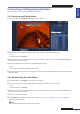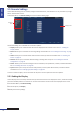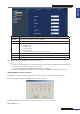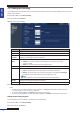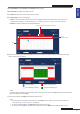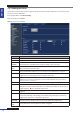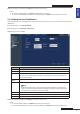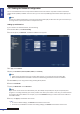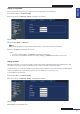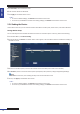Owner's manual
ENGLISH
Chapter 5: KGuard Web Client
DVR User’s Manual
71
5.4 Searching and Playing Recorded Videos
You can remotely search, play, and download recorded videos.
5.4.1 Searching and Playing Videos
1 On the Main Menu, click Playback. The Playback screen appears.
2 Select a date from the calendar. Available videos are automacally listed on the File List table.
« TIP »
To refresh the les, click Refresh.
3 You can lter the search by channel and/or video type. Select the channel or type, and then click Search. Matching
les are listed on the File List table.
4 On the File List table, select a le and then click Play to play the video.
« TIP »
You can also play the video by double-clicking the le.
5 Use the playback control buons to pause/play, stop, rewind, or fast forward the playback. Drag the volume slider to
adjust the volume.
5.4.2 Downloading Recorded Videos
1 On the Main Menu, click Playback. The Playback screen appears.
2 Select a date from the calendar. Available videos are automacally listed on the File List table.
« TIP »
To refresh the les, click Refresh.
3 You can lter the search by channel and/or video type. Select the channel or type, and then click Search. Matching
les are listed on the File List table.
4 On the File List table, select a le.
5 Click Download to download the video to your local hard disk. See “5.6 Local Sengs” on page 87 for details on
seng download path folder.
Note:
You cannot download video les while a video is playing.