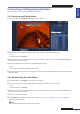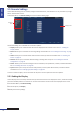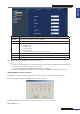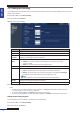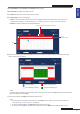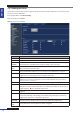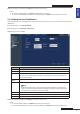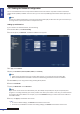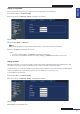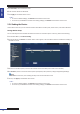Owner's manual
ENGLISH
Chapter 5: KGuard Web Client
80
DVR User’s Manual
5 On Host Name, enter the domain name.
6 Enter the User Name and Password.
7 Click Apply at the boom of the screen.
« TIP »
• To revert to default sengs, click Default at the boom of the screen.
• To cancel any modicaons and retain the exisng sengs, click Refresh at the boom of the screen.
5.5.6 Seng the Device
Use the Device menu to you can view the hard disk informaon and setup PTZ, mobile access, and moon detecon.
Storage Device Setup
You can remotely view the hard disk informaon and select an overwrite opon. To do this, perform the following:
1 On the Main Menu, click Remote Seng.
2 On the le panel, click Device. The H.D.D. Status screen appears. The informaon about the installed hard disk(s) on
the DVR are shown.
3 To select an overwrite opon, select the hard disk drive from the table (if more than one is installed).
4 On Overwrite, select an overwrite interval opon (Close/Auto/1 Hour/3 Hours/1 Day/7 Days/30 Days/90 Days).
Note:
If Overwrite is set to Close, the recording will stop once the hard disk drive is full.
5 To save, click Apply at the boom of the screen.
« TIP »
• To revert to default sengs, click Default at the boom of the screen.
• To cancel any modicaons and retain the exisng sengs, click Refresh at the boom of the screen.