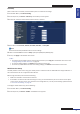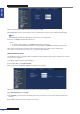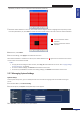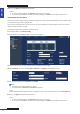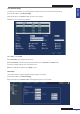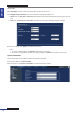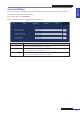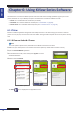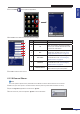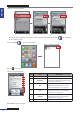Owner's manual
ENGLISH
Chapter 5: KGuard Web Client
DVR User’s Manual
83
By default, the whole screen is marked for moon detecon (red block).
7 To disable moon detecon on an area, click a block and then drag the mouse to highlight the scope that you want
to unmark (black block). Or, click Clear to unmark all areas and then select a new area to mark for moon detecon.
Area is marked for moon
detecon
Area is unmarked for moon
detecon
8 When done, click Conrm.
9 To save the sengs, click Apply at the boom of the screen.
When moon detecon is enabled on a channel, the moon detecon icon
M
appears on the channel screen shown
on the monitor connected to the DVR.
« TIP »
• To apply the same sengs to other channels, click Copy To at the boom of the screen. See “Copying Sengs
To Other Channels” on page 60 .
• To revert to default sengs, click Default at the boom of the screen.
• To cancel any modicaons and retain the exisng sengs, click Refresh at the boom of the screen.
5.5.7 Managing System Sengs
System Setup
On the System Setup menu, you can modify the me zone and view the language used on the DVR and its signal
source.
1 On the Main Menu, click Remote Seng.
2 On the le panel, click System. The System Setup screen appears.
3 On Time Zone, select the me zone in your locaon.