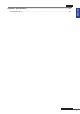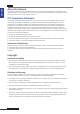Owner manual
Table Of Contents
- About this Manual
- Chapter 1: Product Overview
- Chapter 2: Installation
- Chapter 3: Getting Started
- Chapter 4: Using the DVR
- Chapter 5: KGuard Web Client
- 5.1 Login
- 5.2 The Interface
- 5.3 Live Viewing
- 5.4 Searching and Playing Recorded Videos
- 5.5 Remote Settings
- 5.6 Local Settings
- Chapter 6: Using KView Series Software
- Chapter 7: Troubleshooting & FAQ
- Appendix: Specifications
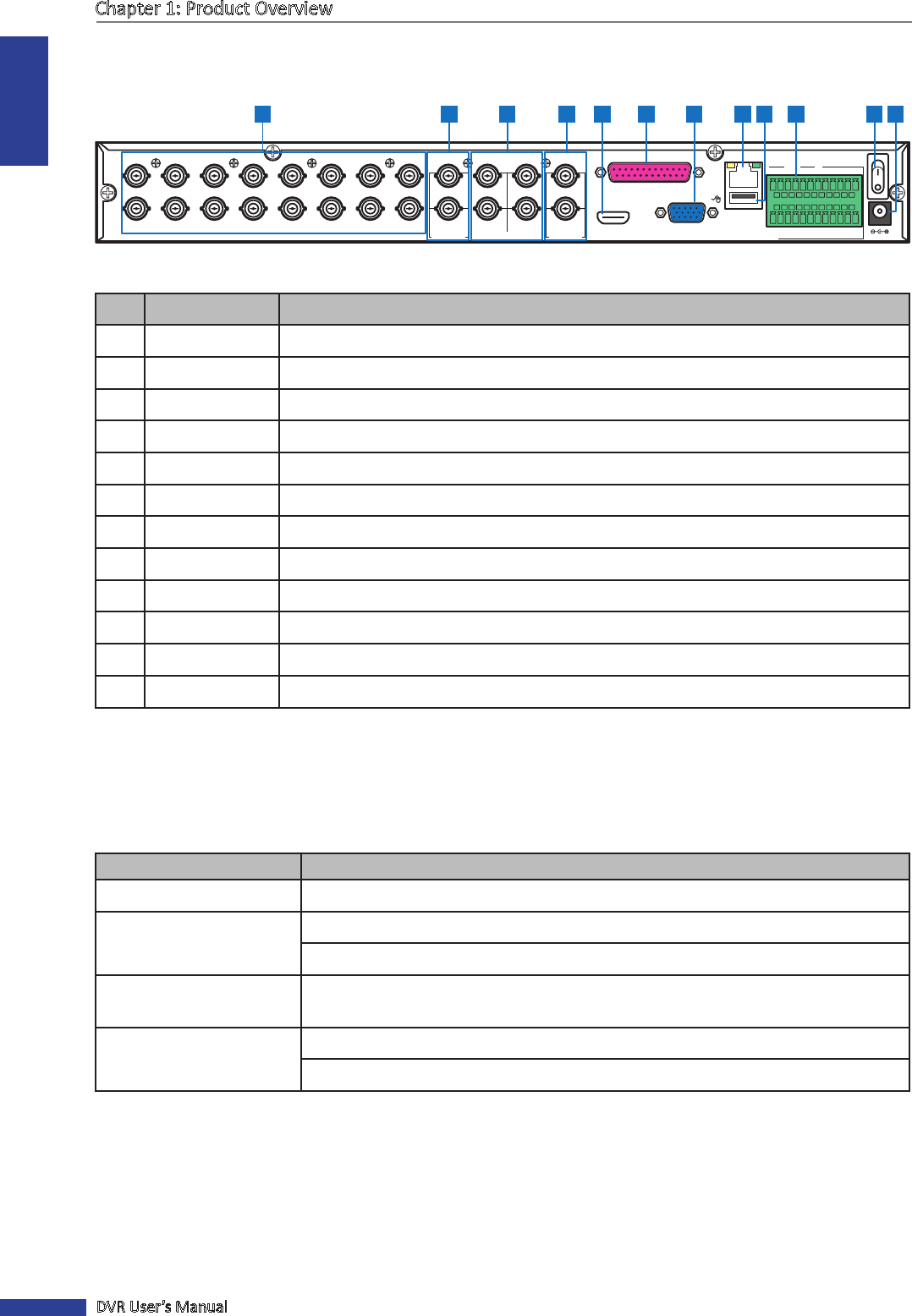
ENGLISH
Chapter 1: Product Overview
10
DVR User’s Manual
1.3.2 Rear Panel
VGA
AUDIO IN (CH5-CH16)
HDMI
DC 12V
LAN
MAIN
SPOT
AUDIO OUTVIDEO OUT AUDIO IN
2
4
1
3
MAIN
SPOT
CH8
CH16
CH7
CH15
CH6
CH14
CH5
CH13
CH4
CH12
CH3
CH11
CH2
CH10
CH1
CH9
G 12345678910 11
+
-
NO COM G1615141312
RS-485 OUT IN
ALARM
1 2 43 65 7 8 11 12109
No. Connector Descripon
1 Video input Connects to a maximum of 16 video input devices via BNC.
2 Video output Connects to a maximum of 2 monitors for video output via BNC.
3 Audio input Connects to a maximum of 4 audio input via BNC.
4 Audio output Connects to a maximum of 2 audio output via BNC.
5 HDMI output Connects to a monitor output via HDMI.
6 Parallel input Connects to a maximum of 12 audio input using a Parallel-to-BNC adapter.
7 VGA output Connects to a VGA monitor.
8 LAN Connects to LAN via RJ-45.
9 USB mouse Connects to a USB mouse.
10 RS-485 Connects to a Speed dome camera, sensor or alarm device via RS-485.
11 Power switch Press to turn the DVR on or o.
12 Power Connects to the power adapter.
1.4 Mouse
The DVR is supplied with a USB mouse that you can use to operate the DVR. Simply plug in the supplied mouse into
the USB mouse connector at the rear panel of the device.
Mouse Operaon Descripon
Le-click In OSD menu, click the le buon to select and edit the seng.
Right-click In preview mode, click the right buon to display the pop-up menu.
In main menu or sub menu mode, click the right buon to exit the current menu.
Double-click the Le buon Double-click the live image of any channel for full screen display. Double-click the le
buon again to return to the window-display of all cameras.
Drag an area/line In moon mode, use this funcon to select moon area.
In [Color Setup] menu mode, it will adjust color control bar.