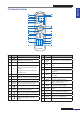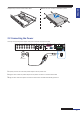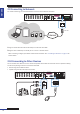Owner manual
Table Of Contents
- About this Manual
- Chapter 1: Product Overview
- Chapter 2: Installation
- Chapter 3: Getting Started
- Chapter 4: Using the DVR
- Chapter 5: KGuard Web Client
- 5.1 Login
- 5.2 The Interface
- 5.3 Live Viewing
- 5.4 Searching and Playing Recorded Videos
- 5.5 Remote Settings
- 5.6 Local Settings
- Chapter 6: Using KView Series Software
- Chapter 7: Troubleshooting & FAQ
- Appendix: Specifications
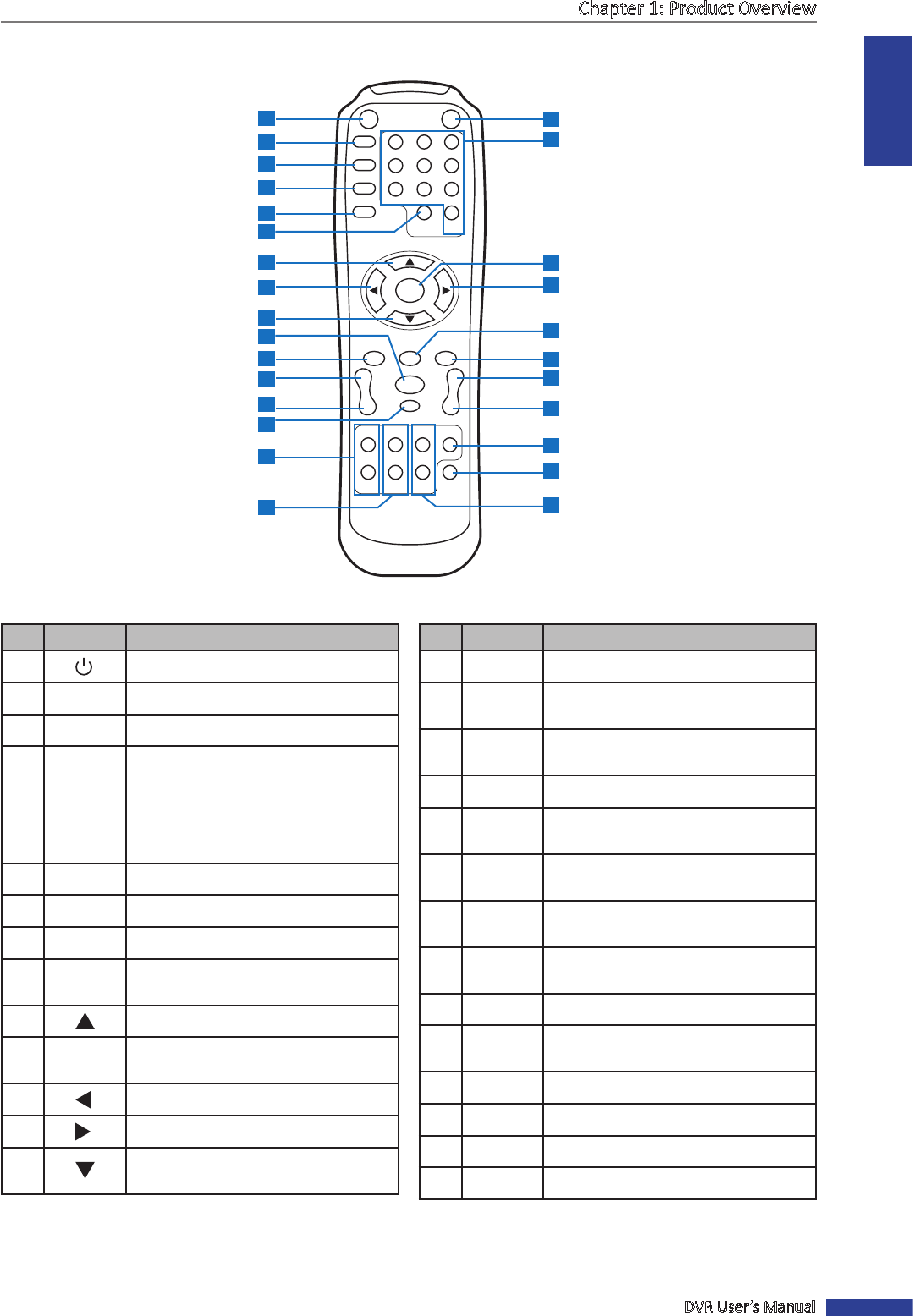
ENGLISH
Chapter 1: Product Overview
DVR User’s Manual
11
1.5 Remote Control
1 2 3
4 5 6
7 8 9
DISPLAY
MODE
0
REC SEARCH
2X2
3X3
4X4
AUTO
ENTER
PIP
STOP
PLAY
FWD
REW
PAUSE
/FRAME
SLOW
MENU/ESC
MUTE
ZOOM FOCUS IRIS
Z
_
F
_
I
_
LOCK
Z+ F+ I+ PTZ
1
3
5
6
7
8
9
11
13
14
15
18
26
23
22
19
2
4
10
12
16
17
20
21
24
25
27
No. Icon Descripon
14 PLAY Press to play recorded video.
15
MENU/
ESC
Press to enter or exit the Main Menu.
16 PIP
Press to enter Picture-in-Picture (PIP)
mode.
17 MUTE Press to mute audio or disable mute.
18
FWD
Press to fast forward video playback
(x2, x4, x8).
19
REW
Press to rewind video playback
(x2, x4, x8).
20
PAUSE/
FRAME
Press to pause video playback or
enter frame-playback mode.
21
SLOW
Press to playback video in slow
moon (1/2, 1/4, 1/8).
22
STOP Press to stop video playback.
23 ZOOM
Press Z+ to zoom in or Z- to zoom out
display.
24 PTZ Press to congure PTZ sengs.
25 LOCK Press to lock the system.
26 FOCUS Press F+ or F- to adjust focus.
27 IRIS Press I+ or I- to adjust aperture.
No. Icon Descripon
1 Press to start manual recording.
2 SEARCH Press to enter search mode.
3
2X2 Press to view a 2x2 channel display.
4 0-9
Numeric keys
Press to display the channel in full
screen.
Press ”0” key to lock or unlock the
current screen.
5 3X3 Press to view a 3x3 channel display.
6 4X4 Press to view a 4x4 channel display.
7 AUTO Press to enable auto rotate mode.
8
DISPLAY
MODE
Press to toggle mul-window display
(4-CH, 9-CH, 16-CH, Full Screen)
9 Press to move up in the OSD menu.
10 ENTER
Press to enter the selected menu
item and edit the seng.
11
Press to move le in the OSD menu.
12
Press to move right in the OSD menu.
13
Press to move down in the OSD
menu.