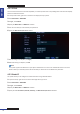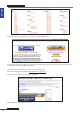Owner manual
Table Of Contents
- About this Manual
- Chapter 1: Product Overview
- Chapter 2: Installation
- Chapter 3: Getting Started
- Chapter 4: Using the DVR
- Chapter 5: KGuard Web Client
- 5.1 Login
- 5.2 The Interface
- 5.3 Live Viewing
- 5.4 Searching and Playing Recorded Videos
- 5.5 Remote Settings
- 5.6 Local Settings
- Chapter 6: Using KView Series Software
- Chapter 7: Troubleshooting & FAQ
- Appendix: Specifications
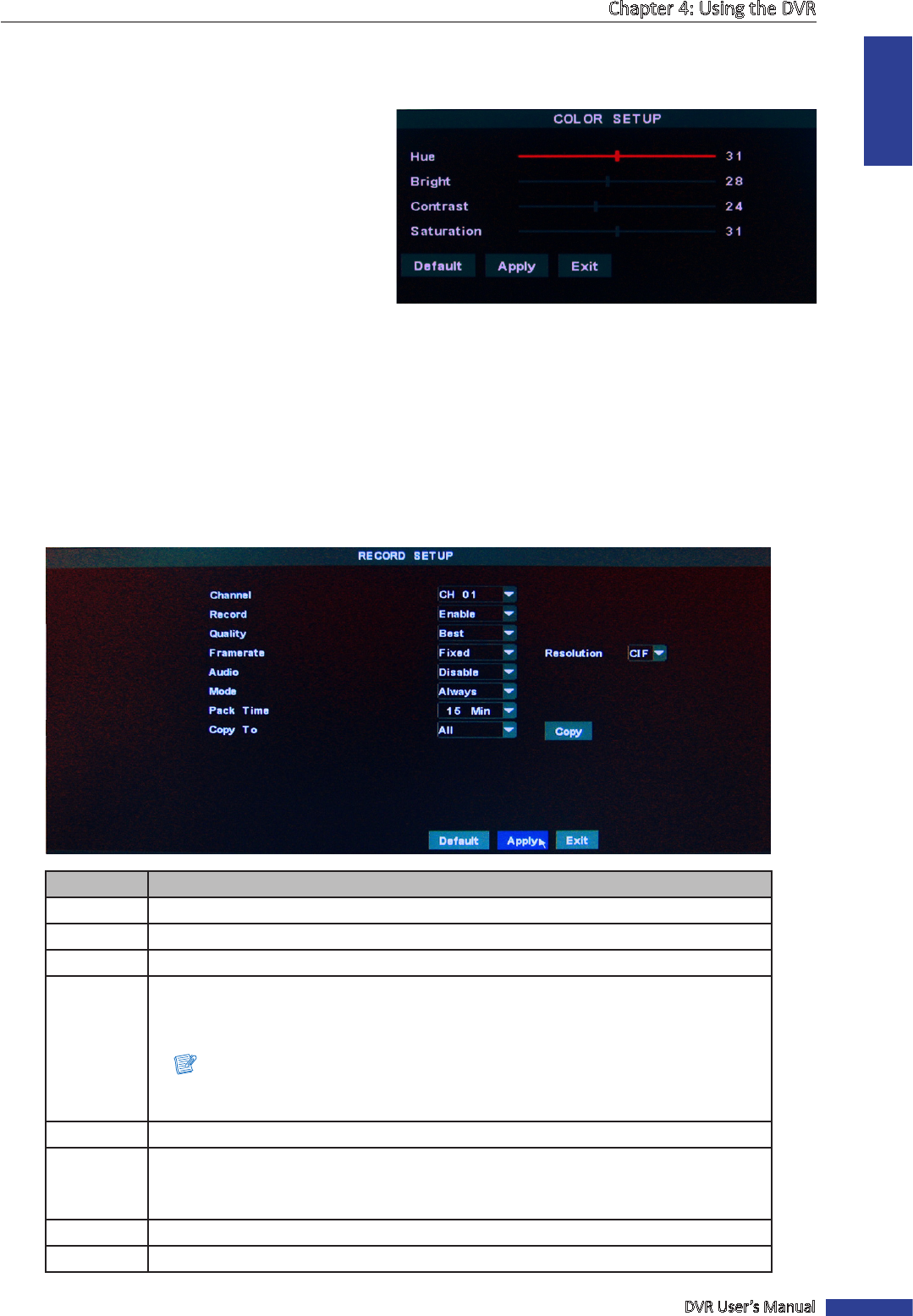
ENGLISH
Chapter 4: Using the DVR
DVR User’s Manual
31
Color Setup
1 In preview mode, right-click on the mouse to display the Pop-up menu.
2 Select Main Menu > DISPLAY.
3 On Channel, select the channel that you want to
change the color seng.
4 On Color, click Setup.
5 Drag the slider bar to adjust the color item seng.
6 Aer all sengs are complete, click Apply.
7 When data saving is complete, click OK.
4.1.2 Recording Setup
With RECORD menu, you can customize the recording sengs.
1 In preview mode, right-click on the mouse to display the Pop-up menu.
2 Select Main Menu > RECORD.
3 Modify the necessary sengs.
Menu item Descripon
Channel Select the channel that you want to congure.
Record Enable/Disable record mode.
Quality Set the video quality (Best/Fine/Normal).
Framerate Select the frame rate (Fixed/Manual).
To manually set the frame rate, select the Manual opon and then click Frame Rate
Setup to change the frame rate sengs.
Note:
If the frame rate is set to Fixed, select one of the available resoluon opons
(D1/HD1/CIF).
Audio Turn the audio on/o.
Mode Select the record mode (Always/Schedule).
To record video the whole day (24 hours), select Always. To record the video at the
preset me, select Schedule.
Pack Time Set the elapsed me per recording (15 Min/30 Min/45 Min/60 Min).
Copy To Copy the current sengs to all channels or one specic channel.