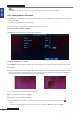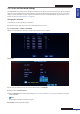Owner manual
Table Of Contents
- About this Manual
- Chapter 1: Product Overview
- Chapter 2: Installation
- Chapter 3: Getting Started
- Chapter 4: Using the DVR
- Chapter 5: KGuard Web Client
- 5.1 Login
- 5.2 The Interface
- 5.3 Live Viewing
- 5.4 Searching and Playing Recorded Videos
- 5.5 Remote Settings
- 5.6 Local Settings
- Chapter 6: Using KView Series Software
- Chapter 7: Troubleshooting & FAQ
- Appendix: Specifications

ENGLISH
Chapter 4: Using the DVR
DVR User’s Manual
47
4.5 System Sengs
On the SYSTEM menu, you can congure the date and me, user and password, video output, on screen display
language, and maintenance sengs and view the system informaon.
4.5.1 Date and Time Sengs
1 In preview mode, right-click on the mouse to display the Pop-up menu.
2 Select Main Menu > SYSTEM > TIME/DATE.
3 Click the Date box to enter the date (see “3.3.2 Virtual Keyboard” on page 21 for details on using the virtual
keyboard).
4 Select the Date Format.
5 Click the Time box to enter the me (see “3.3.2 Virtual Keyboard” on page 21 for details on using the virtual
keyboard).
6 Select the Time Format and Time Zone.
7 If you want to synchronize the date and me with an NTP server, see “Synchronizing Time with NTP Server” below.
8 To enable Daylight Saving Time, click DST Seng (see “Seng Daylight Saving Time” on page 48).
9 Aer all sengs are complete, click Apply.
10 When data saving is complete, click OK.
Synchronizing Time with NTP Server
1 In preview mode, right-click on the mouse to display the Pop-up menu.
2 Select Main Menu > SYSTEM > TIME/DATE.
3 In NTP, select ON.
4 Select the NTP Server that you want to synchronize with.
5 Click UPDATE NOW.
6 When me update is complete, click OK.
7 Click Exit to close the menu screen.