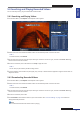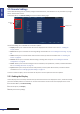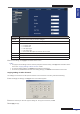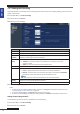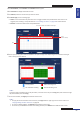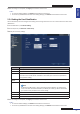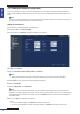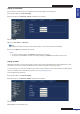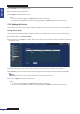Owner manual
Table Of Contents
- About this Manual
- Chapter 1: Product Overview
- Chapter 2: Installation
- Chapter 3: Getting Started
- Chapter 4: Using the DVR
- Chapter 5: KGuard Web Client
- 5.1 Login
- 5.2 The Interface
- 5.3 Live Viewing
- 5.4 Searching and Playing Recorded Videos
- 5.5 Remote Settings
- 5.6 Local Settings
- Chapter 6: Using KView Series Software
- Chapter 7: Troubleshooting & FAQ
- Appendix: Specifications

ENGLISH
Chapter 5: KGuard Web Client
DVR User’s Manual
67
4 Aer all sengs are complete, click Apply at the boom of the screen.
« TIP »
• To revert to default sengs, click Default at the boom of the screen.
• To cancel any modicaons and retain the exisng sengs, click Refresh at the boom of the screen.
5.5.4 Seng the Email Nocaon
Use the Email Setup menu to congure the sending and receiving email servers to use to send and receive email alarm
nocaons.
1 On the Main Menu, click Remote Seng.
2 On the le panel, click Network > Email Setup.
3 Modify the necessary sengs.
Menu item Descripon
Email Enable/Disable email conguraon.
Interval Select the interval me between sending of emails (1/3/5/10 Minute).
SSL SSL (Secure Sockets Layer) protocol is used to secure your email account. Enable SSL if
the email server needs the SSL vericaon. Check with your email service provider for
the applicable seng.
SMTP
Server
Enter the SMTP server of the email server that you want to use to send emails.
SMTP Port Enter the SMTP port of the email server that you want to use to send emails.
Note:
By default, the SMTP port is 25 for email without SSL vericaon. For Gmail server
or for email that needs SSL vericaon, the SMTP port is 465, by default. Check with
your email service provider for the correct seng.
Sender Enter the email address from where you want to send the email.
Password Enter the sender’s email password.
Receiver Enter the email address where you want to send the email alarm nocaon.
4 Aer all sengs are complete, click Apply at the boom of the screen.
« TIP »
• To revert to default sengs, click Default at the boom of the screen.
• To cancel any modicaons and retain the exisng sengs, click Refresh at the boom of the screen.