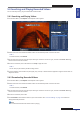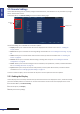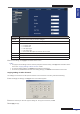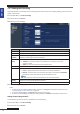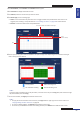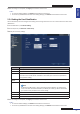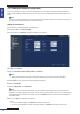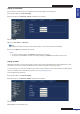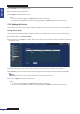Owner manual
Table Of Contents
- About this Manual
- Chapter 1: Product Overview
- Chapter 2: Installation
- Chapter 3: Getting Started
- Chapter 4: Using the DVR
- Chapter 5: KGuard Web Client
- 5.1 Login
- 5.2 The Interface
- 5.3 Live Viewing
- 5.4 Searching and Playing Recorded Videos
- 5.5 Remote Settings
- 5.6 Local Settings
- Chapter 6: Using KView Series Software
- Chapter 7: Troubleshooting & FAQ
- Appendix: Specifications
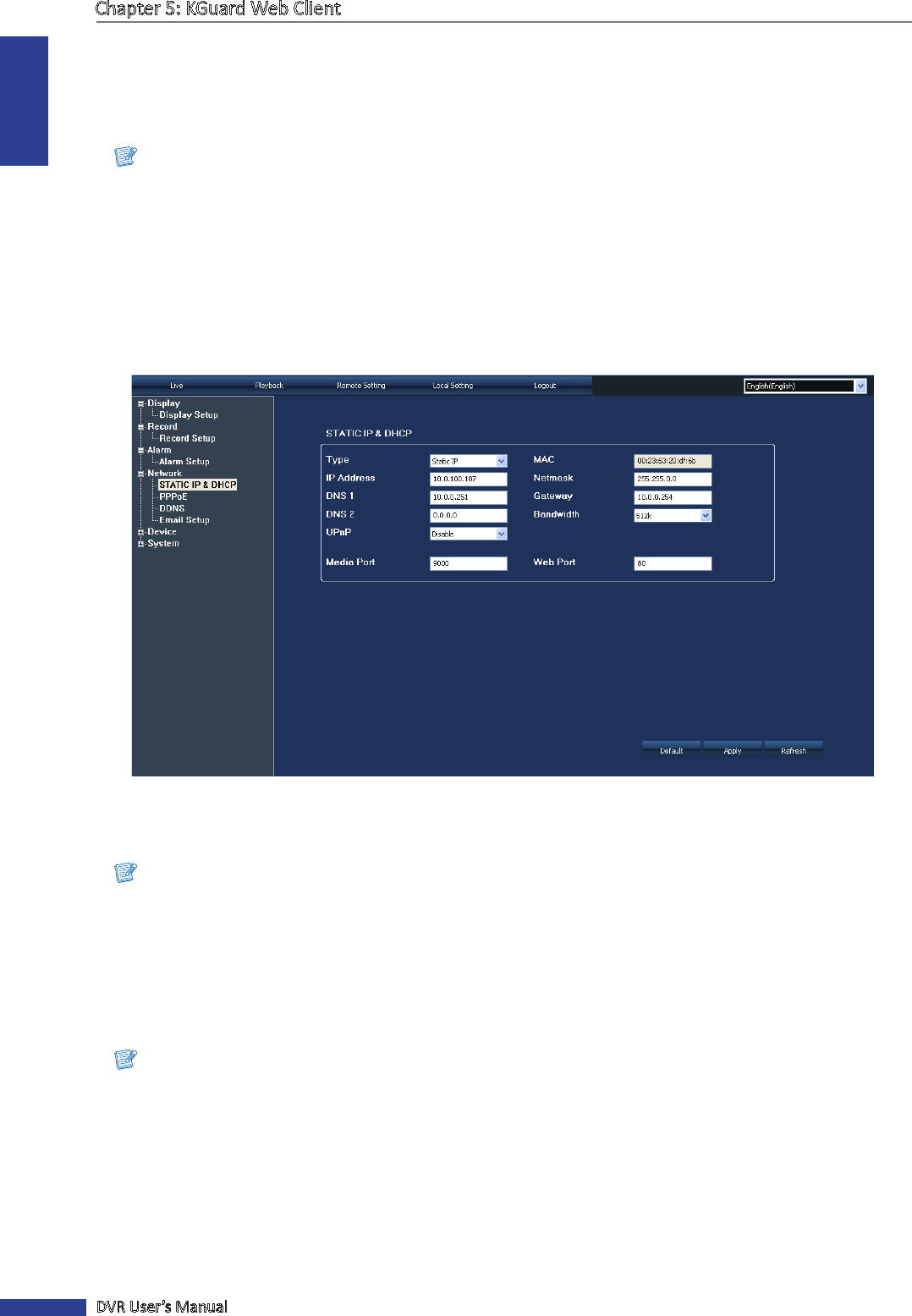
ENGLISH
Chapter 5: KGuard Web Client
68
DVR User’s Manual
5.5.5 Seng the Network Conguraon
You can use the Network menu to setup how the DVR connects to the network. It provides 3 network connecon
opons: Stac IP, DHCP, and PPPoE. From this menu, you can also setup DDNS (Dynamic Domain Name System) and
Email.
Note:
Consult your network administrator or the Internet Service Provider (ISP) to determine the type of connecon you
are using and the required parameters to complete the setup.
Seng Up with Stac IP
If your network uses a xed IP address, do the following:
1 On the Main Menu, click Remote Seng.
2 On the le panel, click Network. The Stac IP & DHCP screen appears.
3 On Type, select Stac IP.
4 Specify the IP Address, Netmask, DNS 1, DNS 2, and Gateway.
Note:
• Obtain these informaon from your network administrator or your Internet Service Provider (ISP).
• MAC is the MAC address of the DVR. This eld is automacally generated and cannot be modied.
5 Enable UPnP if you are using Universal Plug and Play (UPnP) devices.
6 Select the Bandwidth.
7 Specify the Media Port and the Web Port.
Note:
If you cannot use the either of the two default ports, 80 or 9000, the specied port may be occupied by other
programs or it is being blocked by your service provider. Enter other port number. In this case, you need to add the
port number aer the IP address. For example, if you set the Web Port as 85, you need to enter the IP address as
“192.168.3.103:85”.
8 To save, click Apply at the boom of the screen.
« TIP »
• To revert to default sengs, click Default at the boom of the screen.
• To cancel any modicaons and retain the exisng sengs, click Refresh at the boom of the screen.