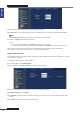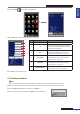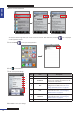Owner manual
Table Of Contents
- About this Manual
- Chapter 1: Product Overview
- Chapter 2: Installation
- Chapter 3: Getting Started
- Chapter 4: Using the DVR
- Chapter 5: KGuard Web Client
- 5.1 Login
- 5.2 The Interface
- 5.3 Live Viewing
- 5.4 Searching and Playing Recorded Videos
- 5.5 Remote Settings
- 5.6 Local Settings
- Chapter 6: Using KView Series Software
- Chapter 7: Troubleshooting & FAQ
- Appendix: Specifications
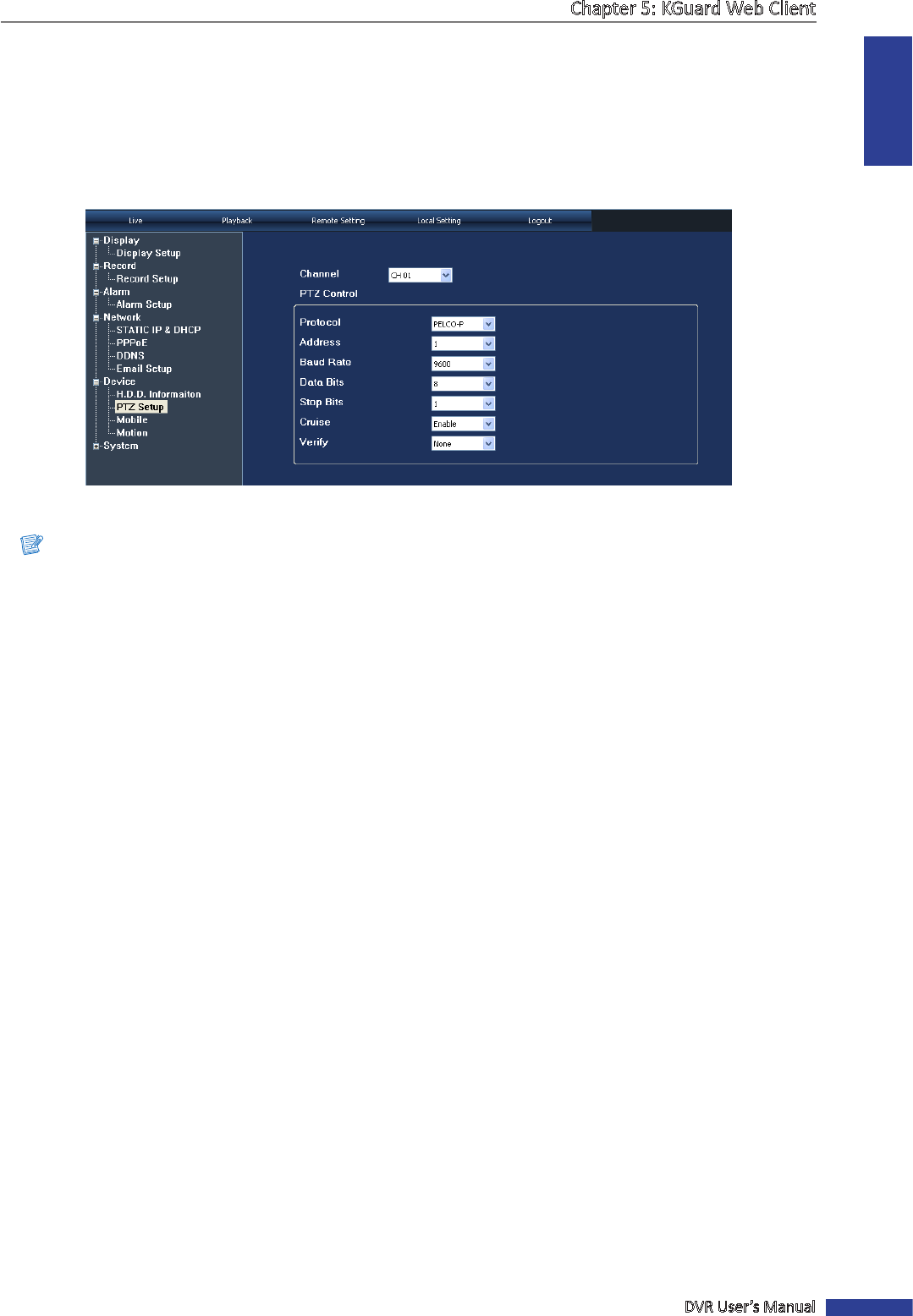
ENGLISH
Chapter 5: KGuard Web Client
DVR User’s Manual
71
PTZ Setup
When a PTZ camera is installed, use the PTZ Setup menu to customize its sengs.
1 On the Main Menu, click Remote Seng.
2 On the le panel, click Device > PTZ Setup. The PTZ Setup screen appears.
3 On Channel, select the channel where the PTZ camera is installed.
3 Set the PTZ control Protocol, Address, Baud Rate, Data Bits, and Stop Bits.
Note:
Check the PTZ camera specicaons for the correct sengs.
4 Enable or disable Cruise and select a Verify opon (None/Odd/Even/Mark/Space).
5 To save, click Apply at the boom of the screen.
« TIP »
• To apply the same sengs to other channels with PTZ camera, click Copy To at the boom of the screen. See
“Copying Sengs To Other Channels” on page 60 .
• To revert to default sengs, click Default at the boom of the screen.
• To cancel any modicaons and retain the exisng sengs, click Refresh at the boom of the screen.
Mobile Devices Setup
The DVR provides remote access using your mobile phone or a tablet PC. See “DVR SHA Series Support Manual” in the
enclosed CD for the list of supported mobile devices.
Before using this feature, take note of the following:
• Make sure the DVR is connected to the Internet.
• If the DVR is connected to the Internet through a router, you must forward the port on the virtual server opon
of your router. See your router user’s manual for this conguraon. Or, use the port forwarding opon described
in “4.2.4 Port Forwarding” on page 35.
To congure mobile device setup, do the following:
1 On the Main Menu, click Remote Seng.
2 On the le panel, click Device > Mobile. The Mobile screen appears.