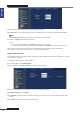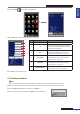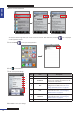Owner manual
Table Of Contents
- About this Manual
- Chapter 1: Product Overview
- Chapter 2: Installation
- Chapter 3: Getting Started
- Chapter 4: Using the DVR
- Chapter 5: KGuard Web Client
- 5.1 Login
- 5.2 The Interface
- 5.3 Live Viewing
- 5.4 Searching and Playing Recorded Videos
- 5.5 Remote Settings
- 5.6 Local Settings
- Chapter 6: Using KView Series Software
- Chapter 7: Troubleshooting & FAQ
- Appendix: Specifications
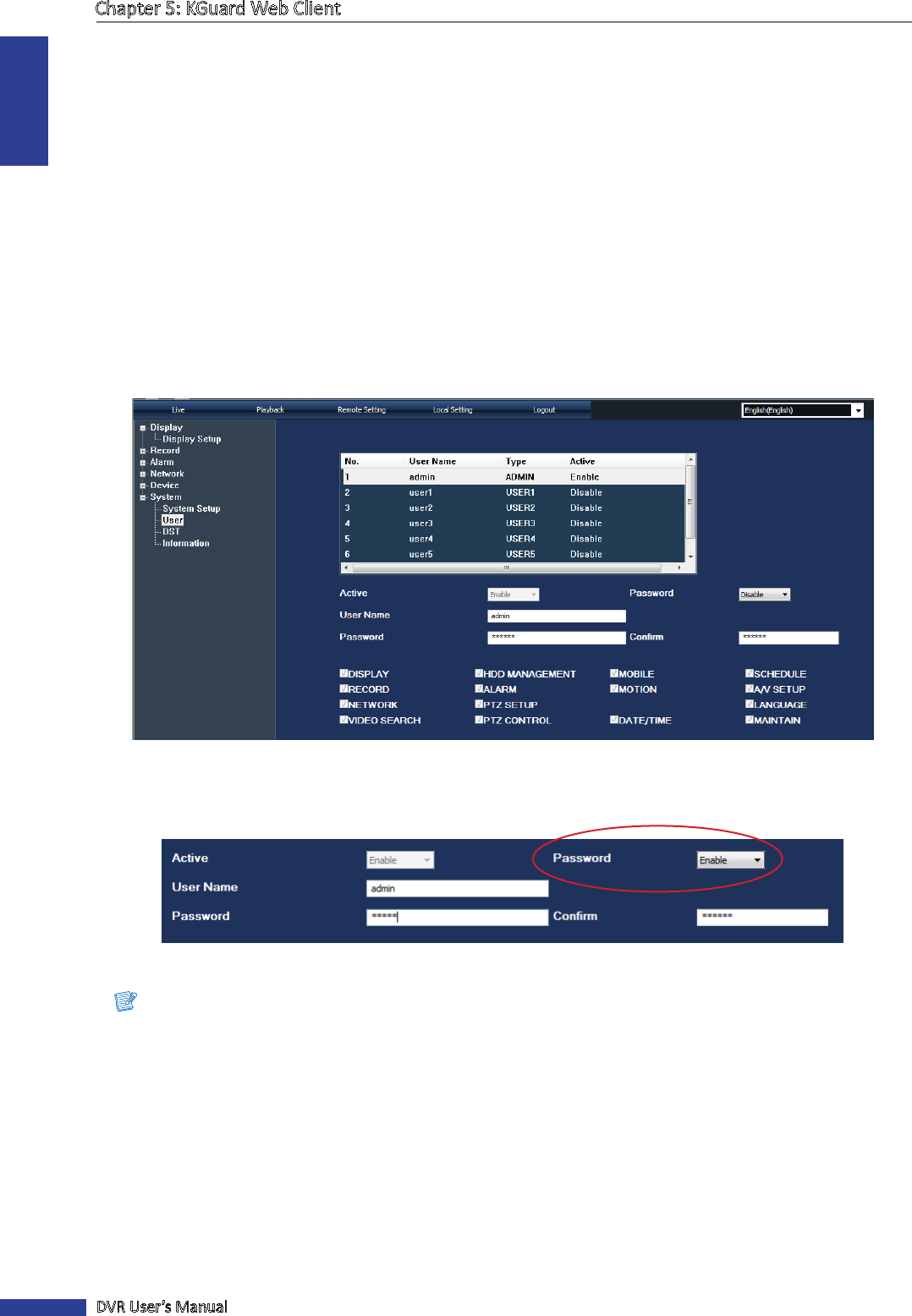
ENGLISH
Chapter 5: KGuard Web Client
74
DVR User’s Manual
4 To save, click Apply at the boom of the screen.
« TIP »
• To revert to default sengs, click Default at the boom of the screen.
• To cancel any modicaons and retain the exisng sengs, click Refresh at the boom of the screen.
Administrator Account Setup
Use the User menu to change the login password and grant user access rights to DVR sengs. Only the administrator
can authorize and grant access rights to users.
There is only one administrator account and six user accounts. By default, the administrator account’s user name is
“admin” and the password is empty.
To change the administrator password, do the following:
1 On the Main Menu, click Remote Seng.
2 On the le panel, click System > User. The User screen appears.
3 Select the administrator account, named “admin” by default, from the table.
4 Enable Password. This makes the User Name, Password and Conrm elds available for entry.
5 Enter the desired password on Password and Conrm.
Note:
• The password must be 6 characters in length.
• The entered text on Password and Conrm must match.
« TIP »
You can modify the administrator user name if desired. To do so, enter the desired name on the User Name eld.
6 To save, click Apply at the boom of the screen.
« TIP »
• To revert to default sengs, click Default at the boom of the screen.
• To cancel any modicaons and retain the exisng sengs, click Refresh at the boom of the screen.