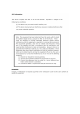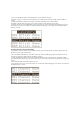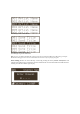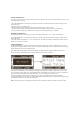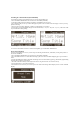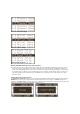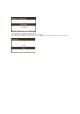User's Manual
Setting Channel Presets
You can store up to 30 of your favorite channels as presets, for quick access. Presets are stored in 3 banks, A, B & C, each
containing 10 channel presets.
1. Press the BAND button to activate the preset bank you want. The selected bank is shown in the lower right corner of
the Default screen.
2. Select the channel you want to preset.
3. Hold the numbered preset button you want to store the channel in for at least 2 seconds.
• The selected preset number will flash and then remain lit on the display to show that it has been memorized.
• If the preset button already has a channel stored in it, the preset will be replaced by the new channel.
Recalling Channel Presets
The 10 presets in the active bank (A, B or C) can be selected by pressing the “0” – “9” remote control buttons.
1. Press the BAND button to activate the preset bank you want. The selected bank is shown in the lower right corner of
the Default screen.
2. Press the desired preset button “0” – “9” to recall the preset. The channel will change and the display will revert to the
Default screen for the new channel.
Jump Preset Button
The KT-SR3000 Receiver includes a special preset button labeled Jump. It can be used for channels that are accessed
frequently and temporarily such as traffic, weather, news or sports. This button allows you to quickly tune to one specific
channel and then tune back to the original channel.
Refer to the Jump Settings options section for information on configuring your Jump preset button. the preset. The
channel will change and the display will revert to the Default screen for the new channel.
• If your Jump Setting is set to traffic, pressing the Jump button will immediately begin searching for your desired city’s
traffic report. The band indicator on the display will change to the Jump icon to indicate a Jump search is active. Once
your local traffic is found, the Receiver will automatically tune to that channel. You may have to wait up to 4 minutes for
your desired report. Pressing the Jump button while the receiver is searching will cancel the search.
Pressing the Jump button after the receiver has tuned to your traffic report will return to the previous channel.
• If your Jump Setting is set to JumpSet, pressing the jump button will immediately tune to your desired channel. Pressing
the Jump button again will return to the previous channel.
Note: The channel preset for the Jump button remains the same regardless of which preset bank is currently selected.