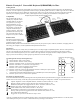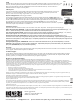User guide
Kinesis® Freestyle®2 Convertible Keyboard (KB800HMB) for Mac®
Getting Started
The Freestyle2 keyboard has the unique ability to be used as a one-piece, adjustable keyboard connected by the flexible Pivot
Tether™, or as two separate keying modules connected only by the linking cable (see below). A PDF copy of the User’s Manual
may be found at kinesis.com by clicking the “Support” link. After you're up and running, let us know how the Freestyle2 has
impacted your computing experience. Share your thoughts with us by emailing a brief comment to sales@kinesis.com.
Compatibility
This keyboard will operate on
virtually any computer with an
available USB port. No drivers
are required, so you can get
started immediately by just
plugging it in to your computer
(the first time you do this, the
computer should already be
running). However, most of the
special driverless hot keys will
only work with a Mac (OS X).
Only the U.S. layout is available.
Health Caution
Improper keyboard and/or mouse
use may contribute to painful and
permanent injuries. Read the
Health and Safety details on the bottom label of the keyboard. If you experience pain, weakness, numbness, or tingling while or
after using your computer, consult a qualified health professional for advice.
Special keys
While most of the keys are exactly what you would expect on a compact Apple-compatible keyboard, there are some special key
actions on the left side and in the function key row that offer increased convenience and productivity and reduce repetitive
motions. The normal navigation keys are in a column on the right side like on laptops and other compact keyboards. A tactile
ridge is present on selected keys in these groups to promote more accurate touch typing.
Special top-row driverless hot key
To use the traditional function keys (blue legends on the keyboard, listed in parentheses below), toggle on the fn action. If some
of these don’t work correctly, check that your keyboard shortcut settings are configured as “default” in System Preferences.
*You may customize function keys marked with the* above, using keyboard shortcuts in System Preferences. To do this, select
“show launchpad” and press on e of the *-marked function keys to assign a new function.
cut
copy
paste
fn
web
web
undo
tactile ridges
page
home
end
page
LEFT SIDE RIGHT SIDE
select
all
up
down
abc
abc
Left hot keys and right nav keys
link cable
pivot tether
release button
leds
adjustable
separation
or
splay
special
editing
hot
keys
driverless
mac hot keys
fn
key
tactile
ridges
tactile
ridges
pivot tether
(removable)
driverless
mac hot keys
Freestyle2 keyboard for Mac (standard separation model)
web
web
abc
abc
undo
cut
select all
copy
fn
paste
Internet browser “back” action (cmd-[)
Internet browser “forward” action (cmd-])
Performs “beginning of line” or previous track (cmd-left arrow)
Performs “end of line” or “next track” (cmd-right arrow)
Performs “undo” (cmd-z) to undo the previous action
Performs “cut” (cmd-x) on highlighted items
Performs “select all” (cmd-a) in the front finder window or desktop if no open window
Performs “copy” (cmd-c) on highlighted items
Activates the fn led and traditional function keys (embedded layer actions, blue legends)
Performs “paste” (cmd-v) on items in the clipboard
Left and right side hot keys and navigation keys
Adjusts “brightness” with a compatible monitor, emulates f13 & f14 (with fn on = f1, f2)
Mission Control
® (control-up arrow) shows all open windows (with fn on = f3)*
Dashboard (cmd-option-d) is toggled between “show” and “hide” (with fn on = f4)*
Rewind, play-pause, and fast forward (with fn on = f5, f6, f7)
Audio volume: mute, softer, louder (with fn on = f8, f9, f10)
Show desktop (control-down arrow) minimizes all windows (with fn on = f11)*
Hot key (cmd-opt-d macro) toggles between show and hide dock (with fn on = f12)
Eject CD or DVD if held down
Triggers the “do you want to shut down or sleep?” menu
dock