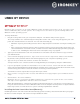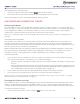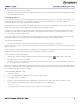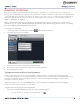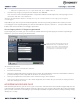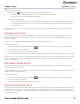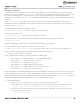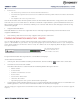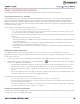User manual
E
To access my secure files
1.
Click the Files
button on menu bar of the IronKey Control Panel.
•
Windows: Opens Windows Explorer to the IronKey Secure Files drive.
•
Mac: Opens Finder to the IronKey USB drive.
2.
Do one of the following:
•
To open a file, double-click the file on the IronKey Secure Files drive (IronKey USB drive for Mac).
•
To save a file, drag the file from your computer to the IronKey Secure Files drive (IronKey USB
drive
for Mac).
Tip: You can also access your files by right-clicking the IronKey icon on the Windows taskbar and clicking
Secure Files.
UPDATING MY DEVICE
You can securely update software and firmware on your device through signed updates that are verified in
hardware. Updating your device allows you to take advantage of new features and enhancements as they
become available.
You must use a computer running Windows to download software updates.
To update the device
1.
Unlock your device and click the Settings
button on the menu bar of the IronKey Control Panel.
2.
From the left sidebar, click Tools.
3.
In the Updates section, click Check for Updates.
4.
If an update is available, click Download to start the install process and follow the instructions on-screen.
Tip: You can check for updates automatically each time you unlock your device by clicking the ―Automatically
check for updates‖ check box. If your administrator has already set this option, the check box will appear
enabled and dimmed.
REFORMATTING MY DEVICE
Reformatting the secure volume will erase all your files and your Application List, but it will not erase your
device password and settings.
Important: Before you reformat the device, back up your secure volume to a separate location (for example, to
cloud storage or your computer).
To reformat a device
1.
Unlock your device and click the Settings
button on the menu bar of the IronKey Control Panel.
2.
Click Tools on the left sidebar.
3.
Under Device Health, click Reformat Secure Volume.
USING MY DEVICE ON LINUX
You can use your device on several distributions of Linux (x86 systems only with kernel version 2.6 or higher).
Enterprise devices must be set up using a Windows or Mac operating system, see ―Setting up the device‖ on
page 12. Also, some policies, set by the administrator, may restrict the use of the device to systems running
only Windows or Mac.