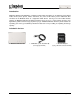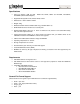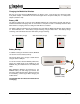Manual

Document No. iOS-MLWG3-011816.A00
MobileLite Wireless G3
Page 10 of 26
MobileLite Wireless Application Overview
When the MobileLite Wireless app is launched, the Home page is the first screen you see and where
most features can be easily accessed.
Available
Battery
Refresh
Content
Filters
File
Explorer
Backup/Restore
One Key
Backup
Status Icons
Home
Settings
Available Battery: Shows the MLWG3’s remaining
battery charge.
Refresh: Refreshes the current screen.
Status Icons: Shows whether or not your mobile
device is connected to the MLW device and if internet
access is enabled (bridge mode).
File Explorer: Expand this option by clicking the plus
sign. It gives you access to the USB/SD devices
plugged into the MLWG3, along with access to the
Offline files, and Camera Roll.
Backup/Restore: Expand by clicking the plus sign
and find backup/restore options for pictures, along
with contact and calendar entries.
Home: Return to the app home page.
Content Filters: Filters Music or Video files stored
on the USB/SD devices connected to the MLWG3.
One Key Backup: Will back up the Camera Roll
based on the previous successful location.
Settings: Allows you to configure and manage the
MLWG3 hardware and application options.