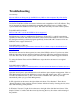Other Content
Troubleshooting
General SSD FAQs
My new SSD is not being seen by the BIOS in my 2008 or older computer. My older SATA
drive is seen in the same port. Why?
Our SATA III (6Gbit/s) SSDs are tested to be backwards compatible to SATA II (3Gbit/s). They
are not designed or tested to be backwards compatible with SATA I ports (1.5Gbit/s). Most
systems made before 2008 used SATA I ports. Our SSDs will likely not work in these systems.
FAQ: KSD-022714-LSI-03
What is S.M.A.R.T. and do the SSDNow drives support it?
Self-Monitoring, Analysis, and Reporting Technology (S.M.A.R.T.) is a built-in monitoring
capability in hard drives and SSDs. It can allow users to monitor the health of a device. It does
this through monitoring software designed specifically for the S.M.A.R.T. feature. All of our
SSDNow drives support S.M.A.R.T.
FAQ: KSD-011411-GEN-10
Will the SSD experience a performance decrease? If so, is there a way to reset the drive to a
factory default?
Performance decrease has been reported on some of the SSDNow drives. If you have an older
SSD drive that does not have effective Garbage Collection, SSD drive performance will drop
over time.This is due to the way the system overwrites data that has been flagged for deletion.
Try using the Secure Erase tool like HDDErase to wipe the drive and restore it to original
condition.
FAQ: KSD-011411-GEN-12
When I connect my SSD as a secondary drive, it is seen as new hardware but I cannot see it as a
usable drive. How can I resolve this?
Open the control panel, open administrative tools and then open computer management. Click on
Disk Management and see if the SSD drive is seen in the right window pane. If it is, right click
on where it is labeled as disk 1, disk 2, etc and select "Initialize disk" (this may come up
automatically when you go to Disk Management).
In XP, right click on the area to the right of that and choose "New Partition". Then choose
"Primary Partition" in the partition wizard. Continue with the wizard by choosing the size, drive
letter and formatting of the partition.
In Windows Vista and 7, right click on the area to the right of the disk label and choose "New
Simple Volume". Continue with the wizard by choosing the size, drive letter and formatting of
the partition.