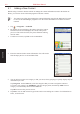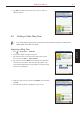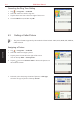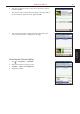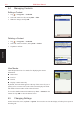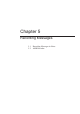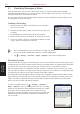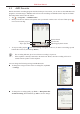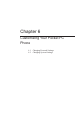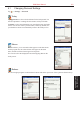User's Manual
4-2 S600 User Manual
Caller ID
4.1 Adding a New Contact
Besides using Contacts in Pocket Outlook to manage the contact information stored in the Pocket PC
Phone, you can also use the Caller ID program to add new contacts.
• You cannot use Caller ID to manage the contact information stored in the SIM card. You need
to first use the SIM Manager program to save the contact information to Contacts in Pocket
Outlook.
1. Tap
→ Programs → CallerID.
2. By default, the screen displays all contacts stored in Contacts.
The bottom of the screen displays the current caller picture
preview of the selected contact, the picture filename and ring
tone file name.
3. To add a new contact, tap
New on the command bar.
4. Enter the name and other contact information. You will need to
hide the Input panel to see all available fields.
5. You can assign a contact to a category so that you can use these groupings to quickly display only the
information you want.
Tap
Categories. On the Select tab, select the categories that you want to assign the contact to.
To create a new category, tap
Add/Delete, enter the category name, and then tap Add. The new
category is automatically selected in the Select tab.
Tap
OK to return to the previous screen.
6. Tap
Notes. You can add written or typed notes and even recordings to a contact. For information on
Notes, see Section 8.4.