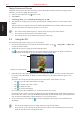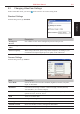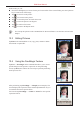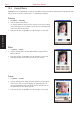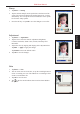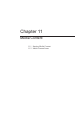User's Manual
10-4 S600 User Manual
Using MyAlbum
10.5 Using Effects
Tap Effect on the command bar to create special effects on the selected or opened picture. The picture with
effects will be saved as a new file with “-1” added to the filename.
Painting
1. Tap Effect → Painting.
2. You can paint on the picture.
Or, tap A to add text on the picture. Tap the screen, and a editing
cursor will appear. You can start to enter the texts and change the
text’s font, font size and color.
3. Press the OK key or tap
OK to save the changes as a new file.
Effect
1. Tap Effect → Effect.
2. Tap the desired effect: Normal, Black/White, Sepia, Emboss,
Blue or Mosaic.
3. Press the OK key or tap
OK to save the changes as a new file.
Selecting Normal will not save the picture as a new file.
Frame
1. Tap Effect → Frame.
2. Tap the desired picture frame from the option bar at the bottom
of the screen. The screen will display the applied picture for
viewing immediately. You can tap the arrows on both sides of
the option bar for more frame options.
3. Press the OK key or tap
OK to save the changes as a new file.