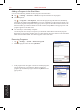User's Manual
8-4 S600 User Manual
Microsoft Pocket
Outlook
Using the Calendar Summary Screen
When you tap an appointment in Calendar, a summary screen is
displayed. To change the appointment, tap
Edit.
Sending Meeting Requests
Use Calendar to schedule meetings with people who use Outlook or Pocket Outlook. When attendees
receive a meeting request, they can accept or decline the meeting. If they accept, the meeting is
automatically added to their schedule. In addition, their response is sent back to you, and your calendar is
updated.
Before you can send a meeting request, you must enter email addresses in Contacts and set up Messaging
to send and receive messages.
1. Tap → Calendar.
2. Tap New.
3. Enter the meeting information.
4. Tap Attendees (you will need to hide the input panel to see this
box).
5. Select the contacts you want to invite. Only those contacts with
email addresses will be displayed.
6. Tap OK. Messaging automatically creates a meeting request and
sends it to the attendees the next time you synchronize with your
desktop computer. Any textual notes entered in the Notes tab
(excluding writing or recordings) will be sent also.
• If you are sending the meeting request through a connection to an ISP or the network,
rather than through synchronization with your desktop computer, tap Tools → Options →
Appointments. In Send meeting requests via, tap the service you want to use to send the
meeting request.
8.2 Contacts
Contacts maintains a list of your friends and colleagues so that you can easily find the information you’re
looking for, whether you’re at home or on the road. You can enter both personal and business information.
To start Contacts, tap
→ Contacts, or press the Contacts hot key on the Pocket PC Phone.
• For information on using Contacts, see Chapter 3 and Chapter 4.