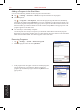User's Manual
S600 User Manual 8-5
Microsoft Pocket
Outlook
8.3 Tasks
Use Tasks to keep track of things you need to do. A variety of task information can be displayed on the
Today screen.
• To see the start and due date for a task in the task list, tap Tools → Options.
Creating a Task
1. Tap → Programs → Tasks.
2. Tap New.
3. Enter detailed information, such as start and due dates. You will
need to hide the Input panel to see all available fields.
4. You can assign a task to a category so that you can use these
groupings to quickly display only the information you want.
Tap
Categories. On the Select tab, select the categories that you
want to assign the appointment to.
To create a new category, tap
Add/Delete, enter the category
name, and then tap Add. The new category is automatically
selected in the Select tab.
Tap OK to return to the previous screen.
5. T
ap Notes. You can add written or typed notes and even recordings to an appointment. For information
on Notes, see Section 8.4.
6. Tap OK to save the change.
• If you set a reminder for a task, the Pocket PC Phone will remind you according to the settings in
Sounds & Notifications
.
• To quickly create a task, enter text in the “Tap here to add a new task” field at the top of the
screen. If you don’t see this box, tap Tools → Entry Bar.
Using the Tasks Summary Screen
The task list displays a list of your tasks. Overdue tasks are
displayed in bold and in red.
If you have a long list of tasks, tap the sort list (labeled Priority by
default) and select the option you want to sort on.
To see more task information, tap the task.To change a task, tap it in
the task list, and then tap Edit.