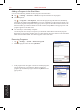User's Manual
S600 User Manual 8-7
Microsoft Pocket
Outlook
Synchronizing Outlook Email Messages
After selecting Inbox for synchronization in ActiveSync, Outlook email messages are synchronized as
part of the general synchronization process.
During synchronization:
Messages are copied from the Inbox folder on your desktop computer or the Microsoft Exchange
server to the Inbox folder of the Outlook Email account on your device. (Note that you can only
synchronize information directly with an Exchange Server if your company is running Microsoft
Mobile Information Server 2002 or later.) By default, you’ll receive messages from the last three
days only, the first 100 lines of each new message, and file attachments of less than 100 KB in
size.
Messages in the Outbox folder on your device are transferred to Exchange or Outlook and then
sent from those programs.
The messages on the two computers are linked. When you delete a message on your device, it’s
deleted from your desktop computer the next time you synchronize.
Messages in subfolders in other email folders in Outlook are synchronized only if they have been
selected for synchronization in ActiveSync.
• For information on initiating Outlook email synchronization or changing synchronization
settings, see ActiveSync Help on the desktop computer.
• Text messages are not received through synchronization. Instead, they are sent to your device
via your service provider.
Connecting to a Mail Server
Setting up a POP3 or IMAP4 Email Account
1. Tap → Messaging.
2. Tap Accounts → New Account.
3. Enter the email address and then tap
Next.
4. The
Pocket PC Phone will start the auto configuration. Auto
configuration attempts to connect to your email server and
download necessary settings so that you do not need to enter
them manually. If auto configuration is successful, you may
begin downloading messages from the server.
5. If auto configuration is unsuccessful, tap Next for manual
configuration. Enter the displayed name, the user name and
password provided by your ISP or network administrator. You
can select Save password to avoid having to reenter it later.
6. In the Account type list, tap POP3 or IMAP4. (POP3 is the
most common mail protocol for ISPs.)
In Name, enter a unique name for the account, such as Work or
Home. This name cannot be changed later.
Then Tap
Next.