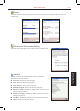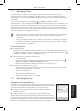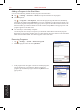User's Manual
7-3 S600 User Manual
Managing Your
Pocket PC Phone
Additional Memory
In addition, you can buy storage cards for backup, storage, archives or to transfer large files to other
devices. you can find the SDMMC folder, listed under My Device in the File Explorer application.
Data stored on a storage card will be saved, even if your Pocket PC Phone loses power.
7.3 Finding and Organizing Information
The Find feature on your Pocket PC Phone helps you quickly locate
information.
1. Tap
→ Programs → Find.
2. Enter the text you want to find, and select a data type
.
3. Tap Go to start the search.
4. Tap the desired item to open on the result list.
You can also use File Explorer to find and manage your data. See
Section 12.8 for more information.
7.4 Backing up Data
To prevent loss of data, you should back up your Pocket PC Phone frequently. Your Pocket PC Phone
comes with two programs for backing up data:
Microsoft ActiveSync
ActiveSync enables you to back up data to your desktop computer. For more information, see
ActiveSync Help on your desktop computer.
Backup
A utility called Backup is supplied with your Pocket PC Phone to let you easily back up data. (See
the next section for instructions.)
Backup
1. Insert a miniSD card.
2. Tap
→ Settings → System → Backup.
3. By default, the screen displays the backup window.
4. Tap
Backup to start the backup procedure.
5. When backup is completed, you can find your backup data in the
miniSD card.
• Before backup, make sure that the AC adapter is connected with the Pocket PC Phone, and
the miniSD card has enough space for saving data.
• You can set the period of time for the Pocket PC Phone to send a backup reminder.
• While under backup/restore procedure, please Do Not remove the miniSD card.