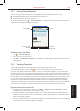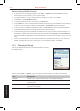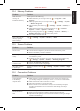User's Manual
S600 User Manual 14-2
Internet Explorer
14.1 Using Internet Explorer
You can use Pocket Internet Explorer to view Web pages on your mobile device in two ways:
downloading pages through synchronization (See Section 12.1)
connecting to the Internet (see Chapter 13)
To switch to the program, tap → Internet Explorer, or press the IE hot key on the Pocket PC Phone.
The Pocket Internet Explorer home page appears.
Sending a Link via Email
1. Tap → Internet Explorer.
2. Go to the page you want to send.
3. Tap Tools → Send Link via E-mail. A new message is created with the page address inserted in the
message body.
14.2 Viewing Favorites
Your Pocket PC Phone has incorporated some of the useful favorites for your use.
On the Internet Explorer screen, tap the icon on the cammand bar to open the favorite list.
If you are using Microsoft Internet Explorer 4 or greater on the desktop computer, you can synchronize
favorite links. If you are using Microsoft Internet Explorer 5 or later versions on the desktop computer, you
can also synchronize mobile favorites. Synchronizing favorite links enable you to have the URLs of your
favorite Web sites at your fingertips. Synchronizing a mobile favorite enables you to view Internet content
on your device while you are disconnected from your Internet service provider and desktop computer.
Favorites are stored in the Mobile Favorites subfolder of Favorites in Internet Explorer on the desktop
computer. This folder will be created when you select the Favorites information type for synchronization in
ActiveSync on your desktop computer. Favorites must be stored in this folder to be synchronized.
Synchronizing a Favorite Link
1. In ActiveSync on your desktop computer, click Tools → Options, and select Favorite. For more
information on using ActiveSync, see ActiveSync Help.
2. In Internet Explorer on your desktop computer, save or move favorite links to the Mobile Favorites
subfolder in the Favorites list. For more information on using Internet Explorer, see Internet Explorer
Help on the desktop computer.
3. Connect your mobile device to your desktop computer. If synchronization does not start automatically,
in ActiveSync on your desktop computer, click
Sync.
Previous page
Refresh
Favorites
Home page
Web address
Link to