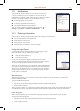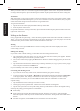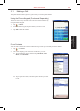User's Manual
2-4 S600 User Manual
Basic Operation
2.7 Navigation Bar and Command Bar
The navigation bar, located at the top of the screen, displays the active programs and current time. Tap
to open the Start menu and select the desired program.
Tap OK (if displayed on the upper-right corner of the
screen) to save the changes you made and exit the current screen.
The navigation bar and Start menu are shown in the figure to the
right.
Use the command bar at the bottom of the screen to perform tasks in programs.
The command bar includes menus, buttons (such as and ), and the input panel. To create a new item
in the current program, tap New. To see the name of a button, tap and hold the stylus on the button. Drag
the stylus off the button so that the command is not carried out. Tap the arrow next to the input panel to
select an input method.
The command bar is shown in the figure to the right.
2.8 Status Icons
Status icons are displayed on the navigation bar and command bar of the Today screen. You can tap a status
icon to display the associated control panel or more information related to the item.
Icon Description
The speaker is on.
The speaker is off.
The battery is charging.
The battery power is low.
The battery power is very low.
The battery is fully charged.