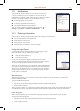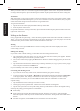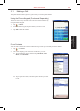User's Manual
2-8 S600 User Manual
Basic Operation
When you write a letter, it is converted to typed text that appears on the screen. For specific instructions
on using Letter Recognizer, open Letter Recognizer and then tap the question mark next to the writing area.
Transcriber
With Transcriber you can write anywhere on the screen using the stylus just as you would on paper. Unlike
Letter Recognizer and Block Recognizer, you can write a sentence or more of information; then, you pause
and let Transcriber change the written characters to typed characters.
To type with Transcriber:
1. Tap the arrow next to the Input panel button then tap Transcriber.
2. Write anywhere on the screen.
For specific instructions on using Transcriber, open Transcriber and then tap the question mark in the lower-
right corner of the screen.
Writing on the Screen
In any program that accepts writing—such as the Notes program and the Notes tab in Calendar, Contacts and
Tasks—you can use your stylus to write directly on the screen. Write the way you do on paper. You can edit
and format what you have written and convert the information to text later.
Writing
To write on the screen, tap the
Pen button to switch to writing mode. This action displays lines on the
screen to help you write.
Editing Your Writing
If you want to edit or format writing, you must first select the writing and then edit it.
1. Tap and hold the stylus next to the text you want to select until the insertion point appears. Without
lifting, drag the stylus across the text you want to select.
2. You can also select text by tapping the
Pen button to deselect it and then dragging the stylus across the
screen.
3. Tap and hold the selected words and then tap an editing command (cut, copy or paste) on the pop-up
menu or tap the command on the Edit menu.
If you accidentally write on the screen, tap Tools
→
Undo and try again.
Converting Your Writing to Text
1. If you want to convert only certain words, select them before going to the next step.
2.
To convert writing to text, tap Tools → Recognize or tap and hold the selected words and then tap Recognize
on the pop-up menu. Your writing is turned into text. If a word is not recognized, it is left as writing.
If the conversion is incorrect, you can select different words from a list of alternates or return to the
original writing.
1. Tap and hold the incorrect word (tap one word at a time).
2. On the pop-up menu, tap Alternates. A menu with a list of alternate words appears.
3. Tap the word you want to use or tap the writing at the top of the menu to return to the original writing.
Some tips for getting good recognition are listed below:
Write neatly.
Write on the lines and draw descenders below the line. Write the cross of the “t” and apostrophes
below the top line so that they are not confused with the word above. Write periods and commas above
the line.
For better recognition, use the Tools menu to increase the zoom level to 300%.