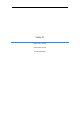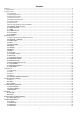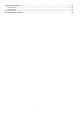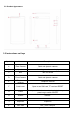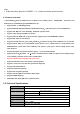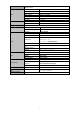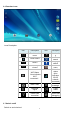User's Manual
9
When the devices is in powered OFF mode, press and hold the Power key for 3 seconds to enter
the Android startup process. The device will take about 10 seconds to enter the system desktop,
with the display in locked mode, please press and move the icon by the white circle, the
display will unlock automatically, see the image below:
Switch off:
1. When the device is in use, press and hold the POWER key for 3 seconds, the screen will display
the power off interface; choose the power off option to confirm your selection and the system will
shut down automatically.
2. Note: When the device is running low on battery power, it will sound an alarm and then shut
down automatically if it isn’t plugged into a power source to start charging. If the device cannot
start up please check if the battery power is too low by charging the device
3.8 Power Saving Mode and Locked Mode:
Display turn off automatically when the device is under no usage status
(1)Starting power saving mode, display will turn off automatically when device not in using.
(2)Short press the “POWER” key when the device is in use will make the system enter SLEEP
power save and locked mode.
Turn on the screen under inactive state
Under the power saving mode, the display is just turned off and showing a black screen. This
means that music play, movies play etc. will still continue to run.
Short press the power key, the system will return to locked mode, unlock by pressing and moving
the icon as show.
3.9 Operation of touch panel
How to operate?
You can browse over the user interface, main menu or applications by kinds of ways:
Click:
Just touch and click, when you’re going to input or choose applications on the main interface.
Press on: