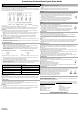Quick Reference Sheet
Table Of Contents
W11408554B
W11408561B -SP
French Door Bottom Mount Quick Start Guide
OPERATING INSTRUCTIONS
IMPORTANT: Before operating this appliance, make sure it has been properly installed according to the
appliance’s Owner’s Manual.
The control center is located at the top front of the refrigerator compartment.
NOTE: The display screen on the dispenser control panel will turn off automatically and enter “sleep” mode when
the control buttons and dispenser paddles have not been used for 2 minutes or more. Press any control button to
reactivate the display screen. The home screen will appear as shown.
For your convenience, the temperature controls are preset at the factory. When you first install your refrigerator,
make sure
the controls are still set to the recommended setting as shown.
When you first install your refrigerator, make sure that the controls are still set to the recommended set points.
The factory recommended set points are 37°F (3°C) for the refrigerator and 0°F (-18°C) for the freezer.
IMPORTANT:
� The recommended settings should be correct for normal household refrigerator use. The controls are set
correctly when milk or juice is as cold as you like and when ice cream is firm.
NOTE: Areas such as a garage, basement, or porch may have higher humidity or extreme temperatures. You
may need to adjust the temperature away from the recommended settings to accommodate for these
conditions.
� When the power is on, the temperature display shows the set point temperature of the compartment.
� Wait 24 hours for your refrigerator to cool completely before adding food. If you add food before the
refrigerator has cooled completely, your food may spoil.
NOTE: Adjusting the refrigerator and freezer controls to a colder than recommended setting will not cool the
compartments any faster.
� If the temperature is too warm or too cold in the refrigerator or freezer, first check the air vents to be sure they
are not blocked before adjusting the controls.
TEMPERATURE SET POINTS
1. Press and hold Temp for 3 seconds to activate Temperature mode.
NOTE: To view temperature in degrees Celsius, press the Light button, under Units, when adjust mode is
activated. To return the display setting to Fahrenheit, press the Light button again.
When Temperature mode is activated, press Temp to toggle between Fridge and Freezer. The display will
show the temperature set point of the selected compartment and temperature adjusting information will
appear on the display screen.
Recommended Refrigerator Temperature
Recommended Freezer Temperature
Fridge set point range: 33°F to 42°F (0°C to 5.5°C) Freezer set point range: -5°F to 5°F (-21°C to -15°C)
2. When Temperature mode is activated, press Temperature to select the Refrigerator zone. The display will
show the temperature set point of the selected compartment as shown.
3. Press Lock to raise the set point, or press Options to lower the set point.
4. When you have finished viewing (and adjusting if desired) the refrigerator set point, press Temperature, under
Select Zone, to change the display to show the freezer set point. When the zone has been changed, “Freezer”
appears on the display screen.
5. Press the Lock button to raise the set point, or press the Options button to lower the set point.
When adjusting temperature set points, use the following chart as a guide.
CONDITION: TEMPERATURE ADJUSTMENT:
Refrigerator too cold Refrigerator setting 1° higher
Refrigerator too warm Refrigerator setting 1° lower
Freezer too cold Freezer setting 1° higher
Freezer too warm / too little ice Freezer setting 1° lower
Save/Confirm Temperature Settings
When you have finished adjusting both the refrigerator and freezer set points, press Measured Fill to confirm and
to save the settings.
NOTE: To exit Temperature mode without saving changes, press the Ice/Water button under Back at any time, or
allow about 60 seconds of inactivity. The temperature mode will turn off automatically and return to the normal
screen.
COOLING ON/OFF
Your refrigerator and freezer will not cool when cooling is turned off.
To turn cooling off, press and hold the Lock and Measured Fill buttons at the same time for 3 seconds. The
Cooling Off icon will blink seven times and then remain lit.
IMPORTANT:
� To avoid unintentionally locking the dispenser or changing other settings, press both buttons at exactly the
same time.
� When cooling is Off, the dispenser paddles and all controls except, Lock and Measured Fill, are disabled.
� Press and hold Lock and Measured Fill for 3 seconds again to turn cooling back on.
OPTIONS
IMPORTANT: All options
are Off by default until selected.
� Press the Options button to open the Options menu and select among the Max Ice, Filter Status and Max Cool
features.
NOTE: “Max Cool” and “Max Ice” illuminate to indicate when both features are On.
� Press the Ice/Water button under “Back” at any time to return to the Home screen.
MAX COOL
The Max Cool feature assists with periods of high refrigerator use, full grocery loads, or temporarily warm room
temperatures. Once selected, the Max Cool feature will remain on for 24 hours unless manually turned off.
� To turn on the Max Cool feature, press the Options button to access the Options menu, then
press Lock, under Max Cool to activate the feature. When the feature is on, the Max Cool icon
will appear on the dispenser display screen.
� To manually turn off the Max Cool feature, press the Options button to enter Options mode
(unless you are already in Options mode), then press Lock, under Max Cool, again. When the
feature has been turned off, the Max Cool icon will disappear from the dispenser display.
NOTE: If you adjust the refrigerator temperature set point, Max Cool will turn off.
MAX ICE
The Max Ice feature assists with temporary periods of heavy ice use by increasing ice production. Once selected,
Max Ice will remain on for 24 hours unless manually turned off.
� To turn on the Max Ice feature, press the Options button to access the Options menu, and then
press Temperature, under Max Ice to activate the feature. When the feature is On, the Max Ice
icon will appear on the dispenser display screen.
� To manually turn off the Max Ice feature, press the Options button to enter Options mode (unless
you are already in Options mode), then press Temperature, under Max Ice, again. When the
feature has been turned off, the Max Ice icon will disappear from the dispenser display.
VACATION MODE
In Vacation Mode, the freezer will defrost less often to conserve energy.
� To turn on Vacation mode, press and hold the Temperature and Options buttons at the same time for 3
seconds. When the feature is on, “VAC” will appear on the display as shown.
� To turn off Vacation Mode, press and hold the Temperature and Options buttons at the same time for 3
seconds. “VAC” will disappear and the display will return to the settings as they were before Vacation Mode
was turned on.
NOTES:
� During the first hour after Vacation Mode is turned on, opening and closing the refrigerator door will not affect
the setting. After 1 hour has passed, opening and closing the refrigerator door will turn off Vacation Mode.
� While in Vacation Mode, if Max Ice is turned on or the Door Ajar alarm sounds, Vacation Mode will be
canceled.
WATER FILTER STATUS
Press Options on the control panel to launch the Options menu. Press Options, under Filter Status, again to
display the percentage of filter life remaining (from 99% to 0%). Press Ice/Water, under Back, to return to the
Normal screen.
The water filter status lights will help you know when to change your water filter.
� Yellow: ORDER FILTER—it is almost time to change the water filter. While you are dispensing water, “Order
Filter” will blink seven times and sound an alert tone three times.
� Red: REPLACE FILTER—Replace the water filter. While you are dispensing water, “Replace Filter” will blink
seven times and an alert tone will sound three times.
NOTE: “Replace Filter” will remain illuminated if a filter is not installed or is installed incorrectly.
Reset the water filter status tracking feature. After you replace the disposable filter with a new filter, closing the
filter compartment door will automatically reset the filter status tracking feature.
DISPENSER LIGHT
When you use the dispenser, the lights will turn on automatically.
To turn on the light when you are not dispensing, press Light to toggle through the following choices
in a continuous loop:
OFF (default): The dispenser light is Off.
ON: The dispenser light remains on at 100% brightness.
DIM: The dispenser light remains on at 50% brightness.
The dispenser lights are LEDs that cannot be changed. If it appears that your dispenser lights are not working,
see online “Troubleshooting” for more information.
DISPENSER LOCK
The dispenser can be turned off for easy cleaning or to avoid unintentional dispensing by small children and pets.
NOTE: The lock feature does not shut off power to the refrigerator, to the ice maker, or
to the dispenser light. It simply deactivates the controls and dispenser lever. To turn off
the ice maker, see the “Ice Maker and Storage Bin” section in the Owner’s Manual.
� Press and hold Lock for 3 seconds to lock the dispenser.
� Press and hold Lock a second time to unlock the dispenser.
The display screen indicates when the dispenser is locked.
LOCKED UNLOCKED
Online Ordering Information
For detailed installation instruction and maintenance information, winter storage, and transportation tips, please
see the Owner’s Manual included with your appliance.
For information on any of the following items, the full cycle guide, detailed product dimensions, or for complete
instructions for use and installation, please visit https://www.kitchenaid.com/service-and-support, or in Canada
https://www.kitchenaid.ca/service-and-support. This may save you the cost of a service call. However, if you need
to contact us, use the information listed below for the appropriate region.
United States:
1–800–253–1301
KtichenAid Brand Home Appliances
Customer eXperience Center
553 Benson Road
Benton Harbor, MI 49022–2692
Canada:
1–800–807–6777
KitchenAid Brand Home Appliances
Customer eXperience Centre
200–6750 Century Ave.
Mississauga, Ontario L5N 0B7
SAVE THESE INSTRUCTIONS