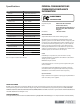User Manual
AIR LINK DW 20BR
(1) PAIR button – enables the unit to become available for pairing by pressing and
holding the button for 4 seconds. The LED ring will indicate the current status.
See the Getting Started section for details.
(2) LEVEL knob – adjusts the volume of the signal sent to the output jacks.
(3) DC INPUT – accepts the included power adapter.
(4) OUTPUTS – connect to an amp, powered speakers, or mixer via balanced XLR or
unbalanced ¼" TS cables.
Getting Started
1. Connect the DW 20BR to a mixer or speaker system with either XLR
or ¼" cables. Keep the volume on the speaker or mixer channel turned all
the way down to avoid popping noises. Do not connect the power cable yet.
2. On your smartphone or tablet, activate Bluetooth and scan for available
devices.
3. Connect the power adapter to the DW 20BR and to a power outlet.
The unit will turn on automatically and try to pair with the most recently
connected device.
4. To connect a new device, press and hold the PAIR button for 4 seconds.
The LED ring will ash quickly to indicate that it is ready to pair.
5. Select the DW 20BR from the list of available items in the Bluetooth settings
menu of your Bluetooth device. The DW 20BR LED will light solid with no
ashing to indicate successful connection.
Note - disable cellular reception when streaming audio from a cell phone.
6. Start playing audio from your Bluetooth device. Adjust the volume on the
Bluetooth device, then turn up the LEVEL knob so that the speaker or mixer
receives a strong signal.
7. Turn up the volume on your speaker, mixer, amps, etc. until you reach the
desired listening level.
Connection Notes:
- If your Bluetooth audio device is compatible, Play/Pause can be toggled with
a short press of the PAIR button on the DW 20BR while the Bluetooth stream
is active.
- Audio cannot stream from a single Bluetooth device to multiple DW 20BR
units simultaneously.
- If you have already connected to one DW 20BR unit and want to switch to
another unit, follow these steps:
• On an Android device, delete the rst unit from the Bluetooth device list,
then perform a new search/pair as described above.
• On an iOS device, it is possible for 2 units to appear connected in the
Bluetooth settings menu. In this case, you can select which unit will receive
audio via the music application's settings. Both units will have the name
“KLARK TEKNIK DW 20BR”.
(1) (2) (3) (4)
Controls