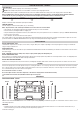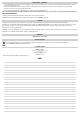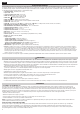User Manual
5
OPERATING INSTRUCTIONS - CONTINUED
SOLAR PANEL INPUT
Incorrect polarity on the APP
®
Input may cause serious damage to the KTB1000.
DO NOT connect multiple solar panels in series to the KTB1000 . It will not accept a voltage higher than 30V.
The KTB1000 APP
®
input is capable of a variable input from 13V to 30V DC. The KTB1000 will limit the incoming current to the charging circuit to 30A and 400 Watts.
NOTE: The KTB1000 will not register the input if the voltage input does not fall within the parameters noted above, and the Charging Indicator LED will not illuminate.
To ensure that the solar panel is providing power, the panel must be in direct sunlight and is recommended to have more than 20 watts of output.
SOLAR PANEL OUTPUT VOLTAGE MAXIMUM CURRENT ALLOWED MAXIMUM TOTAL POWER INPUT
18V 22.2A 400W
25V 16A 400W
Examples of Solar Panel output and maximum power input into KTB1000
OVERLOAD CONDITION
If the LCD displays the overload condition symbol (“OL”); do the following:
NOTE – The green indicator on the overloaded ports will ash for 10 seconds to alert of the overload condition.
• Turn off all ports. The green indicator light will no longer illuminate when the ports / outlets are shutdown.
• Disconnect all devices, including the KTB1000's charging cord.
• Verify the maximum power requirements for all devices, and confirm that the device power requirements do not exceed KTB1000’s capacity (see GENERAL SPECIFICATIONS).
• Reconnect only necessary devices.
• Turn on USB ports, 12V, and/or AC outlets and resume operation.
If an overload condition occurs on the input port, the portable power station will automatically shut off the input port. The port will be reactivated when the input source meets the
specification outlined in the GENERAL SPECIFICATIONS section. Only charge the unit with provided AC wall charger or APP
®
port.
TROUBLESHOOTING
WILL NOT CHARGE VIA APP
®
PORT:
Confirm that the output from the solar panel, or other device, using the APP
®
port is capable of providing a 13V-30V input signal. If the voltage is not within this
range, the input port will shut off.
TROUBLE WITH OUTPUT:
Confirm that the port is active; the Green LED in the port's ON/OFF button will be illuminated. If the LED is not illuminated, press the button to activate and then connect the devices
that require charging.
NOTE – If KTB1000 falls below 5% battery level, it may no longer provide output power through the ports.
WILL NOT CHARGE VIA APP
®
PORT:
Ensure your device (ex. Solar Panel) providing power through the APP port meets the input requirements provided in the "General Specifications" section. The display will provide
details when the input is active, will provide details on the input characteristics.
WILL NOT RESET FROM OVERLOAD MODE:
If KTB1000 is in overload protection mode, disconnect all devices, including input and outputs. Wait 2 minutes. Activate the ports required for use and then connect the devices.
CLEANING
Disconnect all input power sources and output devices prior to cleaning the KTB1000. Use a clean, dry, soft-lint-free cloth to wipe down the unit. Remove any debris,
dirt, or other blockages on both side vents. When cleaning debris from the side vents, do not allow the debris, dirt, or other blockages to enter the body of KTB1000.
It is recommended to inspect the side vents when cleaning them.
Do not use abrasive cleaners or solvents.
Do not use compressed air to clean side cooling vents, as this will force foreign particles into the internal circuitry.
To avoid the risk of electrical shock, DO NOT use metal objects to clean ports.
MAINTENANCE
FAN FILTER REPLACEMENT – P/N 29207
KTB1000 has an intake foam filter and an exhaust screen. Both filters require cleaning or replacing as a maintenance program. It is recommended to remove one filter or screen at
a time during replacement.
PROCEDURE:
• Cleaning of filter and screen should be completed periodically, specifically when using in a high dust or dirt environment. It is recommended to check the filters every 6
months of normal usage, or if the fans are running more often than previously experienced.
Continued on next page.
Intake
FilterScreen