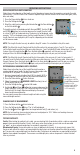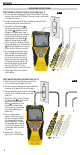Use and Care Manual
5
ENGLISH
OPERATING INSTRUCTIONS
DISPLAYING/EDITING LENGTH CONSTANT:
Follow these instructions to set the length constant based on a known value (for example, as given by the cable
manufacturer). The VDV Scout
TM
Pro 3 stores a separate length constant for each of the three cable types (voice,
data, and video).
1. Press the Power button
G
to turn tester on.
2.
Press the Settings button
E
.
3.
Select the cable type by pressing the Voice button
A
, the Coax button
B
or the Data button
C
.
The length constant will be displayed with the word "EDIT". Use the UP
A
and DOWN
C
buttons to increase or decrease the Length Constant value
in units of 0.1pF/ft. to the desired value. The decimal is not displayed, so for
example, “154” on the display means that the Length Constant is 15.4 pF/ft.
Length Constants are displayed in pF/ft. or pF/m, depending on the selected
unit of measure mode.
NOTE: The Length Constant can only be edited in the pF/ft. mode. It is not editable in the pF/m mode.
NOTE: The Default for Length Constant edit for the Data cable is the wire pair of pins 1 and 2. If you wish to
set the Cable Length constant on Wire pairs other than pins 1 and 2 of data/RJ45 cable, follow steps 1 through
3 above. Press the length button
F
. Press the Data button
C
repeatedly until the pair you wish to edit is
displayed. Press the Edit button
E
again, and you will be editing the wire pair you just selected.
NOTE: The Default for Length Constant edit for the Voice cable is the wire pair of 3 and 4 of voice cable. If
you wish to set the Cable Length constant on Wire pairs other than pins 3 and 4 of voice cable, follow steps 1
through 3 above. Press the length button
F
. Press the Voice button
A
repeatedly until the pair you wish to
edit is displayed. Press the Edit button
E
again, and you will be editing the wire pair you just selected.
Cable
Type
Remote ID#
(if terminated)
154 = 15.4pF/ft.
DETERMINING AN UNKNOWN LENGTH CONSTANT:
Follow these instructions to set the Length Constant based on a
sample cable of known length. For best accuracy, the sample cable
should be 50 ft. or greater. This example will use 50 ft.
1. Acquire a known length of cable at least 50 ft. in length (50 ft. in
this example) of the same type that you would like to measure.
2. Press the Power button
G
to turn tester on.
3.
Follow the procedure in MEASURING LENGTH section(s) to set
up the correct type of cable.
4.
Press the Settings button
E
to enter Edit mode
.
5.
Use the Up
A
and Down
C
buttons to increase or decrease the
Length Constant, in units of 0.1pF. Continue to adjust the Length
Constant until the Length Measurement displays the correct
known length measured earlier.
You may now measure other unknown lengths of cable using this
measured length constant.
Adjust the
Length Constant
up or down until the
Length Measurement
displays as the
known length of the
sample cable(50 ft.
in this example)
CHANGING UNIT OF MEASUREMENT:
1. Press the Power button
G
to turn tester on.
2.
Press the Settings button
E
twice; "ft" or "m" will be displayed.
3.
Use the Up
A
and Down
C
buttons to change between feet (ft) and meters (m).
NOTE: Feet unit readings have no decimal place and are displayed as "0 Ft.". Meters unit readings have one
decimal place and are displayed as "0.0 m".
TESTING CONTINUITY:
Faults:
When testing for continuity of a cable, you are checking that all conductors within a cable are connected
properly from one end to the other. Usually, faults occur when terminations on each side are not connected
(an"open"), or when adjacent conductors are accidently connected (a "short").
Miswires/split pairs:
8-wire data cables can have an additional set of errors. A miswire simply means that
the pin on one side of the cable is not connected to the identical pin on the other side of the cable (for example,
pin 2 on one side is connected to pin 6 on the other side). Certain pairs of conductors are required to be twisted
together from endpoint to endpoint. These errors are called split pairs, and can be present in cables that don't
have any miswires.