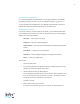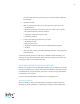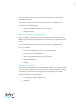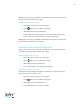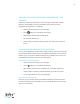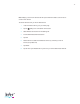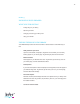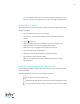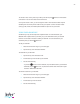User's Manual
20
To choose a view, visit any area of your library and then tap the View icon at the bottom
of the screen. You can then select a view from the list.
Once you’ve chosen a view, you can change the order in which books are listed. Tap the
Sorted By link near the top of the screen to see your options. Common choices include
sorting by Title, Author, and Date Opened. Select an option to sort your books.
USING YOUR SHORTLIST
Sometimes you may want to keep track of specific books. To make this easier, your
eReader offers a special area in your library for you to create shortcuts to your favorite
books or current reads. This area is called your Shortlist. You can add books to your
shortlist anytime you see the Heart icon.
To see your Shortlist:
1. Press the Home button to go to your Home page.
2. Tap the Library menu and select Shortlist.
To add books to your Shortlist:
1. Tap the Library menu and select a list.
2. Find the book you want to add to your Shortlist.
3. Do one of the following:
• If you see a Heart icon next to the book, tap it to add the book to your Shortlist.
• Otherwise, tap the Menu icon, or press and hold the cover of the book to open
the menu. Select Add to Shortlist.
To remove a book from your Shortlist:
1. Press the Home button to go to your Home page.
2. Tap the Library menu and select Shortlist.
3. Find the book you want to remove.
4. Do one of the following: