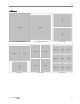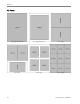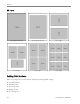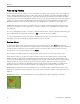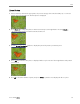Manual
Table Of Contents
- Product Overview
- Main Components
- Control Panel Layout
- Status Lights
- LCD Display Screen
- Memory Card Slots and USB Port
- AiO Home Center (Windows)
- AiO Home Center (Macintosh)
- Getting Started
- Handling and Loading Paper
- Copy
- Scan
- Maintenance
- Support
- Contact Kodak
- Limited Warranty
- Telephone Customer Support
- Troubleshooting
- AiO Fails to Power On
- Bluetooth Device not Recognized
- Device not Recognized
- Ink Cartridge
- Multiple Paper Feed
- No Communication with Computer
- No Paper Feed
- Paper Jam
- Printer not Responding
- Transfer Pictures Failure
- Wrong Paper Size
- Print Troubleshooting
- Envelope Printing Incorrect
- Multiple-page Document in Reverse Order
- Photo Print Smudged
- PictBridge Camera not Detected
- Picture Will Not Print
- Pictures Cropped
- Poor Print Quality
- Print Skewed or Slanted
- Print Spotted
- Print Too Dark
- Print Too Light
- Printing Stops
- Slow Printing
- White Edges on Borderless Prints
- Copy Troubleshooting
- Scan Troubleshooting
- Appendix
- Glossary
- Index
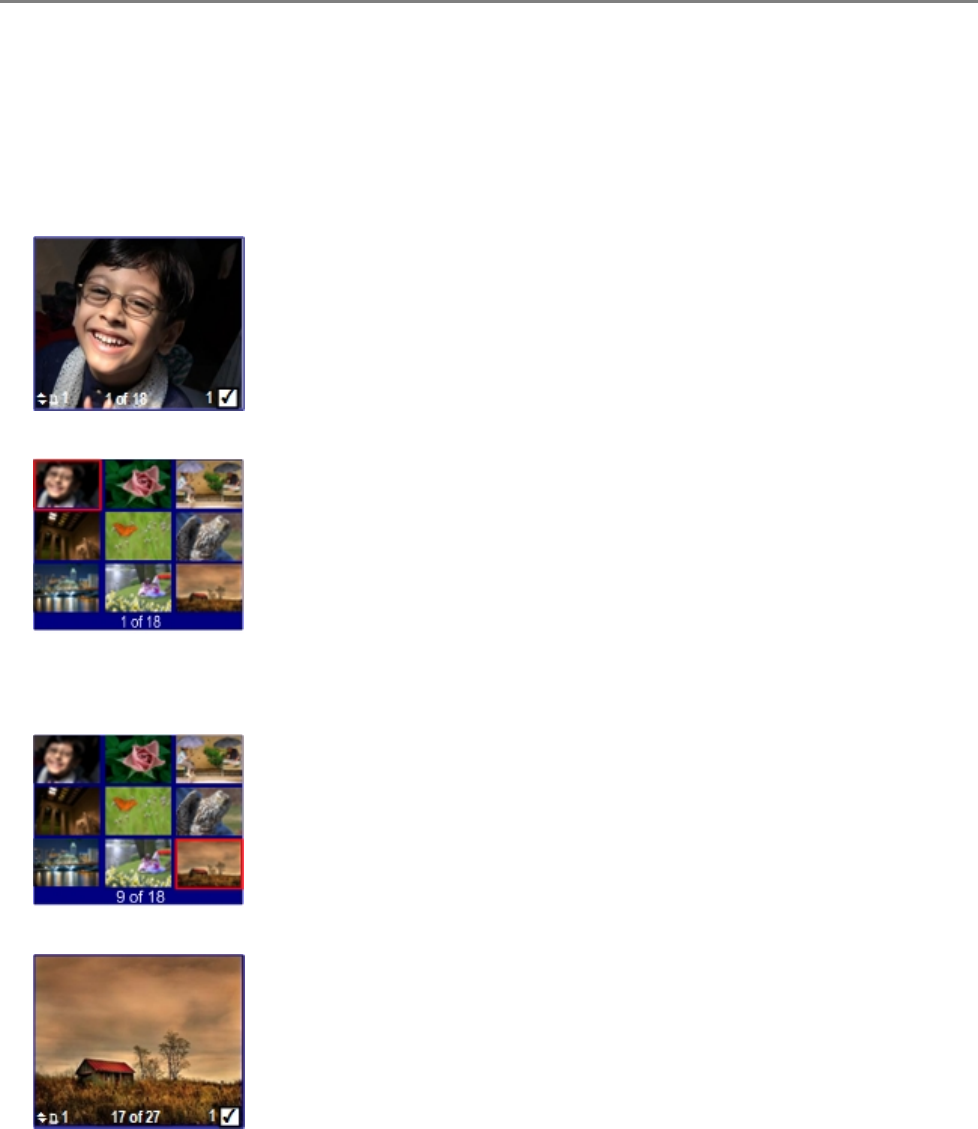
Chapter 4
Multiview
The Multiview screen shows thumbnails of nine photos. The current photo number and the total photo
number are also displayed.
1 Insert a memory card into the appropriate slot, a mass storage device into the USB port, or connect a
digital camera to the USB port. The last photo is displayed.
2 Press Zoom - to enter Multiview. The current photo is indicated by a red selection box.
3 Use the 4-way Navigation button to move the red selection box to another photo. Pressing ` when in
the rightmost column displays the next Multiview screen. Pressing
_ when in the leftmost column
displays the previous Multiview screen.
4 Press OK to preview the selected photo
5 Press Start to print.
54 Kodak EasyShare 5300 AiO