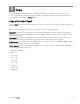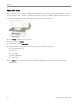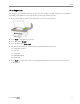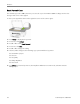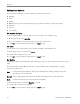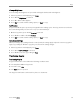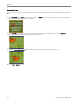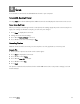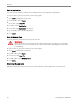Manual
Table Of Contents
- Product Overview
- Main Components
- Control Panel Layout
- Status Lights
- LCD Display Screen
- Memory Card Slots and USB Port
- AiO Home Center (Windows)
- AiO Home Center (Macintosh)
- Getting Started
- Handling and Loading Paper
- Copy
- Scan
- Maintenance
- Support
- Contact Kodak
- Limited Warranty
- Telephone Customer Support
- Troubleshooting
- AiO Fails to Power On
- Bluetooth Device not Recognized
- Device not Recognized
- Ink Cartridge
- Multiple Paper Feed
- No Communication with Computer
- No Paper Feed
- Paper Jam
- Printer not Responding
- Transfer Pictures Failure
- Wrong Paper Size
- Print Troubleshooting
- Envelope Printing Incorrect
- Multiple-page Document in Reverse Order
- Photo Print Smudged
- PictBridge Camera not Detected
- Picture Will Not Print
- Pictures Cropped
- Poor Print Quality
- Print Skewed or Slanted
- Print Spotted
- Print Too Dark
- Print Too Light
- Printing Stops
- Slow Printing
- White Edges on Borderless Prints
- Copy Troubleshooting
- Scan Troubleshooting
- Appendix
- Glossary
- Index
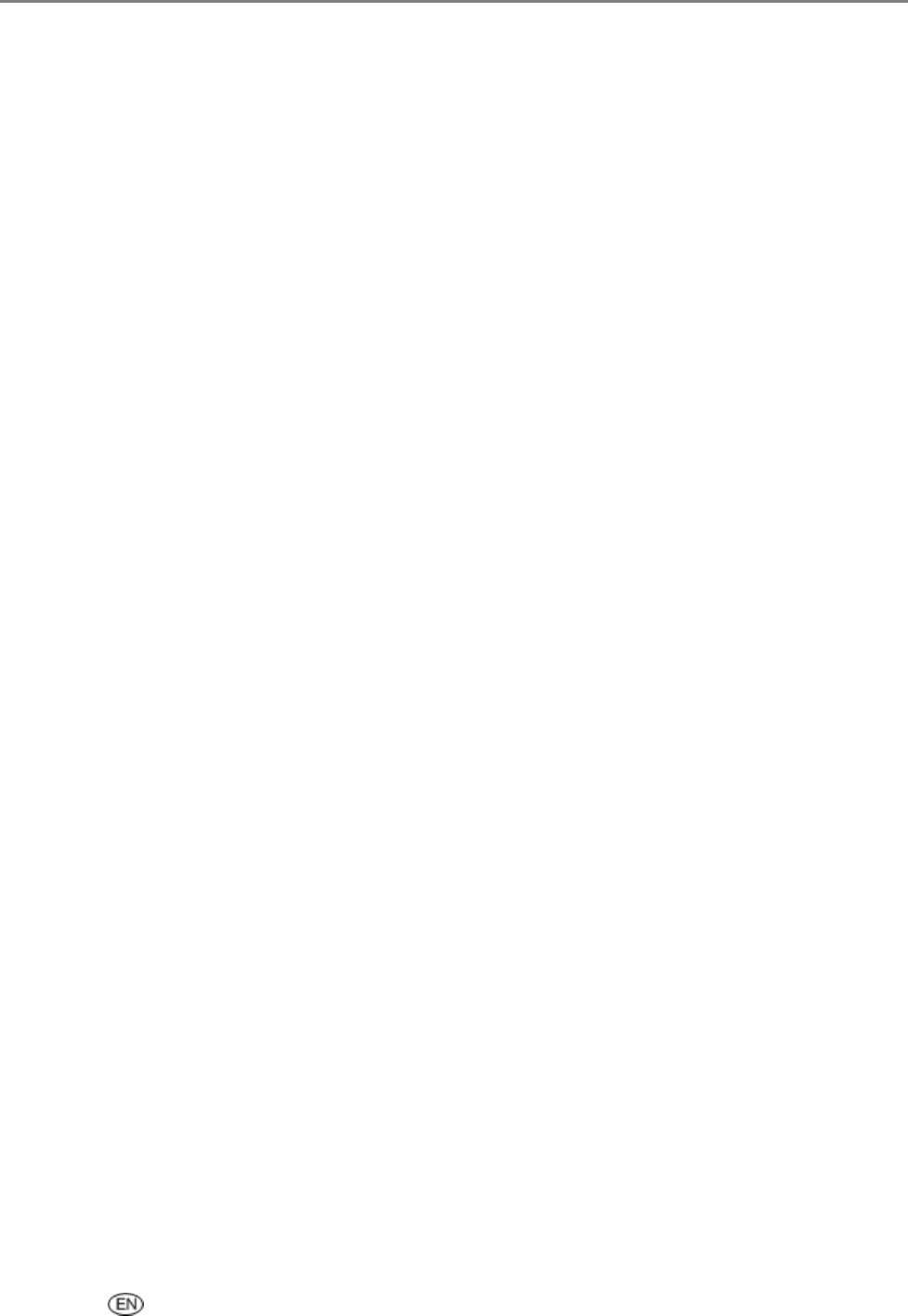
Copy
Change Brightness
You can change the brightness of copies with -3 being the darkest and +3 the lightest.
1 If the Copy menu is not displayed, press Copy.
2 Press b until Brightness is selected.
3 Press _ to darken or ` to lighten.
4 Press OK to set and continue setting options, or Start to copy.
Set Preview
Copy Preview allows you to preview your originals before making copies. The Copy Preview screen shows
the scanned image that you can zoom or crop (see Zoom and Crop).
1 On the Copy menu, press b until Preview is selected.
2 Press _ or ` to enable or disable Preview.
3 Press OK to set and continue setting options, or Start to copy.
Save Copy Settings
When you change copy settings from the control panel, the settings apply only to the current copy job. To
apply copy settings to all future copy jobs, you can save the setting changes.
1 If the Copy menu is not displayed, press Copy.
2 Press b until Save Settings is selected.
3 Press _ or ` to set save copy settings to Yes.
Previewing Copies
Previewing Copies
Copy Preview mode is entered when the following conditions exist.
The EasyShare AiO is in Copy mode.
Preview is set to Yes.
The Start button is pressed.
The Copy Preview feature can be used for photos or documents.
User’s Guide 63