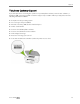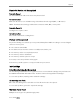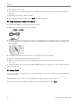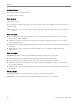Manual
Table Of Contents
- Product Overview
- Main Components
- Control Panel Layout
- Status Lights
- LCD Display Screen
- Memory Card Slots and USB Port
- AiO Home Center (Windows)
- AiO Home Center (Macintosh)
- Getting Started
- Handling and Loading Paper
- Copy
- Scan
- Maintenance
- Support
- Contact Kodak
- Limited Warranty
- Telephone Customer Support
- Troubleshooting
- AiO Fails to Power On
- Bluetooth Device not Recognized
- Device not Recognized
- Ink Cartridge
- Multiple Paper Feed
- No Communication with Computer
- No Paper Feed
- Paper Jam
- Printer not Responding
- Transfer Pictures Failure
- Wrong Paper Size
- Print Troubleshooting
- Envelope Printing Incorrect
- Multiple-page Document in Reverse Order
- Photo Print Smudged
- PictBridge Camera not Detected
- Picture Will Not Print
- Pictures Cropped
- Poor Print Quality
- Print Skewed or Slanted
- Print Spotted
- Print Too Dark
- Print Too Light
- Printing Stops
- Slow Printing
- White Edges on Borderless Prints
- Copy Troubleshooting
- Scan Troubleshooting
- Appendix
- Glossary
- Index
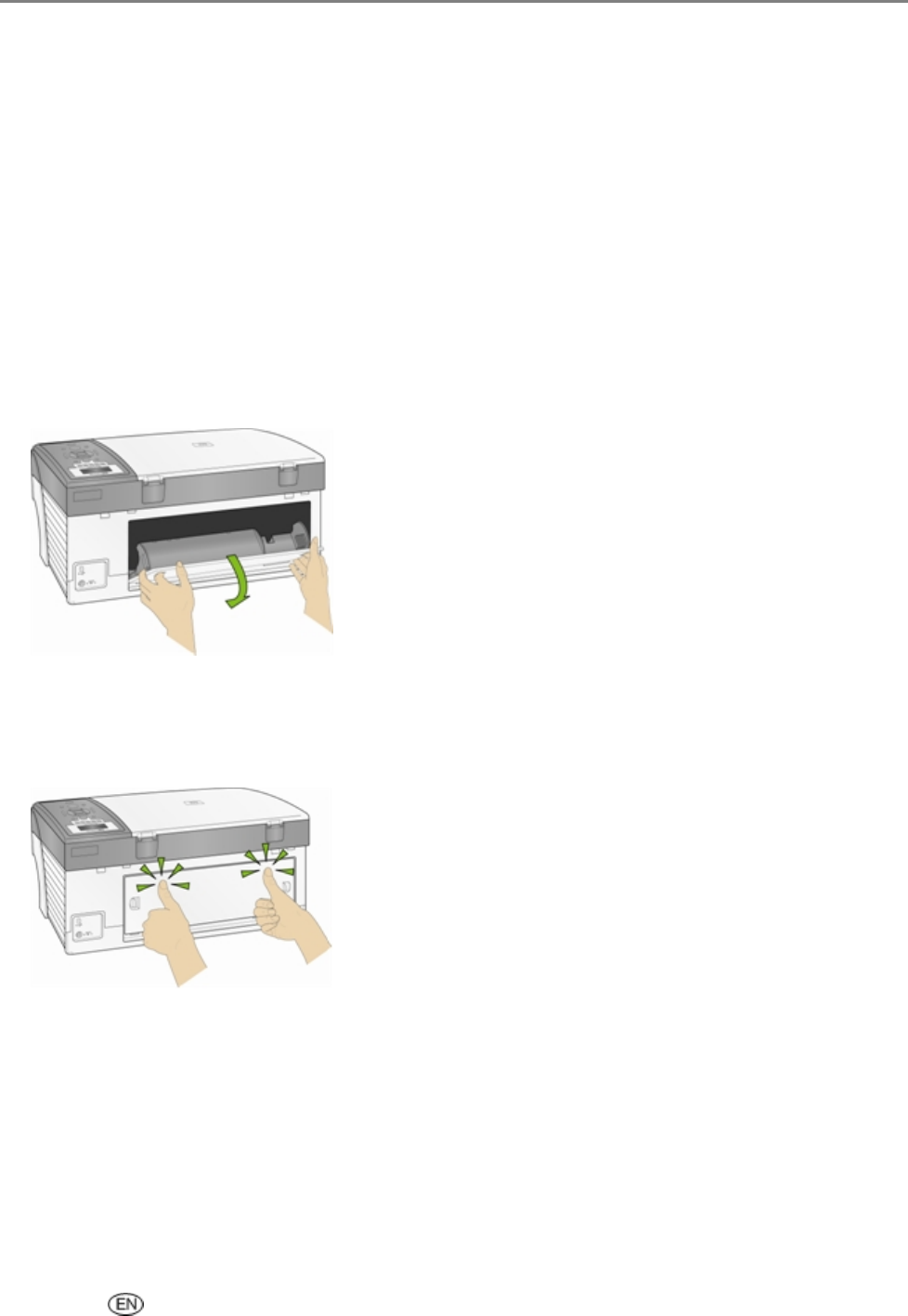
Support
Check the paper
1 Disengage the Photo tray.
2 Inspect the paper and make sure paper no sheets are damaged in any way. Reload with new paper if
necessary.
3 Carefully "fan" the paper to keep the sheets from sticking together.
4 Reload the paper tray(s). Do not overfill.
5 Engage the Photo tray, if printing 4 x 6 Photo’s, then press Start to resume printing.
Paper Jam
The paper did not advance or was not picked properly from the paper tray.
1 Open the paper trays and remove the paper supply.
2 Press in the latches on the rear access door and remove it.
3 Pull the paper out from the rollers without tearing it.
IMPORTANT: If the paper tears while removing it, check inside the AiO for torn pieces of paper and
remove them. More jams are likely to occur if all the torn pieces are not removed.
4 Replace the rear access door by pressing it in until it latches into place.
5 Reload the paper tray(s). Do not overfill.
6 Re-engage the Photo tray if desired.
Printer not Responding
If you receive a Printer not Responding message
1 Turn the printer off and turn it back on.
2 If the problem still persists, unplug the power cord from power supply and plug it back in.
3 If the problem continues to persist, restart your computer.
User’s Guide 83