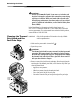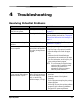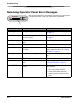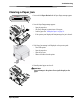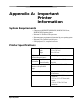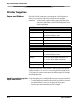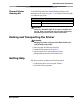Owner's manual
April 30, 2007 4-1
4
Troubleshooting
Resolving Potential Problems
Problem Description or Cause Possible Solution
Paper jam; error light is on,
printer does not operate
Paper is jammed in the printer Clear the paper jam. See “Clearing a Paper Jam”
on page 4-3.
Prints have vertical streaks Thermal print head is dirty. If directed by your Kodak service representative,
clean the thermal print head. See “Cleaning the
Thermal Print Head and the Peel Plate Edge” on
page 3-2.
Prints have streaks made up of
small dots
The platen roller is dirty. Clean the cleaning rollers. See “Cleaning the
Platen Roller” on page 3-3.
Print size or aspect ratio is not
what you expected
The image file or printing
options need to be adjusted in
your photo printing software
program.
In your photo printing software program:
• Use Fit to Page or Clip options if available.
• Adjust the image size to match the paper
size.
• Make sure that the Portrait/Landscape
setting matches the orientation of the image.
• For more information, see the help for your
photo printing software program.
NOTE: It is not necessary to adjust the image
resolution (dpi) to match the printer
resolution. The printer drive
automatically scales your image to
match the printer resolution.
Insufficient memory errors occur
on your computer after making a
substantial number of prints
Your computer is low on RAM
and/or disk caching memory.
This occurs when you rotate,
scale, or retouch high
resolution images (>72 dpi).
• Minimize the number of images open at the
same time.
• Delete the contents of the clipboard
frequently.
• Close all programs except the photo printing
software program.
• See the help for your photo printing software
program for tips on memory optimization.
• See page A1 for system requirements.