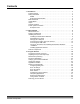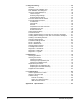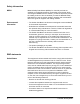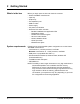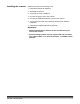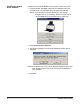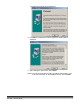9E8497A ScanMate i1120 Scanner User’s Guide Eastman Kodak Company 343 State Street Rochester, NY 14650 U.S.A. © Kodak, 2007. All rights reserved. TM: Kodak, ScanMate COLORS ARTWORK NAME GUIDE COVER-KODAK SCANNERS PRINTING INFORMATION 4 COLOR PROCESS SIZE P/N ECO DESIGNER FONTS MODIFIED 8.5 x 11” Folded Whitney K Family 9E8497A DE MEYER 11.16.07 A-61602 Part No.
Contents 1 Introduction . . . . . . . . . . . . . . . . . . . . . . . . . . . . . . . . . . . . . . . . . . . . . . . . . Product features . . . . . . . . . . . . . . . . . . . . . . . . . . . . . . . . . . . . . . . . . . . . . Safety information . . . . . . . . . . . . . . . . . . . . . . . . . . . . . . . . . . . . . . . . . . . . MSDS . . . . . . . . . . . . . . . . . . . . . . . . . . . . . . . . . . . . . . . . . . . . . . . . . . . Environmental information . . . . . . . . . . . . . . . . . . . . . .
4 Image Processing . . . . . . . . . . . . . . . . . . . . . . . . . . . . . . . . . . . . . . . . . . . . Overview . . . . . . . . . . . . . . . . . . . . . . . . . . . . . . . . . . . . . . . . . . . . . . . . . . Starting the Scan Validation Tool . . . . . . . . . . . . . . . . . . . . . . . . . . . . . . . . Scan Validation Tool dialog box . . . . . . . . . . . . . . . . . . . . . . . . . . . . . . . . . Using the TWAIN Datasource . . . . . . . . . . . . . . . . . . . . . . . . . . . . . . . . . .
1 Introduction The Kodak ScanMate i1120 Scanner is a desktop color scanner that scans two sides of a document in a single pass at 20 pages per minute. The ScanMate i1120 Scanner can accommodate 50 documents in the feeder for scanning. Smart touch functionality is included which allows you to send documents to variety of destinations. The TWAIN Datasource is also bundled with the scanner for all of your image processing needs.
Safety information MSDS Material Safety Data Sheets (MSDS) for chemical products are available on the Kodak website at: www.kodak.com/go/msds. When accessing the MSDSs from the website, you will be required to provide the catalog number of the consumable you want the Material Safety Data Sheet for. See the section entitled, “Supplies and consumables” later in this guide for supplies and catalog numbers.
Any changes or modifications not expressly approved by the party responsible for compliance could void the user’s authority to operate the equipment. Where shielded interface cables have been provided with the product or specified additional components or accessories elsewhere defined to be used with the installation of the product, they must be used in order to ensure compliance with FCC regulation.
2 Getting Started What’s in the box Before you begin open the box and check the contents: • • • • • • • • System requirements Kodak ScanMate i1120 Scanner Input tray Output tray Pre-separation pad USB 2.
Installing the scanner Install the scanner in the following order: 1. Install the Kodak Driver Software. 2. Assemble the scanner. 3. Verify that you have a USB port. 4. Connect the power cord to the scanner. 5. Connect the USB cable between your scanner and PC. 6. Turn on scanner power and finalize the Kodak Driver Software installation. 7. Install other supplied applications (optional). IMPORTANT: • Install the Kodak Driver Software on the host PC before you connect the scanner.
Installing the Kodak Driver Software Install the driver software before connecting the scanner to your PC. 1. Insert the Kodak ScanMate i1120 Scanner Installation CD in the CD-ROM drive. The installation program starts automatically. NOTE: If the CD does not start automatically, open the My Computer icon on your desktop. Double-click the icon for your CD-ROM drive, then double-click on Setup.exe. 2. Select Install Scanner Software. 3. The Kodak ScanMate i1120 Scanner Installation window will be displayed.
The Welcome window will be displayed. 5. Click Next. The Software License Agreement window will be displayed. 6. After reading the agreement, click I Agree. NOTE: You may be prompted to enter your Name and Company. If so, enter the information on the displayed screen and click Next.
The following screen may be displayed. 7. Click Continue Anyway, The installation will begin. 8. When the installation is complete, the following window will be displayed. 9. Click Finish.
Assembling the scanner The input tray snaps into place. Attaching the input tray 1. Attach the two input tray pieces by aligning the slots and snapping them together. 2. Open the scanner cover. 3. Locate and align the four tabs on the input tray with the slots on the scanner. 4. When tabs and slots are in place, roll the input tray toward the back of the scanner until it snaps into place.
Attaching the output tray 1. Locate the output tray slots on the scanner. 2. Align the output tray pins with the slots and lower the output tray into place. NOTE: The output tray can be folded up when not in use for easy storage.
Verifying for a USB port After you install the Kodak Driver Software, check for the presence of a USB port. • Select USB Test. The USB verification tool will check your operating system and hardware capability to determine if you need to install the USB card. • If a functioning USB 2.0 port is present, the following window will be displayed. Click OK and proceed with the next section. • If your PC does not have a USB 2.0 port installed the following window will be displayed, you should install a USB 2.
Connecting the power cord to the scanner When the drivers have been installed, connect the power supply and power cord to the scanner. Make sure that the power outlet is located within 1.52 metres (5 feet) of the scanner and is easily accessible. 1. Select the appropriate AC power cord for your region from the supply of power cords packed with your scanner. NOTE: The power cord for the United States/Canada and China look very similar.
Connecting the USB cable IMPORTANT: If you have not installed the Kodak Driver Software, do that now before proceeding. The following instructions explain the connection of the USB cable between your scanner and PC. You need to identify the USB port on your PC. If you installed the USB 2.0 card, use that port, otherwise use the USB port on your PC. The USB cable supplied with your scanner has two different ends. A B 1.
Turning on the scanner and finalizing Kodak Driver Software installation When the USB cable and power connections have been made, and the Kodak Software Drivers have been properly installed, the installation will be complete when the scanner is turned on. 1. Use the power switch on the back of the scanner to turn the scanner on (I). When you turn on the scanner, the green indicator will flash and the scanner goes through a series of self tests. The following screens may be displayed. 2. Click Next.
The Hardware Update Wizard screen will be displayed. 4. Click Finish. When the installation process is complete and ready to scan, the LED indicator will stop flashing and stay green and the number 1 will be displayed in the function window. NOTES: • If the scanner does not pass the self test, refer to Chapter 6, Troubleshooting. • The following screens are based on Windows 2000. However, depending on the computer operating system you are using, these screens may be different.
During the final installation process, this screen may be displayed: 5. If the above screen is displayed, select Yes. The installation of the Kodak device driver for the scanner is complete. To test the scanner, refer to the section entitled, “Verifying your scanner installation” in Chapter 3. If the driver installation was unsuccessful, see the section entitled, “Scanner not working” in Chapter 6, Troubleshooting.
Scanner components Front view Input tray Scanner cover Scanner cover release button Function window Output tray Arrow button Start button Output tray extension Indicator LED light Input tray — holds up to 50 documents in place. Adjusts to fit the document size. Function window — displays 1 through 9. These numbers correspond to 9 predefined scanning functions. See the section entitled, “Smart touch functionality” in Chapter 3 for more information. The function window will also display error codes.
Inside view Calibration guide Rollers Pre-separation pad Calibration guides — for optimum image quality, keep the calibration guides clean. Pre-separation pad — provides smooth document feeding and separation of various sizes, thicknesses and textures of documents. Rollers — provides smooth document feeding of various sizes, thicknesses and textures of documents. Back view Power switch Power port USB port Power switch — turns the scanner on and off.
3 Using the Scanner Turning the scanner on and off • Press the button on the back of the scanner to turn the scanner on (I) or off (O). After you turn on the scanner, wait for it to complete the self-test. When completed, the green indicator light will remain on and constant. Adjusting the input and output trays The input tray has side guides that allow you to adjust the feeder to fit different document sizes. • Grasp the side guides and slide them in or out to the desired position.
Start and stop scanning Before you start scanning, make sure the scanner is on and ready for operation, which is indicated by the green indicator light being on and constant. Scanning is controlled by software developed for your application. To start and stop scanning, refer to the documentation provided with your application software.
Verifying your scanner installation Kodak provides a test application called the Kodak Scan Validation Tool. This section describes how to use this tool to perform a basic scan function which includes feeding paper and viewing captured images on your PC. The following steps help you to verify that your scanner installation was successful. If this procedure is successful, you will be ready to use your scanner.
The main Kodak Scanner window will be displayed. 5. Select the Default Setting Shortcut. 6. Click OK. This resets the software to the factory-installed default settings. The factory default settings are set to capture black and white images. The Scan Validation Tool dialog box will be displayed. 7. Place some test documents into the input tray of the scanner. If you are scanning one-sided documents, be sure the side you want to scan is facing the input tray. 8.
The documents will be scanned and displayed in the Scan Validation Tool dialog box. NOTE: If the scanner is in power saver mode, a message will be displayed that the lamps need sufficient time to warm up. Scanning will proceed when the lamps are ready. After the images have been displayed, your scanner installation verification is completed. 9. Click the Close box Viewing test images to exit the Scan Validation Tool. The images you scanned can be found in the TWAIN folder on the C drive.
Smart touch functionality Smart touch functionality allows you to quickly and easily perform common scanning tasks. Nine different functions can be assigned and performed. You can perform any of the functions by pressing the Start button on the scanner or by selecting the function from the smart touch function listing. Predefined tasks are assigned to the functions so you can immediately use the functions after installation.
Remove Icon — displays the Remove Icon dialog box. When you click Yes, you will close smart touch and remove the smart touch icon from the system tray. If the checkbox is selected when you exit, smart touch will restart automatically and appear in the system tray the next time a user logs in. If the checkbox is unchecked when you exit, the software will not be started on subsequent logins. Administrator rights are required to change this setting.
Scan To settings Destination — allows you to select one of the following options: • File: creates an electronic file from the scanned documents and saves it in the location specified in the Folder path. • Application: creates an electronic file from the scanned documents and launches the application program for the saved file. For example, if your system is set up to use Adobe Reader to read PDF files, the saved file will be opened using Adobe Reader.
File Type — select one of these options based on how you want to save or send the scanned image(s). Available formats are: • PDF: Adobe PDF files (Portable Document Files) look exactly like original documents and preserve the fonts, images, graphics and layout of the source files regardless of the application and platform used to create it. • PDF - Searchable: same as a PDF file with the addition of full text search features for locating words.
Scan As settings Settings Shortcut — displays the name of a group of scanner settings currently defined for use by the Kodak Scanner. This named group of scanner settings is called a shortcut and is described in more detail in Chapter 4. Display settings prior to scanning: if selected, the Kodak Scanner window will be displayed before the document(s) are scanned, allowing you to select the scanner Settings Shortcut. The Kodak Scanner window will be displayed each time the function is run.
Configuring function numbers 1. Click the smart touch icon on the system tray to display the smart touch function listing and select Configure. The Configuration dialog box will be displayed. 2. Select the Task shortcut you want to configure from the Task Shortcut drop-down list. 3. If you want to rename the Task Shortcut, click Rename. The Rename dialog box will be displayed. • Enter the desired name and click OK. 4. Select the desired destination from the Destination drop-down list. 5.
6. By default your documents will be stored within your “My Documents” folder. If you want to change it, enter the folder name or click Browse to select a different folder. 7. If desired, add a file name prefix by entering the text in the File name prefix field. 8. If you want to provide your own file name for the file, select the Name file prior to saving checkbox on the Configuration dialog box. 9.
Third party applications If installed, the PaperPort, OmniPage, and BizCard applications provided with the scanner can be selected as a destination for scanned documents. This allows easy access to the applications via a button press on the scanner. To configure a task shortcut to one of the application programs, just select it from the Destination list box as you would any other choice. Once the documents have been scanned, the application is launched and the images are available.
4. Select Save As and provide a new name for the shortcut, i.e, Business Cards. 5. Select Save and OK to return to the Configuration dialog box. 6. Select Apply in the Configuration dialog box.
Smart touch Edit window The smart touch Edit window allows you to view the scanned images before sending them to the final destination. As documents are scanned, the images will be displayed in the Edit window. From this window you can perform common editing tasks such as, rotating and deleting blank pages, etc. When finished, click Done to send the images to the final destination.
These icons are available on the Edit window. To use a tool, click on the icon to select the tool, then apply it to the desired image. Start — allows you to scan additional documents and append them to the current images. Stop — cancels the scanning of documents. Done — click this icon when you have finished viewing or editing the images and you want to send them to the destination. Tools Magnifier— magnifies a portion of the image. Press and hold the left mouse button inside an image to magnify it.
Using function numbers When you have assigned the function numbers, they can be easily launched by using the Start button on the scanner or from the smart touch function listing. Launching from the scanner: 1. Use the arrow button to scroll through the function numbers and select the desired function. 2. Press the Start button. The task associated with the selected function number will be run. Launching from the smart touch function listing: 1.
4 Image Processing Overview This chapter introduces concepts that may be new to many users. The Kodak ScanMate i1120 Scanner provides the ability to process scanned images to improve their quality. Using these features the scanner can sometimes make the scanned image look better than the original document. Basic image processing concepts are reviewed in this chapter to help you take advantage of these features.
Scan Validation Tool dialog box The Scan Validation Tool (SVT) is a diagnostic application provided by Kodak. The SVT user interface allows access to all the features of the scanner and is a good way to verify that the scanner is working properly. The Scan Validation Tool allows you to verify scanner functionality using the TWAIN datasource. Toolbar buttons Setup — displays the user interface for the TWAIN datasource.
Save Images to Files — saves the images to the specified directory. Display Every enter the sampling rate of the images you want to display while scanning. For example, to see every image, enter a value of 1. To see every 10th image, enter a value of 10. Total displays the total number of images scanned during the current Scan Validation Tool session. Last File displays the full path and file name for the last stored image.
How do I begin? The goal is to make scanning as simple as possible. This is accomplished by selecting a Setting Shortcut from the main Kodak Scanner window and then selecting OK/Scan. The scanner comes with some Setting Shortcuts already defined. In most cases, you will find that these shortcuts are all you will need. If you find that you need different settings, then you should create your own Setting Shortcut.
Selecting Image settings From the main Kodak Scanner window: 1. Select a predefined Setting Shortcut from the Setting Shortcuts list. Choose a Setting Shortcut that describes as closely as possible the image output you desire. 2. Determine if you want to capture an electronic image of the front of your document, back of your document or both sides of your document and make the selection from the Input document is dropdown list.
5. If you are satisfied with your selected image processing options, reload your document if necessary and click OK/Scan. • If the images are acceptable, the image processing settings are fine and you do not need to click the Settings button to alter any values in the General, Size, Adjustments or Enhancements tabs.
Selecting Device settings 1. Select the Setting Shortcut that you just created. 2. Select Settings to access the Image Settings window. 3. Select Device. The Device Settings window will be displayed. 4. Before making any adjustments, click through the tabs on the Device Settings window to get familiar with features that are available. See the section entitled “The Device Settings window” for information about these features. 5.
The main Kodak Scanner window The main Kodak Scanner window is the home window of the scanner’s user interface. You can scan by simply selecting a Setting Shortcut and then selecting OK/Scan. Setting Shortcuts — provides a listing of the Setting Shortcuts currently set up.
• If you have made changes to a Setting Shortcut and have not saved your changes, the Setting Shortcut will be appended with the text , and the name will be displayed in italics (e.g., *Default). Input document is — allows you to select which sides of the document has information that you want an electronic image of. • Two Sided: scans the front and back of the document. • One Sided - Front: scans only the front side of the document.
Move Up — moves the selected Setting Shortcut up one position in the Setting Shortcut list. When you move a Setting Shortcut, it will stay in that position until you move it again. Move Down — moves the selected Setting Shortcut down one position in the Setting Shortcut list. When you move a Setting Shortcut, it will stay in that position until you move it again. Settings — displays the Image Settings window which allows you to make changes to the selected Setting Shortcut.
The Image Settings window From this window you can define image processing options by using the available tabs. The values used in Image Settings are saved in the selected Setting Shortcut. The Image Settings window includes the following tabs: General, Size, Adjustments and Enhancements. Side — allows you to select which side and image to configure (e.g., Front, Back, Both: Color (24-bit), etc.). All image settings will be applied to the selected image.
Toolbar buttons Zoom In: enlarges the image that is currently being displayed in the preview area. Zoom Out: reduces the image that is currently being displayed in the preview area. Rotate Outline: rotates the outline 90 degrees. NOTE: This is only available if the rotated outline fits in the scanner’s maximum width. Center Outline: adjusts the X origin of the outline such that the outline is centered within the scanner’s maximum width. Preview Quality: selects the quality of the scanned image.
General tab The General tab contains the commonly used image options. In most cases, you will not have to change options on other tabs. Scan as — allows you to select the electronic image format. • Color (24-bit): produces a color version of your document. • Grayscale (8-bit): produces a grayscale version of your document. • Black and white (1-bit): produces a black and white version of your document. NOTE: The Scan as option is only available when Images per Side: One is selected on the Advanced tab.
Compression — allows you to reduce your electronic image size. • Type: the scanner will produce a color version of your document. - (none): no compression, which may produce a large image size. - Group-4: uses a CCITT standard to compress a black and white image, often used in conjunction with TIFF files. - JPEG: uses JPEG techniques to compress a color/grayscale image.
Size tab The Size tab allows you to define values relating to the image output (i.e., cropping values, paper size, etc.). Document — allows you to select how the scanner will detect your document as it is being fed through the scanner. • Automatically Detect and Straighten: the scanner will automatically find each document (regardless of size) and will straighten any document that may have been fed crooked. • Automatically Detect: the scanner will automatically find each document (regardless of size).
Outline — allows you to select the location and size of your electronic image. The preview area will show the outline. • Origin (x, y): - if you select Document: Manually Select, (x) is the distance from the left edge of the scanner’s paper path and (y) is the distance from the first portion of the document detected by the scanner.
Post-scan rotation options — allows you to select any rotation to be applied to the electronic image after it has been scanned. • (none) • 90, 180, 270 degrees — the amount of rotation that will be performed.
Adjustments tab: black and white The options available on the Adjustments tab depend on the Scan as selection on the General tab. The following options are based on a Scan as selection of Black and White. Conversion quality — these settings effect how the scanner analyzes a grayscale version of the document which is used to produce the black and white electronic image. • Best (iThresholding): the scanner analyzes each document to produce the highest quality image.
Threshold — aids in controlling the level at which a pixel is considered black or white. Decreasing this setting will make the image appear lighter, and can be used to subdue background noise. Increasing this setting will make the image appear darker, and can be used to help pick up light information. The options range from 0 to 255. The default is 90. NOTE: This is not available for Conversion quality: Best.
Adjustments tab: color or grayscale The options available on the Adjustments tab depend on the Scan as selection on the General tab. The following options are based on a Scan As selection of Color or Grayscale. Brightness — changes the amount of white in the color or grayscale image. The values range from -50 to 50. The default is 0. Contrast — makes the image sharper or softer. The values range from -50 to 50. The default is 0. Red — changes the amount of red in the color image.
Enhancements tab The options on the Enhancements tab depend on the Scan as selection on the General tab. Image Edge Fill — fills the edges of the final electronic image by covering the area with the specified color. • Color: allows you to select the color to fill the edges with. - (none) - White - Black • All sides match: when turned on, an equal amount will be filled in on all sides. • Top: determines how much of the top edge will be filled in.
Blank Image Detection — allows you to configure the scanner to not include blank images. • On: turns Blank Image Detection on and makes the rest of the Blank Image Detection options available. • Delete if file size is less than: allows you to select the minimum image size that the scanner will consider to be non-blank. Any image that is less than this value will be considered blank and will not be given to the scanning application. The values range from 1 to 1000 KB (1 KB equals 1024 bytes).
Advanced Image Setup The Advanced tab The Advanced Image Setup icon is located at the top of the Image Settings window next to the Side drop-down box. When you select the Advanced Image Setup icon, the Advanced tab will be displayed. Input document is — select Two Sided, One sided - Front, or One sided - Back depending on what side(s) you want to configure. Different settings per side — by default, the settings you select apply to both sides of the image.
NOTE: The Different settings per side option is only available for duplex scanner models. Images per side — indicates how many images the scanner will create for a side, based on you imaging selections. • One: indicates you want the scanner to create one image. • Multiple: indicates you want the scanner to create more than one image.
Images to Configure — indicates which electronic images you need to configure. NOTE: This is only available if you select anything other than One from the Images per side option. For procedures on how to configure advanced options, see the sections that follow, entitled: • Creating multiple images for each side of a document, Example 1. • Creating different settings for each side of a document, Example 2.
Creating multiple images for each side of a document, Example 1 In this example, let’s assume you want to configure a scan session that have documents with information on both sides and you want the scanner to produce both a color and a black and white image for each side of each document. 1. Select a Setting Shortcut from the main Kodak Scanner window that closely describes your desired output. 2. Select Settings to display the Image Settings window. 3.
7. By default the scanner will produce the color/grayscale image first and deliver it to the scanning application, then it will produce and deliver the black and white image. If you want the black and white image to be produced and delivered first: • make sure Black and White(1-bit) is selected • select Move up to place the black and white image first in the list. 8. Select Done to return to the Image Settings window.
Creating different settings for each side of a document, Example 2 In this example, let’s assume you want to configure a two-sided document stream of business documents that have color on the front of the document but the rear side is fine in black and white. 1. If you are not already on the Advanced tab: • Select a Setting Shortcut from the main Kodak Scanner window that closely describes your desired output. • Select Settings to display the Image Settings window.
7. Select Color (24-bit) for the Scan as option on the General tab. NOTE: Make any other adjustments to the front side settings on the rest of the tabs on the Image Settings window. 8. Select Sides: Back. 9. Select Black and White (1-bit) for the Scan as option on the General tab. NOTE: Make any other adjustments to the back side settings on the rest of the tabs on the Image Settings window. 10.
Creating a new Setting Shortcut 1. From the main Kodak Scanner window, select a Setting Shortcut from the list. It is recommended that you select a shortcut that most closely describes the desired image output. 2. Determine if you want to capture an electronic image of the front of your document, back of your document or both sides of your document and make the selection from the Input document is field. 3. Select Settings on the main Kodak Scanner window.
4. Select the appropriate options on the General tab. NOTE: If necessary, review each setting on the other tabs and make any changes. 5. Place one representative document in the input tray of the scanner. 6. Select Preview to review the resulting image. NOTE: If the images are not acceptable, you can either select a different predefined Setting Shortcut or make additional changes on the rest of the tabs on the Image Settings window. 7.
Changing Image settings 1. Select a Setting Shortcut from the main Kodak Scanner window that closely describes your desired output. 2. Select an Input document is option from the main Kodak Scanner window. 3. Select Settings to display the Image Settings window. 4. Before making any adjustments, browse through the tabs on the Image Settings window to get familiar with options that are available. 5.
The Device Settings window From this window you can set all scanner-specific options, as well as diagnostics, by using the available tabs. The values used in Device Settings are saved in the selected Setting Shortcut. the Device Setting window includes the General and Multifeed tabs. Home — returns you to the main Kodak Scanner window. Image — displays the Image Settings window. Preview — initiates a scan and then displays the Image Settings window with the scanned image placed in the preview area.
Device - General tab The General tab allows you to set scanner-specific transport control options. Paper Source • Document Feeder: when you are scanning documents from the input tray. Power Saver — allows you to set the amount of time the scanner has to be inactive before going into power saver mode. You can turn this option off or set a time from 5 to 240 minutes.
Device - Multifeed tab Multifeed detection aids in document processing by detecting documents that may go through the feeder overlapped. Multifeeds can happen due to stapled documents, adhesives on documents, or electrostatically charged documents. Length Detection — allows you to select the maximum length of the documents in your job set. If the scanner detects a document of that length or longer, it will determine that a multifeed has occurred. You can turn this option off or set a length up to 34.
Changing Device settings 1. Select a Setting Shortcut from the main Kodak Scanner window that closely describes your desired output. 2. Select Settings to display the Image Settings window. 3. Select Device to display the Device Settings window. 4. Before making any adjustments, browse through the tabs on the Device Settings window to get familiar with options that are available. 5. For each option you want to use, make the appropriate selections you want the scanner to perform when scanning. 6.
The Diagnostics window From this window you can access the diagnostic functions of the scanner. The Diagnostics window includes the following tabs: General, Debug and Logs. The Diagnostics window can be accessed via the Diagnostics button which is located on the General tab of the Device Settings window. Done — returns you to the Device Settings window. Diagnostics - General tab The General tab allows you to perform a scanner test and displays the scanner time.
Diagnostics - Debug tab The Debug tab allows you to store the communications between the scanner and a scanning application to a file that can be reviewed later. In addition, the resulting images (both before and after image processing has been done) can be saved. Logging — saves the communications between the scanner and a scanning application to a file for later review. Click the drop-down box to select from Off (the default), On or Custom.
Images - Sent To Application • Save: click this checkbox to save final images from the scanner (after image processing is applied). • File prefix: use a relevant file prefix to more easily find and sort the saved images. Img is the default. Delete — deletes any images that have been saved from previous jobs. Diagnostics - Logs tab The Logs tab allows you to view scanner hardware information, general information or the stored communications between the scanner and a scanning application.
5 Maintenance Cleaning procedures Your scanner needs to be cleaned periodically. If your documents do not feed easily, if several documents feed at the same time or if streaks appear on your images, it is time to clean your scanner. The section entitled, “Supplies and consumables” at the end of this chapter provides a listing of the supplies required to clean your scanner. IMPORTANT: Use only non-flammable cleaners such as those provided through Kodak Parts Services. Do not use household cleaners.
Cleaning the rollers 1. Open the scanner cover. 2. With a roller cleaning pad, wipe the feed roller from side to side. Rotate the feed rollers to clean the entire surface. 3. Wipe the NFR rollers from side to side. Rotate the NFR rollers to clean the entire surface. NOTE: For easier cleaning of the NFR rollers, you may want to order Kodak ScanMate i1120 Scanner Cleaning Swabs. For ordering information see the section entitled, “Supplies and Consumables” later in this chapter.
Cleaning the preseparation pad 1. Open the scanner cover. 2. Squeeze the plastic clamps that hold the pre-separation pad in place and lift the pre-separation pad out of position. 3. Wipe the pre-separation pad from top to bottom with a roller cleaning pad. 4. Reinsert the pre-separation pad into position, aligning it into the slots, and pushing it in until it snaps into place.
Cleaning the calibration area 1. Open the scanner cover. 2. Remove dust and debris from this area by using a Staticide wipe or a small brush. Be careful not to scratch the glass (may cause image quality problems) or bend the white tabs on the front calibration guide (bending the tabs may cause paper feeding problems) when cleaning the calibration area. IMPORTANT: Staticide wipes contain isopropanol which can cause eye irritation and dry skin.
Replacement procedures Replacing the preseparation pad Degradation of feeder performance, multiple feeds, stoppages, etc. indicate a need to change the pre-separation pad. Certain paper types such as carbonless paper or newsprint, or failure to clean regularly, and/or use of non-recommended cleaning solvents can shorten the preseparation pad life. For additional pre-separation pads, see the section entitled, “Supplies and Consumables” later in this chapter. 1.
Replacing the feed roller assembly 1. Open the scanner cover. 2. Remove the input tray by pulling it forward and lifting it out of position. Set it aside. 3. Rotate the orange tab upward to release the feed roller assembly. 4. Lift the feed roller assembly up and out of the scanner.
5. Install the new feed roller assembly by aligning the shaft end of the assembly in position. 6. With the orange tab in the upward position, snap the feed roller assembly in place. 7. Rotate the orange tab down. If the tab is not in the down position, you will not be able to reinstall the input tray.
8. Reinstall the input tray by locating and aligning the four tabs on the input tray with the slots on the scanner. 9. When tabs and slots are in place, roll the input tray toward the back of the scanner until it snaps into place. Supplies and consumables Contact your scanner supplier to order supplies. Description CAT No.
6 Troubleshooting Occasionally you may encounter a situation with your scanner where it may not function properly. Refer to the information in this chapter to help you resolve the situation before calling Technical Support. Indicator lights and error codes The indicator lights provide information on the current state of the scanner. Flashing green: indicates the scanner is initializing from powering on or warming up from a power saving mode and preparing to scan.
Problem solving Use the chart below as a guide to check possible solutions to problems you may encounter when using the Kodak ScanMate i1120 Scanner. Problem Scanner will not scan/feed documents Possible Solution Make sure that: • the power cord is plugged securely into the back of scanner and the wall outlet. • the green LED on the scanner is lit. • the power switch is on. • the wall outlet is not defective (call a licensed electrician). • the PC was restarted after installing the software.
Image appears to be cut off If you are scanning a document with a reflective area (such as a hologram on a credit card), and this reflective area is fed “face up” and off-center such that it passes over the left-edge sensor, the sensor will be triggered as if it were the end of the page and will result in a cut-off image. • Rescan the document by feeding it face down.
Scanner not working If your scanner is not working, you may have to reinstall the drivers. To verify this: 1. Click on My Computer and select Properties. 2. Click on the Hardware tab and select Device Manager. 3. From the Device Manager screen, select Imaging devices. If the Kodak ScanMate i1120 Scanner appears, with a ? before the name, you need to reinstall the driver software.
4. Double-click on the Kodak ScanMate i1120 Scanner. The Scanner Properties dialog box will be displayed. Select the Driver tab. 5. Click Update Driver. The Upgrade Device Driver Wizard will be displayed. 6. Click Next.
7. Click Next. 8. Insert the Installation CD in the CD-ROM drive and locate the kdssti.in file. 9. Click Open and proceed with the prompts to install the driver.
Testing for a USB connection When the Kodak device drivers for the Kodak ScanMate i1120 Scanner is installed, a copy of the USB test software will also be installed. It will be located in this folder (by default) along with the Kodak Scan Validation Tool software: C:\program files\Kodak\Document Imaging\usbtst.exe If you run this executable (usbtst.exe), it will display a set of USB values and protocols.
USB connection issues The USB verification tool will check your operating system and hardware capability to determine if you have a functioning USB 2.0 or if you need to install a USB card. Your operating system is correctly configured to support USB 2.0. If a functioning USB 2.0 port is present, this dialog box will be displayed. Your operating system supports USB 2.0, however, a USB 1.1 port was found. • If your PC does not have a USB 2.0 port installed, you should install a USB 2.0 Accessory card.
You do not need to install any additional USB card(s) The host PC operating system will only support USB 1.1 and will not support USB 2.0, but did find a USB port. The Kodak ScanMate i1120 Scanner is rated and designed to operate with USB 2.0, but will function in a USB 1.1 port, however, the scanner will only perform at a USB 1.1 speed. Solution: Update your operating system to one that supports USB 2.0.
Appendix A Specifications Scanner Type/Speed Duplex color scanner with an automatic document feeder, 20 pages per minute (landscape) Scanning Technology CCD type, 600 dpi optical resolution Grayscale output bit depth is: 8 Color capture bit depth is: 24 Color output bit depth is: 24 Output Resolutions 75, 100, 150, 200, 240, 300, 400, 600 and 1200 dpi File Format Output BMP, TIFF, JPEG, PDF (with bundled software) Scan Area Scans up to 21.6 x 86 cm / 8.
9E8497A ScanMate i1120 Scanner User’s Guide Eastman Kodak Company 343 State Street Rochester, NY 14650 U.S.A. © Kodak, 2007. All rights reserved. TM: Kodak, ScanMate COLORS ARTWORK NAME GUIDE COVER-KODAK SCANNERS PRINTING INFORMATION 4 COLOR PROCESS SIZE P/N ECO DESIGNER FONTS MODIFIED 8.5 x 11” Folded Whitney K Family 9E8497A DE MEYER 11.16.07 A-61601 Part No.