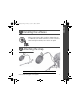ENGLISH urg_00908.book Page 1 Friday, October 17, 2008 9:06 AM Installing the software Before connecting any cables, install the software that was included with your camera. Follow the on-screen instructions. After installing the software, return to this user guide. Attaching the strap 1 See the Extended user guide www.kodak.com/go/z1015support 2 www.kodak.
urg_00908.book Page 2 Friday, October 17, 2008 9:06 AM ENGLISH Loading the battery Kodak Li-Ion rechargeable digital camera battery KLIC-8000 Kodak lithium digital camera battery CRV3 (non-rechargeable) See the Extended user guide 2 www.kodak.com/go/z1015support www.kodak.
ENGLISH urg_00908.book Page 3 Friday, October 17, 2008 9:06 AM Charging the KLIC-8000 battery 1 Turn OFF the camera. 2 Connect the cable. Note: This charger charges the battery; it does not power the camera. Important: DO NOT plug this cable into a computer. Charging light • Blinking: charging • Steady: finished charging (approximately 3.5 hours) See the Extended user guide www.kodak.com/go/z1015support www.kodak.
urg_00908.book Page 4 Friday, October 17, 2008 9:06 AM ENGLISH Charging the battery using optional accessories Kodak 5V AC adapter (2 amp) To charge the battery, turn off the camera. To power the camera (without charging the battery), turn on the camera. Kodak EasyShare camera and printer docks Turn off the camera. Kodak USB cable and a USB computer port Turn off the camera. Ensure that the USB cable is connected to a powered USB port and the computer is turned on (not in sleep mode).
ENGLISH urg_00908.book Page 5 Friday, October 17, 2008 9:06 AM Turning on the camera Setting the language, date/time Language: to change OK to accept Date/Time: to change for previous/next field OK to accept See the Extended user guide www.kodak.com/go/z1015support www.kodak.
urg_00908.book Page 6 Friday, October 17, 2008 9:06 AM ENGLISH Taking a picture/video Pictures Videos Smart Scene/ 1 Smart Capture mode 1 Video mode EVF LCD EVF LCD Framing marks 2 Press the Shutter button halfway to lock the focus. When the framing marks turn green, press the Shutter button completely down. 6 2 Press the Shutter button completely down and release. To stop recording, press and release the Shutter button again. www.kodak.
ENGLISH urg_00908.book Page 7 Friday, October 17, 2008 9:06 AM Reviewing pictures/videos Review previous/next picture/video Transferring pictures/videos USB cable 1 Turn off camera. Kodak EasyShare printer dock or camera dock (May be sold separately.) 2 Connect USB cable. 3 Turn on camera. USB cable U-8 To use an EasyShare dock, see its user documentation. Kodak EasyShare software opens on your computer and prompts you through the transfer process. See dock compatibility www.kodak.
urg_00908.book Page 8 Friday, October 17, 2008 9:06 AM ENGLISH Keep learning about your camera! Congratulations! You have: • set up your camera • taken pictures • transferred pictures to your computer Keep learning! Finish reading this book, so you can take and share your best pictures! Visit www.kodak.com/go/z1015support and www.kodak.
ENGLISH urg_00908.book Page 9 Friday, October 17, 2008 9:06 AM Front view 6 7 8 9 10 5 11 4 3 2 1 1 Lens 2 Low-light assist, Self-timer light, Video light 4 Shutter button 5 ■ Drive button (Self-timer, Burst) ■ Focus button (Close-up/Macro, Landscape, Manual) ■ Flash button 7 8 9 10 3 On/Off switch 6 Mode dial 11 USB/AV Out www.kodak.
urg_00908.book Page 10 Friday, October 17, 2008 9:06 AM ENGLISH Back view 5 6 4 7 3 8 9 2 1 10 11 12 Optional 1 Tripod socket 7 Info/Review/Delete/Menu buttons 2 Dock connector 8 Share button 3 LCD 9 OK button 4 EVF/LCD button 10 5 EVF (Electronic viewfinder) 11 Slot for optional SD/SDHC card 6 Zoom (Wide Angle/Telephoto) button 12 Battery compartment 10 www.kodak.
urg_00908.book Page 11 Friday, October 17, 2008 9:06 AM 1 Doing more with your camera Capture modes Capture mode Smart Scene/ Smart Capture For General picture taking—it offers excellent image quality and ease of use. NOTE: Smart Scene is the default mode. To change it, press the Menu button, highlight Capture Mode, then press OK. For faster processing, choose Smart Scene. For automatic picture enhancement, choose Smart Capture. ■ Faces are detected.
urg_00908.book Page 12 Friday, October 17, 2008 9:06 AM Doing more with your camera Capture mode For SCN Scene Point-and-shoot simplicity when taking pictures under special conditions. Panorama “Stitching” 2 or 3 pictures into 1 panoramic scene. Video Video with sound. (See page 6.) Using the 15X optical zoom Use optical zoom to get up to 15X closer to your subject while taking pictures/videos. 1 Use the LCD to frame your subject. 2 Press Telephoto (T) or Wide (W) to zoom in/out.
urg_00908.book Page 13 Friday, October 17, 2008 9:06 AM Doing more with your camera Using the flash Press repeatedly to scroll through flash modes. (See flash modes below.) Flash modes Flash fires Auto When the lighting conditions require it. Off Never. Fill Every time you take a picture. Use when the subject is in shadow or is “backlit.” In low light, hold the camera steady or use a tripod. Not available in Smart Scene/Smart Capture mode. (ISO is set to 400.
urg_00908.book Page 14 Friday, October 17, 2008 9:06 AM Doing more with your camera Using focus modes 1 In most Still modes, press the Focus ■ Once for Macro (close-up) ■ Again for Landscape (infinity) ■ Again for Manual Focus ■ Again to return to normal Auto Focus button: 2 Compose the scene. Press the Shutter button halfway, then completely down. Icon Mode Description (none) Normal AF Focus setting for general picture-taking. Macro To gain sharpness and detail in pictures at close range.
urg_00908.book Page 15 Friday, October 17, 2008 9:06 AM Doing more with your camera Using the self-timer Use the self-timer when you want to be included in a picture, or to ensure a steady Shutter button press. 1 Place the camera on a tripod or flat surface.
urg_00908.book Page 16 Friday, October 17, 2008 9:06 AM Doing more with your camera Using the burst feature 1 In most Still modes, press the Self-timer/Burst button . (See burst modes below.) NOTE: Burst is unavailable in Portrait, Night Portrait, Night Landscape, Backlight, Fireworks, and Panorama modes. 2 Press the Shutter button halfway to focus and set exposure. 3 Press the Shutter button completely down and hold it to take pictures.
urg_00908.book Page 17 Friday, October 17, 2008 9:06 AM Doing more with your camera Understanding the picture-taking icons Status icons indicate mode, feature, and camera status. Picture size Flash Focus mode Camera mode Tag name Manual focus Histogram Framing marks Aperture Shutter speed www.kodak.
urg_00908.book Page 18 Friday, October 17, 2008 9:06 AM 2 Working with pictures/videos Deleting pictures/videos 1 Press the Review button. Delete 2 Press to find a picture/video. 3 Press the Delete button. 4 Follow the screen prompts. Using the menu button in Review 1 Press the Review button, then the Menu button. 2 Press to choose a tab: ■ Review to view pictures/videos ■ Edit to edit pictures/videos ■ Setup for other camera settings 3 Press to highlight a setting, then press OK.
urg_00908.book Page 19 Friday, October 17, 2008 9:06 AM Working with pictures/videos Understanding the review icons Pictures Email tag Protected Favorite tag Review mode Selected picture Tag Scroll arrows Print tag/number of prints Perfect Touch tech. Picture number Image storage location Relative picture position Low battery Videos Email tag Protected Favorite tag Review mode Selected video Tag Scroll arrows www.kodak.
urg_00908.book Page 20 Friday, October 17, 2008 9:06 AM 3 Using the advanced features Using the Menu button to change settings NOTE: Some settings remain until you change them; others remain until you turn off the camera. Some capture modes offer limited settings. 1 Press the Menu button. 2 Press to highlight a menu tab: ■ Capture for the most common picture-taking settings. ■ Capture + for more advanced picture-taking settings. ■ Setup for other camera settings.
urg_00908.book Page 21 Friday, October 17, 2008 9:06 AM Using the advanced features P, A, S, and M modes Use these modes when you want more control over your camera and pictures. Mode When to use Press Jog dial to control Program mode offers the ease of auto shooting with full Exposure compensation, access to all menu options. The camera sets the shutter flash compensation, and ISO speed and aperture (f-stop) based on the scene lighting.
urg_00908.book Page 22 Friday, October 17, 2008 9:06 AM Using the advanced features Changing P, A, S, or M mode settings PASM modes control the aperture, shutter speed, exposure compensation, flash compensation, and ISO. Use the Menu button to control all other settings. 1 Turn the Mode dial to P, A, S, or M. 2 Jog dial: Turn to access a setting. Press to unlock the setting. Turn to change the setting. Press to lock the setting. (See page 21.
urg_00908.book Page 23 Friday, October 17, 2008 9:06 AM 4 Solving camera problems Getting help from your camera Your camera offers a built-in Help system. It describes every setting for every menu choice. If you learn nothing else about your camera, learn how to use on-camera Help. Because the more you know your camera, the more confident you become! 1 Press the Menu button, then highlight a menu choice. 2 Press the Info button.
urg_00908.book Page 24 Friday, October 17, 2008 9:06 AM 5 Appendix CAUTION: Do not disassemble this product; there are no user-serviceable parts inside. Refer servicing to qualified service personnel. Kodak AC adapters and battery chargers are intended for indoor use only. The use of controls, adjustments, or procedures other than those specified herein may result in exposure to shock and/or electrical or mechanical hazards. If the LCD breaks, do not touch the glass or liquid.
urg_00908.book Page 25 Friday, October 17, 2008 9:06 AM Appendix For more information on batteries, see www.kodak.com/go/batterytypes. Limited Warranty Kodak warrants Kodak consumer electronic products and accessories (“Products”), excluding batteries, to be free from malfunctions and defects in both materials and workmanship for one year from the date of purchase. Retain the original dated sales receipt. Proof of the date of purchase will be required with any request for warranty repair.
urg_00908.book Page 26 Friday, October 17, 2008 9:06 AM Appendix facilities or services, or claims of your customers for such damages resulting from the purchase, use, or failure of the Product), regardless of cause or for breach of any written or implied warranty is expressly disclaimed. Your rights Some states or jurisdictions do not allow exclusion or limitation of incidental or consequential damages, so the above limitation or exclusion may not apply to you.
urg_00908.book Page 27 Friday, October 17, 2008 9:06 AM Appendix product or specified additional components or accessories elsewhere defined to be used with the installation of the product, they must be used in order to ensure compliance with FCC regulation.
urg_00908.book Page 28 Friday, October 17, 2008 9:06 AM Appendix VCCI Class B ITE Korean Class B ITE TUV certification Contact: Kodak GmbH Hedelfingerstrasse 60 70327 Stuttgart Telephone: 069 500 700 35 MPEG-4 Use of this product in any manner that complies with the MPEG-4 visual standard is prohibited, except for use by a consumer engaging in personal and non-commercial activities. 28 www.kodak.
urg_00908.book Page 29 Friday, October 17, 2008 9:06 AM Appendix Russian GOST-R Eastman Kodak Company Rochester, NY 14650 AIO-40 China RoHS Eastman Kodak Company Rochester, New York 14650 © Eastman Kodak Company, 2008 Kodak, EasyShare, and Perfect Touch are trademarks of Eastman Kodak Company. 4F8330_en www.kodak.