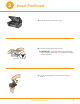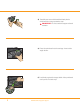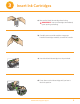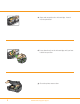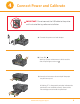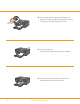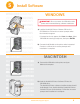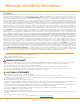Start Here All-in-One Printer Print Copy Scan Note: A USB 2.0 cable is required to connect your Kodak All-in-One printer to your Windows or Macintosh OS computer. Available in the Kodak online store or see your local retailer.
1 Unpack Printer a) Lift the printer access door and remove all orange shipping tape from the printer.
2 Insert Printhead a) Keep the printer access door open b) Remove the printhead from its bag. IMPORTANT: Insert the printhead immediately upon opening sealed bag. The printhead is fragile, handle carefully. Printhead c) Pull on the orange tab to remove the protective retainer. www.kodak.
d) Carefully remove and discard the black plastic shield and the orange protective cap. IMPORTANT: Do not touch the copper-colored contacts. e) Place the printhead into the carriage. Insert at the angle shown. f) Push firmly against the target label of the printhead until you hear a loud snap. 3 www.kodak.
3 Insert Ink Cartridges a) Remove the black ink cartridge from its bag. IMPORTANT: Insert ink cartridges immediately upon opening sealed bag. B b) Carefully remove and discard the orange cap. Handle ink cartridges carefully to avoid ink transfer. la ck In k C a 10 e g d ri rt Black Ink Cartridge 10 c) Insert the black ink cartridge into the printhead. d) Press down on the ink cartridge until you hear it click into position. d'en cre noire 10 10 Carto uche www.kodak.
e) Open and uncap the color ink cartridge. Insert it into the printhead. C ar to uc he d' en cr e co ul eu r 10 Ca ou rt ch ed 'e d' en cr e co uleu r e oir en ncr 'e ed uch rto Ca to uc he e oir 10 f) Press down firmly on the ink cartridge until you hear it click into position. Car en ncr 10 10 g) Close the printer access door. 5 www.kodak.
4 Connect Power and Calibrate IMPORTANT: Do not connect the USB cable to the printer until instructed during software installation. a) Connect the power cord and adaptor. b) Press ON. Wait for system maintenance to finish and the Out of Paper light to turn on. c) Lower the front access door and pull the paper tray all the way out. A flashing “E” in the quantity window indicates the printhead is not installed correctly. Remove the ink cartridges and reinstall the printhead. www.kodak.
d) Insert a stack of plain paper into the paper tray. Squeeze the tab and slide the paper guide so that it rests against the stack of paper as shown. e) Press Copy/Resume. The printer will automatically begin to calibrate. f) Calibration will take about two minutes and is complete when the sheet has printed. 7 www.kodak.
5 Install Software WINDOWSWINDOWS WINDOWSWINDOWS WINDOWSWINDOWS WINDOWSWINDOWS WINDOWSWINDOWS WINDOWSWINDOWS WINDOWSWINDOWS WINDOWSWINDOWS WINDOWSWINDOWS WINDOWSWINDOWS WINDOWSWINDOWS MACINTOSHMACINTOSH MACINTOSHMACINTOSH MACINTOSHMACINTOSH MACINTOSHMACINTOSH MACINTOSHMACINTOSH MACINTOSHMACINTOSH MACINTOSHMACINTOSH MACINTOSHMACINTOSH MACINTOSHMACINTOSH MACINTOSHMACINTOSH MACINTOSHMACINTOSH WINDOWS IMPORTANT: Do not connect the USB cable to the printer until instructed during software installation.
Warranty and Safety Information Limited Warranty Kodak warrants Kodak consumer electronic products and accessories ("Products"), excluding batteries, to be free from malfunctions and defects in both materials and workmanship for one year from the date of purchase. Retain the original dated sales receipt. Proof of the date of purchase will be required with any request for warranty repair.
Registration has its rewards— including a terrific offer. Register your KODAK All-in-One Printer and get great support, expert tips, free software downloads—plus a phenomenal deal on inkjet supplies to get you started. Simply register right away when prompted during software installation or on the web at www.kodak.com/go/register. Registration takes a minute—but the rewards are lasting. Inkjet supplies offer valid for U.S. residents only. www.kodak.
Any questions? Look here for answers: www.kodak.com/go/aiosupport User Guide - The User Guide is installed with your Kodak AiO Software and is located: Windows: Program Files Kodak Printer Center Help Macintosh: Library Documentation Kodak AiO Printers Technical Support - For printer support, please call 1-800-421-6699 Eastman Kodak Company Rochester, NY 14650 U.S.A. © Eastman Kodak Company, 2007 MC/MR/TM: Kodak, EasyShare. Printed in the U.S.A.