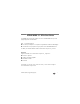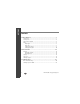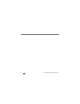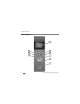all-in-one printer • Imprimante tout-en-un impresora multifunción • impressora multifuncional Eastman Kodak Company Rochester, NY 14650 U.S.A. © Eastman Kodak Company, 2011. MC/MR/TM: Kodak, Hero, EasyShare. Printed in China. Imprimé en Chine. Impreso en China. Impresso na China.
1KODAK HERO 5.1 All-in-One Printer Your KODAK All-in-One Printer combines ease-of-use and affordable inks to provide high-quality pictures and documents. Now … Print from anywhere! ■ Print from your Smartphone or computer using GOOGLE Cloud Print enabled appps. ■ Send documents to your printer using any email service with KODAK Email Print. For details, see the Extended User Guide at www.kodak.com/go/hero5_1manuals. Resources Support is available! Go to www.kodak.
ENGLISH Contents 1 Printer Overview ................................................................................1 Components ................................................................................................ 1 Control panel ............................................................................................... 4 Home Center Software ................................................................................ 6 Paper..............................................................
ENGLISH Contents 4 Safety and Warranty Information .....................................................24 Safety Information...................................................................................... 24 LCD Screen Safety................................................................................. 25 Ink Cartridge Safety .............................................................................. 26 Warranty Information ......................................................................
iv www.kodak.
1 Printer Overview This printer lets you print, copy, and scan pictures and documents. Components 1 2 5 3 4 1 LCD 4 Paper tray 2 Control panel 5 Left paper-edge guide 3 Output tray www.kodak.
Printer Overview 7 8 9 10 6 11 2 6 Scanner glass 9 Memory card slot 7 Scanner lid 10 Front USB port 8 Wi-Fi connectivity LED 11 Paper tray extender with paper stop www.kodak.
Printer Overview 12 13 14 15 16 17 12 12 Access door 15 Power cord port 13 Printhead with ink cartridges installed 16 Duplexer (pulled out) 14 USB port 17 Rear-access cleanout area www.kodak.
Printer Overview Control panel 1 9 2 8 3 7 4 5 6 4 www.kodak.
Printer Overview Feature Description 1 LCD Displays pictures, messages, and menus; lifts for easy viewing 2 Cancel button Stops the current operation and returns to the menu 3 Home button Displays the main menu and toggles between screens 4 Navigation buttons Used to navigate menus and scroll through pictures 5 Zoom buttons Enlarge or reduce the size of the displayed picture 6 Start button Begins copying, scanning, printing, maintenance tasks, and file transfer 7 OK button Selects a me
Printer Overview Home Center Software KODAK Home Center Software is installed with your KODAK All-in-One Printer Software unless you chose otherwise. The Home Center icon will appear on your desktop. On a computer with WINDOWS Operating System (OS), you can use Home Center Software to browse and edit pictures, print, copy, scan, order supplies, access the Extended User Guide, and configure your all-in-one printer from your computer.
Printer Overview Paper types You can use: ■ Plain paper — 20 to 24 lb / 75 to 90 gsm ■ Photo paper — 10 mils ■ Card stock — 110 lb / 200 gsm, max ■ Envelopes — most standard types ■ Transparencies — inkjet variety with white stripe on short edge ■ Labels — all commercially available inkjet varieties on 8.5 x 11-in. or A4 sheets ■ Iron-on transfers — all inkjet varieties on 8.5 x 11-in. or A4 sheets Paper sizes Minimum size Maximum size English units 4 x 6 in. 8.5 x 14 in.
Printer Overview Loading plain paper The paper tray capacity is 200 sheets of plain paper. To load plain paper: 1 Pull out the paper tray extender until it is fully extended, and move the paper stop to the upright position. paper stop paper tray extender 2 Lift the output tray. 8 www.kodak.
Printer Overview 3 4 5 6 Make sure the left paper-edge guide is to the far left. Fan and stack the paper, then insert it into the tray. Move the paper forward until it stops. Move the left paper-edge guide until it touches the paper. 7 Lower the output tray. www.kodak.
Printer Overview Loading photo paper The paper tray capacity is 20 sheets of photo paper. To load photo paper: 1 Lift the output tray. 2 Remove any paper from the tray. 3 Insert the photo paper (short side first) into the tray with the logo side facing up and the glossy side down. IMPORTANT: If the photo paper is loaded the wrong way, the ink on your pictures will be wet and the image quality will be affected. 4 Move the paper forward until it stops. 10 www.kodak.
Printer Overview 5 Move the left paper-edge guide until it touches the paper. 6 Lower the output tray. www.kodak.
2 Basic Functions Printing Print from anywhere! ■ Print from your Smartphone or computer using GOOGLE Cloud Print enabled apps. ■ Send documents to your printer using any email service with KODAK Email Print. For more information about setting up these features, see the Extended User Guide at www.kodak.com/go/hero5_1manuals. Printing documents Before printing, check that the printer is connected to your computer with a USB 2.0 high-speed cable or wireless network.
Basic Functions Printing pictures You can print pictures with your all-in-one printer from: ■ A memory card inserted into a memory card slot ■ A storage device (such as a flash drive) or camera connected to the front USB port with a USB cable ■ An iPhone / iPod Touch / iPad (may not be available with all models; for information, go to www.kodak.com/go/picflick ■ BLACKBERRY Smartphones; for information, go to www.kodak.com/go/blackberry ■ ANDROID Smartphones; for information, go to www.kodak.com/go/android.
Basic Functions Printing from a memory card or USB-connected device You can print pictures from the following cards or USB-connected devices: • • • • Memory card slot Front USB port MULTIMEDIA Card (MMC) SECURE DIGITAL (SD) Card SECURE DIGITAL High Capacity (SDHC) Card Variations of the memory cards above that require an adapter (for example, MEMORY STICK Duo, miniSD, microSD, and T-Flash) • PICTBRIDGE Technology enabled camera • Flash drive To print a picture from a memory card or USB-connected devic
Basic Functions 2 3 4 5 Press or to browse to the picture you want to print. Press OK to select your picture. Repeat steps 2 and 3 for each same-size picture you want to print. Select a print size. a Press Back. b Press to select Print Size. c Press to navigate to the size picture you want to print. 6 Press Start to being printing. For more information about printing, see the Extended User Guide at www.kodak.com/go/hero5_1manuals. www.kodak.
Basic Functions Copying To copy a document or a picture: 1 Lift the scanner lid, and place the original face down on the glass. 2 3 4 5 Close the lid. Press Home. Select Copy Document or Copy Photo, then press OK. Press Start to begin copying. For more information about copying, see the Extended User Guide at www.kodak.com/go/hero5_1manuals. 16 www.kodak.
Basic Functions Scanning Before scanning, make sure that the printer is connected to your computer with a USB 2.0 cable or a wireless network. To scan a document or picture: 1 Lift the scanner lid, and place the original face down on the glass. 2 Press Home. 3 Press to select Scan, then press OK. www.kodak.
Basic Functions 4 Select one of the following destinations for your scan: ■ Computer ■ Memory Card ■ USB Flash Drive ■ Email* ■ Network Folder* 5 Press Start to begin scanning. For more information about scanning, see the Extended User Guide at www.kodak.com/go/hero5_1manuals. * Use the KODAK Online Printer Management Tool to set up these destinations; see the Extended User Guide. 18 www.kodak.
Basic Functions Ordering supplies You can order ink cartridges, paper, and accessories online. To order supplies, make sure that your computer is connected to the Internet, then: 1 Open Home Center Software. 2 Select Order Supplies (on a computer with WINDOWS OS) or select the Tools tab, then click Order Supplies (on a computer with MAC OS). 3 Select the item(s) you want to buy, then follow the on-screen instructions. www.kodak.
3 Troubleshooting Basic troubleshooting Some problems can be resolved quickly by power cycling the printer: Turn off your printer. Wait five seconds. Turn on the printer. Use the following information to help troubleshoot problems with your printer. Problem Possible Solutions Printer does not power on ■ Make sure you are using the power cord that came with your printer. ■ Make sure the power cord is connected to the AC adapter and is plugged into an outlet or power strip.
Troubleshooting Problem Possible Solutions Printer not detected ■ Make sure your printer is plugged in and turned on. ■ If you are using a USB cable, make sure: – it is a USB 2.0 high-speed cable. – that the USB cable is connected to both your printer and your computer. – you restart the computer if the USB cable was disconnected from the printer then reconnected, or if power to the printer was interrupted.
Troubleshooting Problem Possible Solutions Printhead carriage jam ■ Open the access door and clear any obstructions. ■ Check that the printhead and ink cartridges are installed correctly. (The printhead and ink cartridges are installed correctly when you hear them click into place.) Print quality ■ For best results, use KODAK Paper or a paper with the COLORLOK Technology logo on the package. ■ Make sure the paper is loaded correctly. (See pages 8 through 10.) For more help, go to www.kodak.
Troubleshooting Getting help on the Web For more troubleshooting information: Get help with wireless networking. www.kodak.com/go/inkjetnetworking Search our knowledge base of Questions and Answers. www.kodak.com/go/hero5_1support Download the latest firmware and software www.kodak.com/go/hero5_1downloads for optimal printer performance. Check the Extended User Guide for detailed www.kodak.com/go/hero5_1manuals instructions and the recommended system requirements.
4 Safety and Warranty Information Safety Information KODAK OFFICE HERO 5.1 All-in-One Printer is a Class 1 LED Product. ■ Always follow all warnings and instructions marked on the product. ■ Use only the power source indicated on the product regulatory label. ■ Use only the power cord that comes with the product (or an approved power cord greater than or equal to H05W-F, 2G, 0.75 mm2). Using another power cord may cause fire and/or shock. Do not use the included power cord with any other equipment.
Safety and Warranty Information ■ Leave enough room around this product for sufficient ventilation. ■ Do not block this product’s covers or openings, or insert any objects through slots. ■ Do not use aerosol products inside or around this product. ■ Do not spill any liquid on this product. ■ Do not attempt to repair or service this product.
Safety and Warranty Information Ink Cartridge Safety ■ Keep all ink cartridges out of the reach of children. ■ If ink gets on your skin, wash with soap and water. If ink gets into your eyes, flush your eyes immediately with water. If any discomfort or change in vision persists after washing, seek medical attention immediately. ■ For Material Safety Data Sheets for inks, go to www.kodak.com/go/MSDS.
Safety and Warranty Information may be remanufactured or may contain remanufactured materials. If it is necessary to replace the entire Product, it may be replaced with a remanufactured Product. Remanufactured Products, parts and materials are warranted for the remaining warranty term of the original Product, or 90 days after the date of repair or replacement, whichever is longer. Limitations This warranty does not cover circumstances beyond Kodak’s control.
Safety and Warranty Information Your Rights Some states or jurisdictions do not allow exclusion or limitation of incidental or consequential damages, so the above limitation or exclusion may not apply to you. Some states or jurisdictions do not allow limitations on how long an implied warranty lasts, so the above limitation may not apply to you. This warranty gives you specific rights, and you may have other rights which vary from state to state or by jurisdiction. Your statutory rights are not affected.
all-in-one printer • Imprimante tout-en-un impresora multifunción • impressora multifuncional Eastman Kodak Company Rochester, NY 14650 U.S.A. © Eastman Kodak Company, 2011. MC/MR/TM: Kodak, Hero, EasyShare. Printed in China. Imprimé en Chine. Impreso en China. Impresso na China.