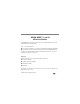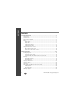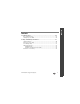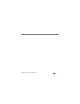all-in-one printers • Imprimantes tout-en-un All-in ESP 910 -One Printe r START Eastman Kodak Company Rochester, NY 14650 U.S.A. © Eastman Kodak Company, 2011. MC/MR/TM: Kodak, Hero. Printed in China. Imprimé en Chine.
Print · Copy · Scan · Fax
1KODAK HERO 7.1 and 9.1 All-in-One Printers Your KODAK All-in-One Printer combines ease-of-use and affordable inks to provide high-quality pictures and documents. Now … Print from anywhere! ■ Print from your Smartphone or computer using GOOGLE Cloud Print enabled apps. ■ Send documents to your printer using any email service with KODAK Email Print. For details, see the Extended User Guide at www.kodak.com/go/hero7_1manuals or www.kodak.com/go/hero9_1manuals. Resources Support is available! Go to www.kodak.
ENGLISH Contents 1 Printer Overview ...............................................................................1 Components ................................................................................................ 1 Control Panel ............................................................................................... 5 Home Center Software ................................................................................. 6 Paper..............................................................
ENGLISH ENGLISH Contents 3 Troubleshooting ...............................................................................26 Basic Troubleshooting ................................................................................ 26 Getting Help on the Web............................................................................ 29 4 Safety and Warranty Information .....................................................30 Safety Information....................................................................
www.kodak.
1 Printer Overview The KODAK HERO 7.1 and 9.1 All-in-One Printers let you print, copy, and scan pictures and documents. The HERO 9.1 All-in-One Printer also lets you fax pictures and documents. Components 1 2 3 1 2 3 5 4 Control panel Main paper tray Paper tray extender www.kodak.
Printer Overview 13 14 15 16 7 17 8 12 11 10 9 7 8 9 10 11 12 Access door Printhead with ink cartridges installed MS, SD/HC, MMC card slot Front USB port Duplexer (pulled out) Rear-access cleanout area 13 14 15 16 17 Ethernet port Ext out phone port* Line in phone port* USB port Power cord port *HERO 9.1 All-in-One Printer only. 2 www.kodak.
Printer Overview 18 19 20 21 22 18 Scanner lid 19 Scanner glass 20 Output tray www.kodak.
Printer Overview The HERO 9.1 All-in-One Printer also has an automatic document feeder (ADF): ADF paper-edge guides automatic document feeder (ADF) 4 www.kodak.
Printer Overview Control Panel 1 2 4 3 5 6 8 7 4 5 Feature 1 2 3 4 5 Help button Back button Home button LCD touch screen Cancel button 6 Start button 7 8 Power button Wi-Fi connectivity LED Description Takes you to context-sensitive help Displays the previous screen Displays the main menu; toggles between screens Displays pictures, messages, and menus Stops the current operation and returns to the previous menu Begins copying, scanning, printing, faxing, maintenance task, and file transfer
Printer Overview Home Center Software KODAK Home Center Software is installed with your KODAK All-in-One Printer Software unless you chose otherwise during installation. The Home Center icon will appear on your desktop. On a computer with WINDOWS Operating System (OS), you can use Home Center Software to browse and edit pictures, print, copy, scan, order supplies, access the Extended User Guide, and configure your all-in-one printer from your computer.
Printer Overview Paper Types You can use: ■ Plain paper — 16 to 24 lb / 60 to 90 gsm ■ Photo paper — 6.5 to 12 mils (up to 290 gsm) ■ Card stock — 110 lb / 200 gsm, max ■ Envelopes — 20 to 24 lb / 75 to 90 gsm ■ Transparencies — inkjet variety with white stripe on one short edge ■ Labels — all commercially available inkjet varieties on 8.5 x 11 in. or A4 sheets Paper Sizes In the main paper tray: Minimum size Maximum size English units 4 x 6 in. 8.5 x 14 in.
Printer Overview Loading Plain Paper The main paper tray capacity is 100 sheets of plain paper. 1 Raise the output tray and pull out the main paper tray. 8 www.kodak.
Printer Overview 2 Make sure the left paper-edge guide is to the far left. 3 Move the front paper-edge guide forward. NOTE: For paper longer than 11 in. / 28 cm, pull out the paper tray extender. 4 Fan and stack the paper, then insert it into the tray. 5 Move the paper forward until it stops. www.kodak.
Printer Overview 6 Move both the left and front paper-edge guides until they touch the paper. 7 Push in the main paper tray until it clicks into place and lower the output tray. 10 www.kodak.
Printer Overview 8 Pull out the output tray extender until it is fully extended. 9 Lift the paper stop. www.kodak.
Printer Overview Loading Photo Paper The photo paper tray capacity is 40 sheets of photo paper. 1 Raise the output tray and pull out the photo paper tray. 2 Move the left paper-edge guide to the far left and the front paper-edge guide forward. 3 Insert photo paper (short side first) into the tray with the logo side facing up and the glossy side down. IMPORTANT: If the photo paper is loaded the wrong way, the ink on your pictures will be wet and the image quality will be affected.
Printer Overview Using the LCD Touch Screen Menu at the Home Screen The Home Screen at the LCD touch screen offers a menu of choices: To select a feature, touch the icon. IMPORTANT: Use only your finger to touch the screen; other objects can damage the surface. To see the complete menu, use the scroll bar in one of the following ways: ■ touch an arrow to scroll in that direction ■ touch anywhere on the scroll bar to move to a different location To select a menu choice, touch the icon. www.kodak.
Printer Overview Status Icons at the Home Screen Three status icons also appear at the Home Screen: Paper Levels Ink Levels Wi-Fi Status Touching the Paper or Ink Levels status icons causes information regarding those items to appear. Touching the Wi-Fi icon launches the Networking Menu. Touching OK dismisses the screen. Pressing Home at the Control Panel returns you to the Home Screen. If one of the status items requires attention, the attention graphic appears on the corresponding status icon.
2 Basic Functions This chapter describes how to print, copy, scan, and fax using the factory default settings on your printer. For information about changing the settings, see the Extended User Guide at www.kodak.com/go/hero7_1manuals or www.kodak.com/go/hero9_1manuals. Loading Originals You can place originals for copying, scanning, or faxing on the scanner glass. If you have a HERO 9.
Basic Functions Using the ADF of the HERO 9.1 All-in-One Printer You can load up to 35 originals of plain paper, from 16 lb / 60 gsm to 24 lb / 90 gsm, in the ADF. The ADF accepts originals from 6.9 x 9.8 in. / 18 x 25 cm to 8.5 x 14 in. / 22 x 36 cm. IMPORTANT: Do not load photographs in the ADF. 1 Move the ADF paper-edge guides outward. 2 Fan and stack the originals, and then insert them face up in the ADF. 3 Move the ADF paper-edge guides until they touch the paper. 16 www.kodak.
Basic Functions Printing Print from anywhere! ■ Print from your Smartphone or computer using GOOGLE Cloud Print enabled apps. ■ Send documents to your printer using any email service with KODAK Email Print. For information about setting up these features, see the Extended User Guide at www.kodak.com/go/hero7_1manuals or www.kodak.com/go/hero9_1manuals. Printing Documents Before printing, check that the printer is connected to your computer with a USB 2.0 cable, wireless network, or Ethernet network/cable.
Basic Functions Printing Pictures You can print pictures with your all-in-one printer from: ■ A memory card inserted into a memory card slot ■ A storage device (such as a flash drive) or camera connected to the front USB port with a USB cable ■ An iPhone / iPod Touch / iPad (may not be available with all models). For information, go to www.kodak.com/go/picflick. ■ BLACKBERRY Smartphones; for information, go to www.kodak.com/go/blackberry. ■ ANDROID Smartphones; for information, go to www.kodak.
Basic Functions To print a picture from a memory card or USB-connected device: 1 Do one of the following: ■ Insert the memory card into the appropriate slot. ■ Connect the digital camera or portable drive to the front USB port. ■ At the Home Screen of the LCD touch screen, touch View and Print Photos. The Print Photo Settings Screen appears with basic options. front USB port 2 To increase or decrease the number of prints, touch the arrows.
Basic Functions 4 At the Control Panel, press Start to begin printing. When printing is complete, a Print Complete Screen appears. Touching OK returns you to the Home Screen. For more information about printing, see the Extended User Guide at www.kodak.com/go/hero7_1manuals or www.kodak.com/go/hero9_1manuals. 20 www.kodak.
Basic Functions Copying a Document 1 Place the original(s) on the scanner glass (or original documents in the ADF of the HERO 9.1 All-in-One Printer). 2 At the Home Screen of the LCD touch screen, touch Copy Document. 3 To select quantity, touch the arrows. 4 To change the color mode, touch the Color or Black and White icon. A check mark appears over your selection. NOTE: Touching Options causes a full options menu to appear. For more information, see the Extended User Guide at www.kodak.
Basic Functions Copying a Photo 1 Place the original on the scanner glass. IMPORTANT: Do not load photographs in the ADF. 2 At the Home Screen of the LCD touch screen, touch Copy Photo. 3 To select quantity, touch the arrows. 4 To change the color mode, touch the Color or Black and White icon. A check mark appears over your selection. NOTE: Touching Options causes a full options menu to appear. For more information, see the Extended User Guide at www.kodak.com/go/hero7_1manuals or www.kodak.
Basic Functions Scanning Before scanning from the control panel to your computer, set up the scan settings (file format, resolution, etc) from the Home Center Software (see the Extended User Guide at www.kodak.com/go/hero7_1manuals or www.kodak.com/go/hero9_1manuals). Make sure that the printer is connected to your computer with a USB 2.0 cable, wireless network, or Ethernet network/cable. 1 Place the original(s) face up in the ADF or face down on the scanner glass.
Basic Functions Faxing with the HERO 9.1 All-in-One Printer Before sending or receiving faxes, make sure that a wall phone line is plugged into the Line in port on the back of the printer. Sending Faxes 1 At the Home Screen of the LCD touch screen, touch Fax. The Fax Screen appears. NOTE: For information on using the Address Book and on Settings and Global Fax Settings, see the Extended User Guide at www.kodak.com/go/hero7_1manuals or www.kodak.com/go/hero9_1manuals.
Basic Functions Ordering Supplies You can order ink cartridges, paper, and accessories online. To order supplies, make sure that your computer is connected to the Internet, then: 1 Open Home Center Software. 2 Select Order Supplies. 3 Select the item(s) you want to buy, then follow the on-screen instructions. You can also go to www.kodak.com/go/printingsupplies to order supplies. www.kodak.
3 Troubleshooting Basic Troubleshooting Some problems can be resolved quickly by power cycling the printer: Turn off your printer. Wait five seconds. Turn on the printer. Use the following information to help troubleshoot problems with your printer. Problem Possible Solutions Printer does not power on ■ Make sure you are using the power cord that came with your printer. ■ Make sure the power cord is connected to the AC adapter and is plugged into an outlet or power strip.
Troubleshooting Problem Possible Solutions Printer not detected ■ If you are using a wireless connection, make sure that: (continued) – the Wi-Fi connectivity LED is glowing steadily. – the printer is connected to your wireless network (check the Wi-Fi connectivity LED and the SSID). – the router is transmitting data. – the firewall (excluding WINDOWS Firewall) is allowing the services needed for your printer. For more information, go to www.kodak.com/go/inkjetnetworking.
Troubleshooting Problem Possible Solutions Ink cartridge errors ■ Check that KODAK Ink Cartridge(s) are installed. Do not use non-Kodak brand or refilled ink cartridges. ■ Remove and install the cartridges again. Make sure the cartridges click into place. Paper jam ■ Press down on the center latch, open the duplexer cover, and gently remove any paper from inside the duplexer; close the duplexer cover.
Troubleshooting Getting Help on the Web For more troubleshooting information: Get help with wireless networking. Search our knowledge base of Answers to Questions. Download the latest firmware and software for optimal printer performance. Check the Extended User Guide for detailed instructions and the recommended system requirements. Get help with problems you cannot resolve. www.kodak.com/go/aiosupport www.kodak.com/go/inkjetnetworking www.kodak.com/go/aiosupport www.kodak.
4 Safety and Warranty Information Safety Information ■ Always follow all warnings and instructions marked on the product. ■ Use only the power source indicated on the product regulatory label. ■ Use only the power cord that comes with the product. Using another power cord may ■ cause fires and or shock. Do not use the included power cord with any other equipment. If you do not use this product for a long period of time, unplug it from the electrical outlet.
Safety and Warranty Information ■ Do not block this product’s covers or openings, or insert any objects through slots. ■ Do not use aerosol products inside or around this product. ■ Do not spill any liquid on this product. ■ Do not attempt to repair or service this product.
Safety and Warranty Information Warranty Information Limited Warranty Kodak warrants Kodak consumer electronic products and accessories (“Products”), excluding batteries, to be free from malfunctions and defects in both materials and workmanship for one year from the date of purchase. Retain the original dated sales receipt. Proof of the date of purchase will be required with any request for warranty repair.
Safety and Warranty Information Limitations This warranty does not cover circumstances beyond Kodak’s control.
Safety and Warranty Information Your Rights Some states or jurisdictions do not allow exclusion or limitation of incidental or consequential damages, so the above limitation or exclusion may not apply to you. Some states or jurisdictions do not allow limitations on how long an implied warranty lasts, so the above limitation may not apply to you. This warranty gives you specific rights, and you may have other rights which vary from state to state or by jurisdiction. Your statutory rights are not affected.
all-in-one printers • Imprimantes tout-en-un All-in ESP 910 -One Printe r START Eastman Kodak Company Rochester, NY 14650 U.S.A. © Eastman Kodak Company, 2011. MC/MR/TM: Kodak, Hero, EasyShare. Printed in China. Imprimé en Chine.