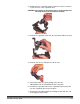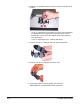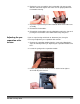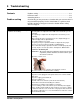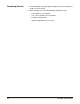Operation Manual
5-2 A-61560 January 2010
Problem Possible Solution
No images are being displayed
• If you are scanning one-sided documents or are using a Kodak i1210
Plus or i1310 Plus Scanner, be sure the side you want to scan is facing
the input tray (not facing you). For more information, see the section
entitled, “Getting your documents ready to scan” in Chapter 3,
Scanning.
Images are not being cropped correctly
• If the cropping options are enabled, Automatically Detect and
Straighten (Automatic), Automatically Detect or Border Reduction
(Aggressive) and your images are not being cropped correctly, clean
the imaging area. See the section entitled, “Cleaning the imaging area”
in Chapter 4, Maintenance.
Roller marks appear on the document
after scanning
Clean the rollers. See the procedures in Chapter 4, Maintenance.
Images have black background bleed-
through
When scanning translucent documents, black bleed-through may be
displayed on the image. To minimize this, adjust the Contrast value or
select Draft (Fixed) in TWAIN or Fixed Processing in ISIS to improve
the image or use the Kodak White Background Accessory.
Red, green or blue streaks are running
through a color photo
The scanner is dirty and needs to be cleaned. Refer to the “Cleaning
procedures” in Chapter 4, Maintenance.
Scanner is running slow
• Your PC may not meet the minimum requirements for the scanner.
• The scanner is rated and designed to operate with USB 2.0, but will
function in a USB 1.1 port. If you are using a USB 1.1 connection,
update your connection to USB 2.0.
Microsoft Windows operating systems - only
Cannot scan after Standby or Hibernate
with Microsoft Windows Vista
Upgrade to Service Pack 1 or higher.
Unable to scan using Microsoft Office
Document Imaging 2007 using the WIA
driver
Select the scanner named:
KODAK Scanner: i1210/i1220 or
KODAK Scanner: 1310/i1320
from the Scanner drop-down list.
Linux operating systems - only
The number of pages value is not
communicated to the SANE driver. The
number of pages is just presented as a
“tally” that the XSANE application uses
to count the number of images that are
captured
Set the Number of Pages value to a number that is larger than the
number of images that will be captured in a batch.
The LED on the scanner is red even
though the scanner is securely
connected to the PC
The LED will remain a steady red until your application connects to the
scanner.