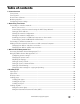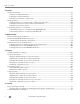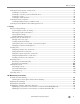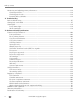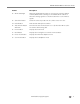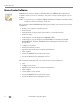KODAK OFFICE HERO 6.
Eastman Kodak Company Rochester, NY 14650 © Eastman Kodak Company, 2011 Kodak, EasyShare, Hero, Office Hero, and PerfectTouch are trademarks of Eastman Kodak Company Specifications are subject to change without notice.
Table of contents 1 Printer Overview Components.......................................................................................................................................................................1 Control panel.....................................................................................................................................................................2 Home Center Software ...............................................................................................
Table of contents 5 Printing Printing documents ...................................................................................................................................................... 47 Printing one-sided documents............................................................................................................................ 47 Printing two-sided documents............................................................................................................................
Table of contents Scanning from the printer control panel ................................................................................................................. 75 Scanning to a computer ........................................................................................................................................ 76 Scanning to a memory card or USB flash drive............................................................................................... 77 Scanning to email ............
Table of contents Monitoring and adjusting printer performance ....................................................................................................114 Checking ink levels.................................................................................................................................................114 Checking paper levels ...........................................................................................................................................
1 Printer Overview This printer lets you print, copy, scan, and fax pictures and documents. In addition, this printer supports networking, letting you access the printer over a wireless (Wi-Fi) or Ethernet network.
Printer Overview Control panel 1 3 2 19 2 4 18 5 17 6 16 8 7 15 9 14 10 13 11 12 Feature Description 1 LCD Displays pictures, messages, and menus 2 Fax mode button Lets you enter a phone number for sending a fax, or choose the Fax Options menu 3 Copy mode button Displays the Copy Options menu 4 Navigation buttons Used to navigate menus and scroll through pictures 5 OK button Selects a menu item, accepts a setting, and continues with the current operation 6 Attention li
KODAK OFFICE HERO 6.
Printer Overview Home Center Software KODAK Home Center Software is installed with your KODAK All-in-One Printer Software, unless you choose otherwise. The Home Center icon will appear on your desktop. NOTE: You can choose to install the KODAK AiO Printer Software Essentials, which include the drivers and Printer Tools only.
KODAK OFFICE HERO 6.1 All-in-One Printer Ordering supplies You can order ink cartridges, paper, and accessories online. An Internet connection is required. To order supplies directly from Home Center Software: 1. Open Home Center Software. 2. Select Order Supplies (on a computer with WINDOWS OS) or select the Tools tab, then click Order Supplies (on a computer with MAC OS). 3. Select the item(s) you want to buy, then follow the on-screen instructions.
Printer Overview Configuring printer settings NOTE: When you first power on the printer, the LCD prompts you to select the Language and Country/Region. To set or change basic printer settings: 1. Press Home. 2. Press to select Printer Settings, then press OK. 3. Press to select one of the following settings: • Date and Time – Press OK, then press to select Year, Month, Day, Hour, or Minute. – Press or to change the values; press OK when you are done. – Press Back to return to the Printer Settings menu.
2 Networking Your Printer This section explains how to configure or change your wireless network settings. Connecting to a wireless network To connect your printer to an 802.11b/g/n wireless (Wi-Fi) network, refer to the following information. Before you connect You need: • a wireless router. • to determine whether your wireless router supports Wi-Fi Protected Setup (WPS). NOTE: If you have specific questions about your router, see your router manufacturer’s documentation for more information.
Networking Your Printer The Wi-Fi connectivity LED blinks as the printer searches for available wireless networks within range, then displays the list in order of signal strength. For example: If there are additional networks than can be shown on the LCD, press to view them. 4. Press to select your network name, then press OK. If you don’t see your network in the list, or if you want to change your network, select Rescan for Wireless Networks, then press OK.
KODAK OFFICE HERO 6.1 All-in-One Printer When the printer is successfully connected, the Wi-Fi connectivity LED will stop blinking and remains lit. The printer with a wireless connection is listed as the name of the printer plus a number (for example, KodakOFFICEHERO6.1+1002). 7. If you haven’t yet installed the KODAK All-in-One Printer Software, insert the CD that came with the printer into the computer CD drive, and follow the on-screen instructions.
Networking Your Printer 5. Select one of two methods of connecting: IMPORTANT: Before you press OK on the printer, make sure you know where the router's push button is, or where to enter the generated PIN. If necessary, consult your Internet Service Provider or router device manufacturer’s documentation for more information. Using Push Button Configuration NOTE: You will have two minutes to press or select the WPS button. It may be a button on the device or a virtual button in the device’s software. a.
KODAK OFFICE HERO 6.1 All-in-One Printer Setting up an IP Address IMPORTANT: You should only need to set up an IP Address for your printer if you are having a problem connecting your printer to a wireless network. Typically, it is not necessary to set up an IP Address. This procedure is for advanced users. All IP Address entries have the following format: 000.000.000.000.
Networking Your Printer Viewing the network configuration To view the network configuration and verify that you are connected to your wireless network: 1. Press Home. 2. Press to select Network Settings, then press OK. 3. Press to select View Network Configuration, then press OK.
KODAK OFFICE HERO 6.1 All-in-One Printer Installing your printer on additional computers on the network To add your printer to another computer(s) on your network, install the KODAK All-in-One Printer Software on each computer. • Insert the CD that came with the printer into the computer CD drive, and follow the on-screen instructions. When the software checks for updates, if a newer version exists, install the newer version.
Networking Your Printer Connecting to an Ethernet network Before you connect, you need: • an Ethernet network that includes a router, switch, or hub with an Ethernet port. • a Category 5 (or higher) Ethernet cable. • to temporarily disable your firewall until the printer is successfully installed and communicating. To connect to an Ethernet network: 1. Connect the Ethernet cable to the Ethernet port on the back of the printer. 2.
KODAK OFFICE HERO 6.1 All-in-One Printer Adding a wireless network connection to a USB-connected computer You can change the way you connect to your printer at any time. Changing from USB to a wireless connection To change the printer connection type from USB to a wireless (Wi-Fi) network: If your printer is connected to a computer with WINDOWS OS: 1. Disconnect the USB cable from your printer and computer. 2.
Networking Your Printer Changing from USB to an Ethernet connection Before you connect, you need: • an Ethernet network that includes a router, switch, or hub with an Ethernet port. • a Category 5 (or higher) Ethernet cable. • to temporarily disable your firewall until the printer is successfully installed and communicating. To change from a USB connection to an Ethernet network connection: 1. Disconnect the USB cable from your printer and computer. 2.
3 Online Printer Management Tool The KODAK Online Printer Management Tool lets you access your printer through an Internet browser (such as INTERNET EXPLORER, FIREFOX, SAFARI, CHROME) on any computer that is on the same network as your printer. IMPORTANT: Your computer and your printer must be on the same wireless or Ethernet network. The Online Printer Management Tool is not available if your printer is connected to a computer with only a USB cable.
Online Printer Management Tool Accessing the Online Printer Management Tool Access the Online Printer Management Tool in one of the ways described below. Directly from Home Center Software v7.x or higher: 1. Open Home Center Software. 2. Select Printer Tools on a computer with WINDOWS OS, or Tools on a computer with MAC OS. 3. Make sure that the name of your wirelessly connected printer appears in the bottom left of the window.
KODAK OFFICE HERO 6.1 All-in-One Printer Using the Online Printer Management Tool Configuring printer settings To change the standby time, volume of the button sound, date and time, or reset the setting to the factory defaults: 1. Open the Online Printer Management Tool (see Accessing the Online Printer Management Tool, page 18). 2. Select the Settings tab. 3. Select Device in the left pane. 4. Select General, Date & Time, or Reset, and make any necessary changes. 5. Click Save.
Online Printer Management Tool Changing the printer name 1. Open the Online Printer Management Tool (see Accessing the Online Printer Management Tool, page 18). 2. Select the Network tab. 3. Select General > Friendly Name. 4. Highlight the text in the Friendly name field and type the name you want, then click Save. 5. Click Save. 20 www.kodak.
KODAK OFFICE HERO 6.1 All-in-One Printer Adjusting fax settings Edit your phone book, or change the fax settings. Editing the fax phone book To edit the fax phone book: 1. Open the Online Printer Management Tool (see Accessing the Online Printer Management Tool, page 18). 2. Select the Settings tab. 3. Select Fax > Phone Book. To add a phone book entry: 1. Type the name and fax number, and, optionally, select a quick dial number for your fax entry. 2. Click Add. www.kodak.
Online Printer Management Tool To edit a phone book entry: 1. 2. 3. 4. Select the check box for an existing entry in the Phone Book. Click Edit. Make the changes. Click Save, then click OK. To delete a phone book entry: 1. Select the check box for an existing entry in the Phone Book. 2. Click Delete, then click Yes. Changing fax settings To change fax settings: 1. Open the Online Printer Management Tool (see Accessing the Online Printer Management Tool, page 18). 2. Select the Settings tab. 3.
KODAK OFFICE HERO 6.1 All-in-One Printer 4. Enter the sender information. This information appears in the header of faxes you send from your printer. (For more information about sender information, see Entering fax sender information, page 87.) 5. Adjust fax any settings, as necessary. (For more information about settings, see Selecting fax settings, page 88.) 6. Click Save. Setting up Scan To Email When you scan with your printer, you can send the scans directly from the printer to an email recipient.
Online Printer Management Tool 5. In the Profile Name field, type a name that has meaning to you; for example, your initials and your email provider, such as LR Hotmail or LR Gmail. This name will appear on the printer control panel when you start a scan to be sent through email. 6. In the From Email Address field, type your email address. Although the email will be sent from the printer, any replies will go to this email address. 24 www.kodak.
KODAK OFFICE HERO 6.1 All-in-One Printer 7. Under Email Server Settings, enter your email service provider. • If your email service provider is Gmail, Yahoo, AOL, or Hotmail, select your services from the drop-down menu. The Email Service and Port Number fields fill in automatically. • If your email service provider is not in the drop-down menu: a. Type the email server name or the IP address of your email service provider in the Email Server field. b.
Online Printer Management Tool 9. If you want to limit who uses your profile (which appears on the printer LCD) to send scans: a. Select the Enable Access PIN check box. b. Type a 4-digit numeric PIN (your choice). You will need to enter this PIN each time you access your profile when scanning to an email address. 10. If you want a copies of all messages, select the Copy sender for all email messages sent from the printer checkbox. 11. Click Test Profile to confirm that the printer can access your account.
KODAK OFFICE HERO 6.1 All-in-One Printer 4. For each person: a. Type the person’s Name. b. Type the person’s Email Address. c. Click Add. 5. When you are finished adding email addresses, click OK. Setting options for scan to email When you send a scan to an email address, the printer uses defaults — subject line, body, and scan settings — that you set up under email options. 1. Open the Online Printer Management Tool (see Accessing the Online Printer Management Tool, page 18). 2. Select the Settings tab.
Online Printer Management Tool 5. Select the scan settings that will be used for all scans sent to email. NOTE: You can enter a Filename Prefix of your choice. 6. Click Save, then click OK. You can now send a scan to an email address from the printer control panel. See Scanning from the printer control panel, page 75. 28 www.kodak.
KODAK OFFICE HERO 6.1 All-in-One Printer Setting up Scan To Network Folder You can scan documents or photos directly to a file in a shared folder on your network. Before you create a network folder profile You must identify or create a network shared folder on a computer connected to the same network as your printer before you create a network folder profile. Note the network name of the folder, including the path information, and the name of the computer where it is located.
Online Printer Management Tool Adding a network folder profile To add a network folder profile that you can access from your printer control panel: 1. Open the Online Printer Management Tool (see Accessing the Online Printer Management Tool, page 18). 2. Select the Settings tab. 3. Select Scan To Network Folder > Network Folder Profile. 4. Click Add New Network Folder Profile. 30 www.kodak.
KODAK OFFICE HERO 6.1 All-in-One Printer 5. Type: • Profile Name • Folder Path 6. If the computer where the folder is located requires authentication to access its shared folders, type the network login User Name and Password. 7. If you want to limit who uses your profile to scan documents to your network folder: a. Select the Enable Access PIN check box. b. Type a 4-digit numeric PIN (your choice). You will need to enter this PIN each time you access your profile when scanning to a network folder. 8.
Online Printer Management Tool Setting scan settings for scan to network folder When you send a scan to network folder, the printer uses defaults that you set up under scan settings. 1. Select Scan To Network Folder > Scan Settings. 2. Select the scan settings that will be used for all scans sent to a network folder: NOTE: You can enter a Filename Prefix of your choice. 3. Click Save, then click OK. You can now send a scan to a network folder from the printer control panel.
KODAK OFFICE HERO 6.1 All-in-One Printer Setting up Cloud Printing Registering your printer with Google Cloud Print Your printer lets you print from anywhere in the world using your smartphone, tablet, or computer that uses GOOGLE Cloud Print enabled apps. You must register your printer with a GOOGLE Account to enable this feature. 1. Make sure your printer and computer are connected to the same network (see Networking Your Printer, page 7). 2.
Online Printer Management Tool Editing a Google Cloud Print account Once you have successfully created an account with Google, you can make edits to various fields. 1. Open the Online Printer Management Tool (see Accessing the Online Printer Management Tool, page 18). 2. Select the Settings tab. 3. Select Cloud Printing > Google Cloud Print. 4. Click Edit Settings. 5. Make the changes you want in the appropriate fields, then click Save.
KODAK OFFICE HERO 6.1 All-in-One Printer Changing printer settings for copying and printing You can change the default printer settings for copying documents and photos, and for printing photos. Changing Copy Document and Copy Photo settings To change the default printer settings for copying documents or photos: 1. Open the Online Printer Management Tool, (see Accessing the Online Printer Management Tool, page 18). 2. Select the Settings tab. 3. Select Copy & Print > Copy Documents or Copy Photo. 4.
Online Printer Management Tool 36 www.kodak.
KODAK OFFICE HERO 6.1 All-in-One Printer Changing Print Photo settings To change the default printer settings for printing photos: 1. Open the Online Printer Management Tool (see Accessing the Online Printer Management Tool, page 18). 2. Select the Settings tab. 3. Select Copy & Print > Print Photo. 4. Make the changes you want in the appropriate fields, then click Save. www.kodak.
4 Handling Paper For the best document printing results, use KODAK Document Papers or a paper with the COLORLOK Technology logo on the package. Use only paper that is designed for inkjet printers. For the best photo printing results, use KODAK Photo Papers, which are optimized to work with KODAK All-in-One Printers, or photo papers designed for use on pigment-based inkjet printers. When handling photo paper: • Hold the paper by the edges; avoid placing your fingerprints on it.
KODAK OFFICE HERO 6.1 All-in-One Printer Paper sizes The paper tray accepts the following paper sizes: Minimum size Maximum size English units 4 x 6 in. 8.5 x 14 in. Metric units 10 x 15 cm 22 x 36 cm The paper tray accepts the following standard paper sizes: • • • • • • • • • • • • • • • 4 x 6 in. / 10 x 15 cm 4 x 7 in. / 10 x 18 cm 4 x 8 in. / 10 x 20 cm 4 x 12 in. / 10 x 31 cm 5 x 7 in. / 13 x 18 cm 7.3 x 8.5 in. / 19 x 22 cm 7 x 10 in. / 18 x 25 cm US Executive (7.3 x 10.5 in.
Handling Paper Loading paper Loading plain paper The capacity of the paper tray is 200 sheets of plain paper. 1. Raise the output tray, and pull out the paper tray. output tray paper tray 2. Make sure the left paper-edge guide is to the far left. 3. Move the front paper-edge guide forward. left paper-edge guide front paper-edge guide NOTE: When loading legal-size (8.5 x 14 in. / 22 x 36 cm) paper, move the front paper-edge guide forward until it is fully extended. front paper-edge guide 40 www.
KODAK OFFICE HERO 6.1 All-in-One Printer 4. Fan and stack the paper, then insert it into the tray. 5. Move the paper forward until it stops. 6. Move both the left and front paper-edge guides until they touch the paper. 7. Push in the paper tray until it clicks into place, and lower the output tray. 8. Pull out the output tray extender until it is fully extended. 9. Lift the paper stop. paper stop output tray extender NOTE: When loading legal-size (8.5 x 14 in.
Handling Paper Loading photo paper The capacity of the paper input tray is 70 sheets of photo paper. 1. Raise the output tray, and pull out the paper tray. output tray paper tray 2. Remove any paper from the tray. 3. Insert the photo paper (short side first) into the tray with the logo side facing up and the glossy side down. IMPORTANT: Always load the paper short side first. The printer automatically detects the orientation of the picture, whether it’s portrait or landscape, and prints accordingly.
KODAK OFFICE HERO 6.1 All-in-One Printer Loading envelopes It is best to load envelopes one at a time. IMPORTANT: Do not load envelopes with cutout or clear windows. To load envelopes: 1. Raise the output tray, and pull out the paper tray. output tray paper tray 2. Remove any paper from the tray. 3. Move the left paper-edge guide to the far left. 4. Move the front paper-edge guide forward. left paper-edge guide front paper-edge guide www.kodak.
Handling Paper 5. Insert the envelope(s) into the tray with the flap up and the top of the envelope against the right side of the tray. 6. Move both the left and front paper-edge guides until they touch the envelope(s). 7. Push in the paper tray until it clicks into place, and lower the output tray. 8. Pull out the output tray extender until it is fully extended 9. Lift the paper stop. paper stop output tray extender 44 www.kodak.
KODAK OFFICE HERO 6.1 All-in-One Printer Loading originals You can place originals for copying, scanning, or faxing on the scanner glass or in the ADF (Automatic Document Feeder). The ADF automatically feeds the originals into the printer when you begin copying, scanning, or faxing. NOTE: Keep the scanner glass clean. Any dirt or smudges on the glass will appear as marks on the copy. See Cleaning the scanner glass and document backing, page 103.
Handling Paper Using the Automatic Document Feeder (ADF) You can load up to 35 originals (20 to 24 lb / 75 to 90 gsm plain paper) in the Automatic Document Feeder (ADF). The ADF accepts originals in the following sizes: Minimum size Maximum size English units 6.9 x 9.8 in. 8.5 x 14 in. Metric units 176 x 250 mm 216 x 356 mm IMPORTANT: Do not load photographs, cards, or any paper stock heavier than 24 lb / 90 gsm or lighter than 16 lb / 60 gsm in the ADF. 1.
5 Printing Print documents and lab-quality pictures on your printer. Printing documents Printing one-sided documents The default is for documents to print on one side of the paper. To print a document from your computer: 1. 2. 3. 4. Open the document. Select File > Print. In the Print dialog box, select your KODAK Printer. Choose the pages to print, number of copies, etc, then click OK (on a computer with WINDOWS OS) or Print (on a computer with MAC OS).
Printing Printing from a computer with MAC OS To print two-sided documents automatically from a computer with MAC OS: 1. Load plain paper into the paper input tray. 2. Open the document you want to print, then select File > Print. 3. In the Print dialog box, make sure that Eastman Kodak Company KODAK OFFICE HERO 6.1 AiO printer (or for a wireless connection, KODAK OFFICE HERO 6.1 +XXXX, where XXXX is a number) is selected. 4. In the Copies & Pages drop-down list, select Layout. 5.
KODAK OFFICE HERO 6.1 All-in-One Printer 10. Press Start Black or Start Color on the printer. NOTE: It does not matter which Start button you press; the print job will continue printing in either color or black, depending on the document. Printing from a computer with MAC OS To print two-sided documents manually from a computer with MAC OS: 1. Load paper into the paper tray. 2. Open the document you want to print, then select File > Print. 3.
Printing Printing pictures You can print pictures with your all-in-one printer from: • A memory card inserted into a memory card slot • A storage device (such as a flash drive) or camera connected to the front USB port with a USB cable • An iPhone, iPod touch, iPad, BLACKBERRY Device, or ANDROID OS Device (may not be available with all models). For more information, go to www.kodak.com/go/mobile. You can also print pictures using Home Center Software from your computer with WINDOWS OS.
KODAK OFFICE HERO 6.
Printing Using default settings to print a picture Unless you change the default settings, the default for printing pictures is one 4 x 6 in. / 10 x 15 cm picture. (To change the default settings, see Save as Defaults at the bottom of the table under Changing the settings and printing pictures, page 53.) To print a picture from a memory card or USB-connected device using the default settings: 1. Load photo paper (see Loading photo paper, page 42). 2.
KODAK OFFICE HERO 6.1 All-in-One Printer Changing the settings and printing pictures You can change the print photos options for an individual picture or group of pictures, or you can change the settings and save them as the default. To print a picture or pictures using settings other than the default settings: 1. Insert the memory card into the memory card slot, or connect the digital camera or portable drive to the front USB port. A picture appears on the LCD.
Printing Print Photos Option Transfer All to PC Settings -- Description Your printer and computer must be connected with a USB cable. To transfer all the pictures on the memory card to your computer, press OK then press Start Black or Start Color. (It does not matter which Start button you press.) Press OK to rotate the selected photo, then press or or for the direction in which to rotate. Rotate This Photo Quantity 1 (default) to 99 The number of copies that print. Print Size 2x3 3.
KODAK OFFICE HERO 6.1 All-in-One Printer 6. When you have finished changing settings, press Start Black to print a black-and-white picture, or Start Color to print a color picture. IMPORTANT: To prevent loss of data from your memory card, camera, or portable drive, do not remove it from the printer while printing. Printing tagged pictures Some digital cameras let you tag (or “mark”) pictures on the memory card for printing. This creates a tag that is recognized by the printer.
Printing Printing panoramic pictures To print a panoramic picture, load 4 x 12 in. / 10 x 31 cm paper, or US letter or A4 paper in the paper tray. 1. Insert the memory card into the memory card slot, or connect a camera or storage device (such as a flash drive) to the front USB port. front USB port memory card slot Press or to find the panoramic picture you want to print, then press OK. Press Back for Remote Printing Settings. Press to select Print Size, then press to select 4 x 12.
KODAK OFFICE HERO 6.1 All-in-One Printer Transferring pictures to a computer You can transfer your pictures from a memory card in the printer or from a USB-connected device to your computer. To transfer these files, the printer must be connected to your computer with a USB cable. NOTE: If you have large video files or a large number of pictures (400 or more), we recommend that you transfer them using a memory card reader attached directly to your computer.
6 Mobile Printing Mobile printing lets you print to your all-in-one printer from your Web-connected mobile device. When your: • printer is registered to Google Cloud Print, you can print from anywhere with your mobile device using Google Cloud Print apps. • printer has an email address (assigned by KODAK Email Print Service), you can send emails and email attachments to your printer from anywhere, from a device capable of sending email.
KODAK OFFICE HERO 6.1 All-in-One Printer To print from a computer: Install the Chrome extension (plug in) from the Chrome Web store, then: • From GMAIL: – Email body: Select the email, then click the Print all using Google Cloud Print link at the top right of the email. – Attachment: Select Print attachment using Google Cloud Print. • From Google Docs: – Select File > Print using Google Cloud Print. • Web pages (URL must end with .pdf, .doc, or .
Mobile Printing Printing pictures from a mobile device When connected to the same Wi-Fi network, you can print pictures wirelessly with your all-in-one printer from: • an iPhone (iOS 3.0 or later), iPod touch device (2nd generation), iPad (may not be available with all models). • a BLACKBERRY Device (software v4.5 or later). • a device running ANDROID OS v2.0 or later. Download the KODAK Pic Flick App from the App Store directly from your device, then follow the procedure for your device.
KODAK OFFICE HERO 6.1 All-in-One Printer Printing pictures from an ANDROID OS Device To print a picture from a device running ANDROID OS v2.0 or later: 1. 2. 3. 4. Make sure your device is connected to the same Wi-Fi network as your printer. Open the KODAK Pic Flick application on your device. Select the picture(s) you want to print. Select View/Edit to edit the picture(s), or go to step 5. a. Press and hold the screen to enter the edit mode. b. Rotate, move, pan, zoom, or crop the picture. 5.
7 Copying You can copy documents and photographs with your all-in-one printer. The printer produces high-quality color or black-and-white copies on a variety of paper types (see Paper types, page 38). Loading originals for copying You can copy multiple-page, one- or two-sided documents automatically by loading the originals (up to 35 pages) face up in the Automatic Document Feeder (ADF). IMPORTANT: The ADF accepts plain paper originals from 6.9 to 8.5 in. (18 to 22 cm) wide and 9.8 to 14 in.
KODAK OFFICE HERO 6.1 All-in-One Printer Adjusting the settings and copying a document To copy a document using settings other than the default settings: 1. Place the original document in the ADF or on the scanner glass. 2. Press Copy. The Copy Document Options menu appears on the LCD. 3. Press to select an option, then press or to change the setting. Copy Document Option Settings Description Quantity 1 (default) to 99 The number of copies that print.
Copying Copy Document Option Settings Description Photo Paper Quality Auto. (default) The printer detects photo paper in the paper tray and sets Best quality automatically. Brightness Normal, –3 to +3 (Normal is default) Lightens or darkens the copy. Normal is no change from the original; –3 is the darkest; +3 is the lightest. Save as Defaults No / Yes To save the settings as the new default, press OK. With Yes selected, press OK. 4.
KODAK OFFICE HERO 6.1 All-in-One Printer Darkening or lightening a copy To darken or lighten the copy: 1. Place the original document in the automatic document feeder (ADF) or on the scanner glass. 2. Press Copy. The Copy Document Options menu appears on the LCD. 3. Press to select Brightness. 4. Press to select a number below zero for a darker copy, or press to select a number above zero for a lighter copy. 5. Press Start Black to make a black-and-white copy, or press Start Color to make a color copy.
Copying Manual two-sided copying If the original is not on letter or A4-sized plain paper, or if you want the copy to be on paper other than letter or A4-sized plain paper, you can make two-sided copies manually. To make a two-sided copy: 1. Load the paper into the paper tray. 2. Place your original on the scanner glass (see Using the scanner glass, page 45). 3. Press Copy. The Copy Document Options menu appears on the LCD. 4. If necessary, press to make changes to copy size, quality, or brightness. 5.
KODAK OFFICE HERO 6.1 All-in-One Printer Copying a photo You can copy a photo using the default settings, or you can make adjustments to the quantity, size, quality, and brightness of your copies. Using the default settings to copy a photo The default settings are either the factory default settings (see Resetting factory defaults, page 114), or defaults that you have set on the printer (see Save as Defaults at the bottom of the table under Adjusting the settings and copying a photo, page 68).
Copying Adjusting the settings and copying a photo To copy a photo using settings other than the default settings: 1. Lift the scanner lid, and place the original photo face down in the right front corner of the scanner glass. IMPORTANT: Do not load photos in the Automatic Document Feeder (ADF). 2. 3. 4. 5. 68 Close the scanner lid. Press Home. Press to select Copy Photo, then press OK. Press to select an option, then press or to change the setting.
KODAK OFFICE HERO 6.1 All-in-One Printer Copy Photo Option Settings Description Photo Paper Quality Auto. (default) The printer detects photo paper in the paper tray and sets Best quality automatically. Brightness Normal, –3 to +3 (Normal is default) Lightens or darkens the copy. Normal is no change from the original; –3 is the darkest; +3 is the lightest. Preview No (default) / Yes To see a preview of the photograph on the LCD, select Yes.
Copying Enlarging or reducing the size of a copy of a photo To enlarge or reduce the size of the copy: 1. Lift the scanner lid, and place the original photo face down in the right front corner of the scanner glass. IMPORTANT: Do not load photos in the Automatic Document Feeder (ADF). 2. 3. 4. 5. 6. 7. 70 Close the scanner lid. Press Home. Press to select Copy Photo, then press OK. Press to select Copy Size. Press or to select the copy size.
KODAK OFFICE HERO 6.1 All-in-One Printer Darkening or lightening a copy of a photo To darken or lighten the copy of the photo: 1. Lift the scanner lid, and place the original photo face down in the right front corner of the scanner glass. IMPORTANT: Do not load photos in the Automatic Document Feeder (ADF). 2. 3. 4. 5. 6. Close the scanner lid. Press Home. Press to select Copy Photo, then press OK. Press to select Brightness.
8 Scanning Scanning digitizes documents and pictures, and sends the digital files to your computer, memory card, email, network folder, or USB flash drive. To scan to a computer, the Home Center Software must be installed on that computer, unless you are using the Online Printer Management Tool. (See Scanning from the Online Printer Management Tool, page 82.
KODAK OFFICE HERO 6.1 All-in-One Printer 4. Adjust settings for scanning documents and pictures: a. To select a program that your scanned images or documents will appear in when you scan from the printer control panel: ( 1 ) Select the General tab. (2) Under the Program List heading, click next to the currently selected program. (3) From the list, select the program in which you want the scanned files to open. b.
Scanning Setting Options Quality When connected to a computer with WINDOWS OS: • Best for E-mail • Normal • High • Maximum When connected to a computer with MAC OS, a slider bar with: • Least • Medium • Best Automatically Detect Pictures (when connected to a computer with WINDOWS OS) or Auto Crop (when connected to a computer with MAC OS) When selected, multiple pictures placed on the scanner glass are saved as separate files.
KODAK OFFICE HERO 6.1 All-in-One Printer Loading originals for scanning You can scan multiple-page, one- or two-sided documents automatically by loading the originals (up to 35 pages) face up in the Automatic Document Feeder (ADF). IMPORTANT: The ADF accepts plain paper originals from 6.9 to 8.5 in. (18 to 22 cm) wide and 9.8 to 14 in. (25 to 36 cm) long.
Scanning Scanning to a computer To scan to a computer: 1. 2. 3. 4. Load the original(s) (see Loading originals for scanning, page 75). Press Scan on the printer control panel. Select Scan to Computer, then press OK. Press to select an option, then press or to change the setting. Scan Option Scan To USB-connected Computer (default) The scanned file is sent to the USB-connected computer. Name of computer The scanned file is sent to the computer on the wireless or Ethernet network.
KODAK OFFICE HERO 6.1 All-in-One Printer Scanning to a memory card or USB flash drive To scan to a memory card or USB flash drive: 1. Load the original(s) (see Loading originals for scanning, page 75). 2. Press Scan on the printer control panel. 3. Press to select Scan to Memory Card or Scan to USB Flash Drive, then press OK. 4. Press to select an option, then press or to change the setting.
Scanning Scanning to email You can scan your original and immediately send the scanned file by email to one or more recipients directly from the printer. NOTE: You must first use the Online Printer Management Tool to set up scanning to email options (see Setting up Scan To Email, page 23). 1. 2. 3. 4. 5. 6. 7. 8. 9. 10. 78 Load the original. Press Scan on the printer control panel. Press to select Scan To Email, then press OK.
KODAK OFFICE HERO 6.1 All-in-One Printer Scanning to network folder You can scan your original and immediately send the scanned file to a network folder directly from the printer. NOTE: You must first use the Online Printer Management Tool to set up scanning to network folder options (see Setting up Scan To Network Folder, page 29). 1. 2. 3. 4. 5. Load the original. Press Scan on the printer control panel. Press to select Scan to Network Folder, then press OK. Select Sharing folder, then press OK.
Scanning Scanning from the computer To scan a document or a picture: 1. Load the original. 2. Open Home Center Software, then: • on a computer with WINDOWS OS, select Scan Documents and Pictures, then follow the on-screen instructions. • on a computer with MAC OS, select the Tools tab, click Scan Application, then follow the on-screen instructions. NOTE: If you are not using Home Center Software, open a program that allows you to scan, then follow the instructions.
KODAK OFFICE HERO 6.1 All-in-One Printer Scanning multiple pictures when connected to a computer with MAC OS To scan multiple pictures simultaneously, and save them as separate files: 1. Lift the scanner lid, and place the pictures face down on the glass, leaving space between the pictures. 2. Close the scanner lid. 3. Open Home Center Software, then select your printer. 4. Select the Tools tab. 5. Click Scan Application. 6. Select Color Picture or Black and White Picture. 7.
Scanning Scanning from the Online Printer Management Tool You can use an Internet browser to initiate a scan from the Online Printer Management Tool on a computer that is connected to the same network as the printer. 1. Open the Online Printer Management Tool in a browser (see Accessing the Online Printer Management Tool, page 18). 2. Select the Applications tab. 3. Select Applications > Webscan in the left pane. 4. Load the original (see Loading originals for scanning, page 75). 5.
9 Faxing Your printer can send and receive faxes in either black-and-white or color. Before you begin faxing Before you can send or receive faxes, you must connect your printer and set up the fax options. Connecting the printer for faxing Selecting the country/region For the fax to work properly, the country or region selected on the printer must match your location. This setting determines how your faxes are sent and received. To set the correct country or region: 1. 2. 3. 4. Press Home.
Faxing Connecting to a Standard or Cable telephone service If you have Standard or Cable telephone service, connect one end of the phone cord that came with the printer into the LINE IN port on the back of the printer and the other end into the wall phone jack.
KODAK OFFICE HERO 6.1 All-in-One Printer Connecting to Internet telephone service (Voice-Over-Internet Protocol or VOIP) If you have Internet telephone service, you should already have a cable modem/router connected to the cable outlet with a coaxial cable. You will also need an Analog Telephone Adapter (ATA) to connect your printer for faxing. NOTE: Sometimes the cable modem/router has a built-in ATA. Contact your cable telephone service provider for more information. 1.
Faxing Determining whether your phone line is dedicated or shared To connect your printer for faxing correctly, you need to determine whether your phone line is shared or dedicated. • A dedicated phone line is one that has only this printer and no other devices connected to it.
KODAK OFFICE HERO 6.1 All-in-One Printer If you have an answering service: If you have an answering service that uses a computerized system for recording messages remotely for the same phone line that you use for your all-in-one printer, then you can set up a distinctive ring to receive faxes automatically (see Distinctive Ring under Selecting fax settings, page 88). If you do not set up a distinctive ring, you can still receive faxes manually (see Receiving a fax manually, page 100).
Faxing Selecting fax settings Before sending or receiving faxes, set the fax settings. 1. Press Home. 2. Press to select Fax Settings, then press OK. 3. Press or to select a setting, then press or Fax Setting Options Description Fax Sender Information -- This information appears on the faxes you send. Press OK, then enter the fax sender name (your name), your fax number, and your phone number (see Using the numeric keypad on the control panel to enter text and/or numbers, page 94); press OK to save.
KODAK OFFICE HERO 6.1 All-in-One Printer Fax Setting Options Description Fax Speed Fast - 33.6K (default) Medium - 14.4K Slow - 9.6K Use this setting to reduce the fax transmission speed of your printer. If you are having difficulty sending or receiving a fax or if your fax works intermittently, then reducing the fax speed to Medium or Slow may resolve the issue. If you are using Vonage or Magic Jack, we recommend that you set the fax speed to Slow.
Faxing 90 Fax Setting Options Description Distinctive Ring Any ring (default) / Single Ring / Double Ring / Triple Ring This service, available from most phone companies, adds multiple phone numbers to one phone line. Each phone number then has a distinctive ring pattern (single, double, or triple ring) to let you know which number is ringing. Select the ring pattern assigned to the phone number for the printer so the printer can receive faxes automatically.
KODAK OFFICE HERO 6.1 All-in-One Printer Fax Setting Options Description Dialing Mode Tone (default) / Pulse Determines how the printer dials a fax number. Tone dialing (the more common method) uses tones to dial a phone number. It is faster and more reliable than pulse dialing, which uses a series of pulses to dial a phone number. Traditionally, pulse dialing was used by rotary phones; tone dialing is used by touch-tone phones.
Faxing Working with the phonebook You can enter up to 60 fax numbers in the phonebook. You can create and manage the phonebook from the printer LCD or, if your printer is connected to a computer with WINDOWS OS, you can use Home Center Software. You can also use the Online Printer Management Tool to edit the Fax Phone Book. See Editing the fax phone book, page 21.
KODAK OFFICE HERO 6.1 All-in-One Printer Adding a new phonebook entry To add a new phonebook entry: Press Phonebook. Make sure Edit Phonebook is selected, then press OK. Make sure Add New Entry is selected, then press OK. Make sure Number is selected, then press OK. Use the numeric keypad on the control panel to enter a fax number, then press OK. 6. With Name selected, press OK. 7. Use the LCD keyboard to enter a name: 1. 2. 3. 4. 5. a. On the control panel, press , , or to select the letters. b.
Faxing Deleting a phonebook entry To delete a phonebook entry: 1. 2. 3. 4. Press Phonebook. Make sure Edit Phonebook is selected, then press OK. Press to select Delete Entry, then press OK. Press to select the entry you want to delete, then press OK. NOTE: If you do not want to delete the entry, press Cancel. 5. To delete the entry, press OK. The entry is deleted from the phonebook. 6. Repeat steps 4 – 5 to delete more entries; when you are finished, press Back or Cancel.
KODAK OFFICE HERO 6.1 All-in-One Printer Preparing a fax for transmission Before you send a fax, prepare a cover page (if needed), load the original(s), and change the resolution and brightness (if needed). Printing a fax cover page If you need a fax cover page, you can print one with your printer, then manually complete the information (person to whom you are sending, fax number, your name, etc). To print a fax cover page: 1. 2. 3. 4. Press Home. Press to select Fax Settings, then press OK.
Faxing Changing resolution and brightness Before sending your fax, change the resolution and brightness settings, as needed, based on your original. To modify settings before sending your fax: 1. Press Fax. 2. With Fax Options selected, press OK. 3. Press to select Resolution. The resolution setting determines the amount of detail that is transmitted. Select: • Standard (default) for most documents • Fine for documents with fine print • Photo for photographs 4. Press to select Brightness.
KODAK OFFICE HERO 6.1 All-in-One Printer Sending a fax You can send your fax in several ways. You can use: • the phonebook • Quick Dial • the numeric keypad • the Redial button • your computer NOTE: If the receiver's fax machine is not set up to print color, the fax will print in black-and-white. Using the phonebook to send a fax To send a fax to a number in the phonebook: 1. Press Phonebook. 2. Press to select the desired number. 3.
Faxing Using the Redial button to send a fax To send a fax to one of the last numbers dialed: 1. Press Redial. 2. Press to select an entry. 3. Press Start Black to send a black-and-white fax or Start Color to send a color fax. If there is no number to redial, the phonebook opens. Sending a fax from your computer To send a fax from your computer, you must have Home Center Software installed on your computer.
KODAK OFFICE HERO 6.1 All-in-One Printer Receiving a fax You can set up your printer to receive faxes automatically or manually. Even if your printer is set up to receive faxes automatically, you can still receive them manually at any time. Receiving a fax automatically To receive faxes automatically: 1. Load letter (8.5 x 11 in. / 22 x 28 cm) or A4 (8.3 x 11.7 in. / 21 x 30 cm) plain paper into the paper tray (see Loading plain paper, page 40). 2. Make sure the Auto Answer LED is on.
Faxing Receiving a fax manually If Auto Answer is turned off for your printer, you can receive incoming faxes manually. You can receive any incoming fax manually, even if Auto Answer is turned on. To receive a fax manually: • When you hear the phone ring, press Start Black or Start Color. NOTE: Pressing either Start button prompts the printer to receive the fax. It does not matter which Start button you press; whether a fax is color or black-and-white is determined by the sender.
KODAK OFFICE HERO 6.1 All-in-One Printer Fax confirmation page The Fax Confirmation Page contains the time and date of transmission, the number that you called and the number you called from, and whether the transmission was successful. To print the Fax Confirmation Page, you must select the option to print it before you transmit the fax. The default setting is to never print the Fax Confirmation Page. To print the Fax Confirmation Page for future faxes: Press Home.
10 Maintaining Your Printer Your printer requires little maintenance. However, Kodak recommends cleaning the scanner glass and lid regularly to remove dust and fingerprints, which affect the quality and accuracy of scanning and copying. Except while cleaning the printer, keep the printer plugged into an AC power outlet. If you use a power strip, don't turn off the power strip. (The printer does not need to be turned on but should be plugged in.
KODAK OFFICE HERO 6.1 All-in-One Printer Cleaning the scanner glass and document backing The scanner glass can get smudged and minor debris can accumulate on the white document backing under the scanner lid. Periodically clean the scanner glass and document backing. CAUTION: Do not use harsh or abrasive cleaners on any part of the printer. Do not spray liquid directly on the glass. Do not use paper-based wipes on the document backing as they can scratch it.
Maintaining Your Printer 4. Dry the glass with a lint-free cloth. 5. Gently clean the document backing with a soft cloth or sponge, slightly moistened with mild soap and warm water. 6. Dry the document backing with a chamois or soft, lint-free cloth. NOTE: If the document backing needs further cleaning, use isopropyl (rubbing) alcohol on a soft cloth, then wipe thoroughly with a cloth moistened with water to remove any residual alcohol. 7. When you finish cleaning, plug in the printer. 104 www.kodak.
KODAK OFFICE HERO 6.1 All-in-One Printer Replacing ink cartridges Your printer uses black and color ink cartridges. You can check the approximate ink levels on the LCD (see Checking ink levels, page 114) or in Home Center Software. When an ink cartridge is out of ink, the printer LCD displays a message stating that the black or color ink cartridge needs replacing. IMPORTANT: Do not use non-Kodak brand or refilled ink cartridges. To replace an ink cartridge: 1. Make sure the printer is on. 2.
Maintaining Your Printer 3. Pinch the tab on the ink cartridge. 4. Lift the ink cartridge out of the printhead. 5. Remove the new ink cartridge from its bag. IMPORTANT: To prevent the printhead from drying out, insert the ink cartridge into the printhead immediately. 106 www.kodak.
KODAK OFFICE HERO 6.1 All-in-One Printer 6. Remove the cap. 7. Insert the ink cartridge into the printhead. 8. Press down on the ink cartridge tab until you hear a click. 9. Close the access door. www.kodak.
Maintaining Your Printer Replacing the printhead IMPORTANT: Replacing the printhead is not a regular maintenance procedure. Replace the printhead only if you receive a new printhead from Kodak. To replace the printhead: 1. Make sure the printer is on. 2. Lift the access door, and wait for the carriage to move to the access position. 3. Remove both ink cartridges and set them aside. 108 www.kodak.
KODAK OFFICE HERO 6.1 All-in-One Printer 4. Unlatch the existing printhead by lifting the button. 5. Lift the printhead out of the carriage. 6. Remove the new printhead from its bag. CAUTION: Do not touch the gold contacts on the printhead, as doing so may damage it. www.kodak.
Maintaining Your Printer 7. Remove the plastic protective caps. 8. Install the new printhead in the carriage. 9. Push firmly against the target label of the printhead until you hear a click. 110 www.kodak.
KODAK OFFICE HERO 6.1 All-in-One Printer 10. Insert the black ink cartridge into the printhead. 11. Press down on the ink cartridge until you hear a click. 12. Repeat steps 10 - 11 for the color ink cartridge. 13. Close the access door. The printer detects the new printhead. Follow the instructions on the LCD to calibrate your printer. www.kodak.
Maintaining Your Printer Updating the software and printer firmware Using the latest software and firmware helps ensure optimal performance of your printer. NOTE: Firmware is the software that runs on the printer. Although there is a an automatic check for software and firmware updates when your computer is connected to the Internet, you can update manually using the following procedure. Updating if your printer is connected to a computer with WINDOWS OS To update the software: 1.
KODAK OFFICE HERO 6.1 All-in-One Printer Updating if your printer is connected to a computer with MAC OS To update the software: 1. 2. 3. 4. 5. Make sure that your computer is connected to the Internet. Open Home Center Software. Select the Tools tab. Click Check for Software Updates. If there are software updates, follow the on-screen instructions. To update the firmware: 1. Make sure that your computer is connected to the Internet. 2.
Maintaining Your Printer Monitoring and adjusting printer performance From the control panel, you can perform tasks to help keep the printer functioning well. Checking ink levels To check the ink levels: 1. Press Home. 2. Press to select Maintenance, then press OK. 3. With Check Ink Levels selected, press OK. The LCD shows approximate levels of ink in the cartridges so you know when it’s time to order replacement cartridges. Use 10 Series ink cartridges. NOTE: You can order ink cartridges online.
11 Troubleshooting Basic troubleshooting If you experience an error with your printer, restarting your printer will sometimes fix the problem. Turn off your printer, wait five seconds, then turn on your printer. If you still experience a problem, use the following information to help troubleshoot your printer. Problem Printer does not power on Printer not detected Possible Solutions • Make sure you are using the power cord that came with your printer.
Troubleshooting Problem Possible Solutions Too much paper curl after printing • If you are printing pictures or documents with large areas of image content, try increasing the top and bottom margins when printing in portrait mode or the left and right margins when printing in landscape mode. Start with a 1.0-inch (2.5-cm) margin on top and bottom and a 0.25-inch (0.62-cm) margin on the sides. The larger the margin, the less potential there is for curl.
KODAK OFFICE HERO 6.1 All-in-One Printer Problem Possible Solutions Cannot send or receive a fax • Make sure that the wall phone line is plugged into the Line in port. • Verify that the wall jack works by plugging in a phone and checking for a dial tone. • Verify that Regions is set to the correct country code. – Press Home. – Press or to select Printer Settings, then press OK. – Press to select Country/Region, then press OK. – Press or to select your country, then press OK.
Troubleshooting Get help with problems you cannot resolve. 118 Contact Kodak at www.kodak.com/go/contact and have the following information available: – KODAK Service Number (located inside the printer when you open the access door) – Printer model number (located on the control panel) – Computer model, operating system, and version of Home Center Software – Exact wording of any error message(s) and the error code www.kodak.
KODAK OFFICE HERO 6.1 All-in-One Printer Status lights The status lights indicate the condition of the printer. There are two status lights on the printer: one that indicates power, the other indicates Wi-Fi status. Power status light Power light What it means Off The printer is turned off. • Press the power button to turn on power. The printer does not have power.
12 Product and Safety Specifications The following specifications are subject to change without notice. Features and Specifications Print performance Black print speed 8.5 ipm Color print speed 5.5 ipm Print technology Continuous-tone, thermal inkjet Print quality modes Draft, Normal, and Best on plain paper Photo quality mode on photo paper Photo printing features Quantity 1 to 99 Print sizes 2 x 3 in. / 5 x 8 cm 3.5 x 5 in. / 9 x 13 cm 4 x 6 in. / 10 x 15 cm 4 x 7 in. / 10 x 18 cm 4 x 8 in.
KODAK OFFICE HERO 6.1 All-in-One Printer Copy document features Color Black-and-white or color Quantity 1 to 99 copies Copy sizes Same Size, Fit to Page, 20% to 500% Plain paper quality Best, Normal, Draft Brightness – 3 to + 3 Copy photo features Color Black-and-white or color Quantity 1 to 99 Copy sizes 2 x 3 in. / 5 x 8 cm 3.5 x 5 in. / 9 x 13 cm 4 x 6 in. / 10 x 15 cm 4 x 7 in. / 10 x 18 cm 4 x 8 in. / 10 x 20 cm 4 x 12 in. / 10 x 30 cm (Panoramic) 5 x 7 in. / 13 x 18 cm 8 x 10 in.
Product and Safety Specifications Input paper tray Paper capacity 200 sheets of 20 lb plain paper 70 sheets of photo paper, up to 12 mil (290 gsm) 20 envelopes Tray size 4 x 6 in. to 8.5 x 14 in. / 10 x 15 cm to 22 x 36 cm Output paper tray Paper capacity 50 sheets of 20 lb plain paper 20 sheets of photo paper, up to 12 mil (290 gsm) Automatic document feeder (ADF) for originals Paper capacity 35 sheets of 20 lb plain paper Paper size limitations 6.9 to 8.5 in. wide / 176 x to 216 mm wide: 9.8 to 14 in.
KODAK OFFICE HERO 6.1 All-in-One Printer Paper sizes supported Plain paper A4 (8.3 x 11.7 in. / 21 x 30 cm) A5 (5.8 x 8.3 in. / 15 x 21 cm) A6 (4.1 x 5.8 in. / 11 x 15 cm) B5 (6.9 x 9.8 in. / 18 x 25 cm) US Executive (7.3 x 10.5 in. / 18 x 27 cm) US Letter (8.5 x 11 in. / 22 x 28 cm) US Legal (8.5 x 14 in. / 22 x 36 cm) Custom sizes from 4–8.5 in. / 10–22 cm wide and 6–14 in. / 15–36 cm long Labels A4 (8.3 x 11.7 in. / 21 x 30 cm) US Letter (8.5 x 11 in. / 22 x 28 cm) Index card stock 4 x 6 in.
Product and Safety Specifications Ink cartridges Ink handling 2-cartridge, 5-ink system Ink life 1-year warranty from date of purchase Connectivity Protocols supported USB 2.0 High Speed; DPOF Devices supported Computers with WINDOWS OS and computers with MAC OS; memory cards (SD, XD, MS/Duo, MMC, SDHC); PICTBRIDGE Technology enabled cameras, flash drives; iPhone (iOS 3.0 or later), iPod touch (2nd generation or later), iPad; most Wi-Fi enabled BLACKBERRY devices with OS 4.
KODAK OFFICE HERO 6.1 All-in-One Printer Physical specifications Power Input: 110–240 V AC, 50–60 Hz The printer shall only be used with the provided switching adapter. Manufacturer and model: Chicony Power Technology Co., Ltd. model CPA09-020A Flextronics Sales & Marketing (A-P) Ltd. model KOD-A-0040ADU00-101 Storage dimensions 462 mm (18.9 in.) long x 432 mm (17.0 in.) wide x 260 mm (10.2 in.) high with input and output trays closed Operating dimensions 477 mm (19.5 in.) long x 557 mm (21.9 in.
Product and Safety Specifications System requirements Computer with WINDOWS OS Computer Minimum Operating System WINDOWS 7, VISTA, or XP (SP2 or later) CPU INTEL CELERON Processor Clock speed 1.2 GHz Memory 512 MB RAM Available hard disk space 500 MB available Interface USB 2.0 High Speed Removable drive CD-ROM Computer with MAC OS Computer Minimum Operating System MACINTOSH OS X 10.5 or later CPU PowerPC G4, G5, or INTEL-based MAC Clock speed 1.
KODAK OFFICE HERO 6.1 All-in-One Printer Safety information KODAK OFFICE HERO 6.1 All-in-One Printer is a Class 1 LED Product. • Always follow all warnings and instructions marked on the product. • Use only a Hipro HP-A0601R3 or Flextronics VP-09500084-000 certified external power supply (provided with the product). • Use only the power cord that comes with the product (or an approved power cord greater than or equal to H05W-F, 2G, 0.75 mm2). Using another power cord may cause fire and/or shock.
Product and Safety Specifications LCD screen safety • Use only a dry, soft cloth to clean the LCD screen. Do not use any liquid or chemical cleaners. • If the LCD screen is damaged, contact Kodak immediately. If any of the solution from the display gets on your hands, wash them thoroughly with soap and water. Ink cartridge safety • Keep all ink cartridges out of the reach of children. • If ink gets on your skin, wash with soap and water. If ink gets into your eyes, flush immediately with water.
KODAK OFFICE HERO 6.1 All-in-One Printer Regulatory compliance FCC statement The United States Federal Communications Commission (in CFR 47 Part 15.105) has specified that the following notice be brought to the attention of the users of this product: NOTE: This equipment has been tested and found to comply with the limits for a Class B digital device, pursuant to part 15 of the FCC Rules. These limits are designed to provide reasonable protection against harmful interference in a residential installation.
Product and Safety Specifications Canadian statements This product meets the applicable Industry Canada technical specifications. Operation is subject to the following two conditions: (1) this device may not cause interference, and (2) this device must accept any interference, including interference that may cause undesired operation of the device. This Class B digital apparatus complies with Canadian ICES-003.
KODAK OFFICE HERO 6.1 All-in-One Printer REACH Article 33 declarations Go to www.kodak.com/go/REACH for information about the presence of substances included on the candidate list according to article 59(1) of Regulation (EC) No. 1907/2006 (REACH). Waste electrical and electronic equipment labeling In the European Union, do not discard this product as unsorted municipal waste. Contact your local authorities or go to www.kodak.com/go/recycle for recycling program information.
Product and Safety Specifications Warranty Information Limited Warranty Kodak warrants Kodak consumer electronic products and accessories (“Products”), excluding batteries, to be free from malfunctions and defects in both materials and workmanship for one year from the date of purchase. Retain the original dated sales receipt. Proof of the date of purchase will be required with any request for warranty repair.
KODAK OFFICE HERO 6.1 All-in-One Printer Your Rights Some states or jurisdictions do not allow exclusion or limitation of incidental or consequential damages, so the above limitation or exclusion may not apply to you. Some states or jurisdictions do not allow limitations on how long an implied warranty lasts, so the above limitation may not apply to you. This warranty gives you specific rights, and you may have other rights which vary from state to state or by jurisdiction.
Index A access door, 1 ADF (Automatic Document Feeder) capacity, 122 loading, 46 location, 1 paper-edge guides, 1 ANDROID OS Device, printing from, 61 Apple Macintosh see MAC OS computer attention light location, 2 auto answer button location, 3 auto answer, setting for faxing, 91 B back button location, 3 black-and-white copies, 64, 69 fax, sending, 97 scanning, 76, 77 BLACKBERRY Device, printing from, 60 C call waiting, disabling, 89 cancel button location, 2 cleaning document backing, 103 printer, 102 sc
Index distinctive ring, 90 document backing, cleaning, 103 documents paper sizes, 123 printing, 47—49 printing two-sided, 47—49 downloading (updating) printer firmware, 112—113 software, 112—113 DPOF (digital print order format), 55 DPOF (digital print order format) printing See tagged images, printing duplexer, 1 duplexing, 47—49, 65—66 E ENERGY STAR qualification, 131 energy-saving sleep mode, 6 enlarging copies documents, 63, 64 photos, 68, 70 envelopes capacity, 43 loading, 43 sizes, 39, 123 Ethernet n
Index I Image Capture software, 57 image formats supported, 124 index card stock, sizes, 123 ink cartridge, 1 replacing, 105—107 ink levels, 114 IP address setting up, 11 viewing, 12 iPad, printing from, 60 iPhone, printing from, 60 iPhoto software, 57 iPod touch device, printing from, 60 iron-on transfers, sizes, 38, 123 K keyboard on LCD, using, 8, 93 Kodak all-in-one printer software, 4 KODAK Email Print Service printing from, 59 setting up, 34 KODAK Home Center Software see Home Center Software L label
Index photo mode button location, 3 photo paper capacity, 42 loading, 42 photo paper sizes, 123 photo printing image enhancement, 120 print sizes, 120 quality, 120 scene balance, 120 pictures printing, 50—56 DPOF, 55 tagged, 55 transferring to computer, 57 PIN, setting, 26, 31 plain paper capacity, 40 loading, 40 port Ethernet, 1 front USB, 1 phone, 1 phone port ext out, 1 power cord, 1 USB, 1 power button location, 2 power cord port, 1 power status light, 119 printer cleaning instructions, 102 defaults, r
Index features, 121 file format document, 73 picture, 73 from computer, 80—81 from control panel, 75 from Online Printer Management Tool, 82 loading originals, 75 multiple pictures simultaneously, 80 resolution, 73 selecting quality, 74 setting options, 76, 77 Service Set Identifier, 7 setting options, 53—54 settings copy documents, 63—64 copy photos, 68—69 fax, 88—91 printing photos, 53—54 scanning, 76, 77 sheet music, printing, 49 sleep mode, 6 software downloading (updating), 112—113 support, 124 specif