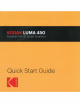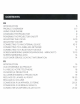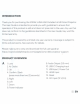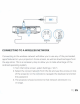Owner's Manual
CONNECTING A BLUETOOTH DEVICE
1.
From the
home
screen, select Settings.
2.
From the Settings menu, select Bluetooth.
3.
Turn on the device you want
to
connect
to
your projector.
4.
Select the device on the Bluetooth list
to
connect.
5.
Wait a few mintues for your projector
to
connect
to
your device.
SCREEN MIRRORING
(ANDROID/WINDOWS
- MIRACAST®)
1.
From the projector home screen, navigate
to
the Source page, select
Screen Mirroring, and then select Miracast®. The name
of
the projector will
be displayed on the screen so that you can accurately identify it when
attempting
to
connect.
2.
Make sure your device
is
connected to the same network
as
your projector.
3.
Activate the screen mirrori~g software on your device.
a.
To activate screen mirroring
on
your Android™ device:
EN
I
12
i.
On Samsung devices, swipe
down
from
the
top
notification bar
to
the expanded view, and then swipe lef
(if necessary) and touch the SmartView icon
to
activate
screen sharing.