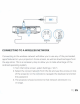Owner's Manual
SCREEN MIRRORING (iOS)
1.
From the projector
home
screen, select Source, select Screen Mirroring,
and then select AirPlay. The name
of
the projector will be displayed
on
the
screen so that you can accurately identify it when attempting
to
connect.
2.
Make sure your device
is
connected
to
the same network
as
your projector.
3.
Activate the screen mirroring software on your device.
a.
To
activate screen mirroring on your
,os
device:
1.
Swipe
down
to
reveal the Control Center and tap the
Screen Mirroring button.
4. Select the projector from the list
of
devices and select Connect. A dialog
box will
pop
up
on
the projector screen for you
to
confirm the connection; use
the arrows
or
the remote
to
highlight "Accept" and press the confirm button.
5.
Your screen will now be mirrored
to
the projector.
6.
When finished, select Disconnect
on
your device.
CUSTOMER SERVICE CONTACT INFORMATION
Should you experience any problems with your product, please contact us
before returning the item
to
the place
of
purchase. We're here to help!
U.S.
Support: kodak@camarketing.com I 844-516-1539
International Support: kodakintl@camarketing.com I 844-516-1540
EN
I
14