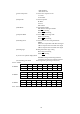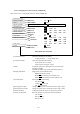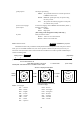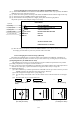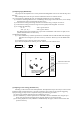User Manual
68
5.5.4.5.1 Changing the settings of the soft keys (KEY ASSIGN)
To change the function settings that have been assigned to soft keys, numbered 1 to 7, use the fol-
lowing procedures.
(1) Screen display for the setting
Select KEY ASSIGN from the CUSTOM items and press the "ENT" key. The following screen will be
shown. (See chart below)
(2) Selecting functions
Reverse the items to be set using the up-down cursor keys. (The items become reverse in accordance with
the moving cursor.)
(3) Key settings
(3)-1 Allocating a new function to a soft key (Example 1)
Upon reversing the item with up or down key, press the key to be allocated. The selected item will
be displayed beside the key, which indicates that the setting has been completed.
(3)-2 Changing the function of a key with an preset function (Example 2)
When the allocated key is pressed, its function will be altered to the one selected in (1) above and the
previous function will be canceled.
The current setting item numbers as SET1-4 are always displayed below the letters NEXT. In order
to switch the settings SET1-4, use the right-left cursor keys.
NOTE: Double settings, setting 1 item for more than 1 key, are possible.
When you wish to assign the functions for more than 1 key, repeat the operations (3)-1 to (3)-2.
(Example 3)
1
5
6
7
4
3
2
KEY ASSIGNMENT
EBL1 EBL2 DATA PPI
VRM1 VRM2 DEL PPI/3D
VAR RNG FL EBL2 ALL DEL PPI/PPI
TRACK FL VRM2 TRACK PPI/NAV
TARGET GZ ZOOM ALL PPI
SEL WIN OFF-C PICTURE ALL PPI2
NEXT NEXT NEXT NEXT
SET1 SET2 SET3 SET4
Key Groups
Move with up-down cursor Move with right-left cursor
Mark is displayed when the function is set to a key. Operation panel Keys 1 - 7
Soft Key Setting Screen
ECHO
o
TUNE
o
ST
o
TRACK
o
ZOOM
o
S / L
SETUP
o
SEL WIN
o
PICTURE
o
PPI
o
PPI/3D
o
PPI/PPI
o
PPI/NAV
o
ALL PPI
o
ALL PPI2
o
NEXT
ATA
o
DATA
o
DEL
o
ALL DEL
MARK
o
EBL1
o
VRM1
o
EBL2
o
VRM2
o
FL EBL2
o
FL VRM2
o
HDG OFF
o
///CSR
o
RINGS
o
VAR RNG
o
TARGET
o
+MK LINE
NAV
o
MODE
o
GZ
o
OFF-C
o
SLEEP