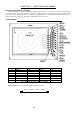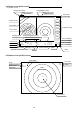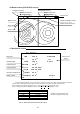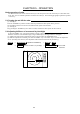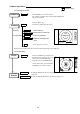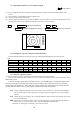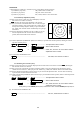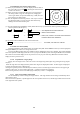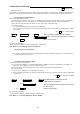User Manual
36
5.3.8 Removing rain and snow clutter (FTC)
(1) When you press the FTC key, the FTC display on the left side of
the screen will be reversed as F 50 , allowing the manual control
of FTC to be effective.
(2) When you turn the control knob either CW or CCW, the figure
will change within a range of 0 through to 99, changing the
receiver gain. When you press the AUTO key, GAIN, STC and
FTC will be set to AUTO mode.
(3) After the adjustment is finished, press the "FTC" key to exit from
the adjustment mode. If you press some other function key,
shifting to that function will take place.
(a) To make adjustments by MANUAL control (When the FTC key is pressed under AUTO operation, shifting to a
manual operation will take place.)
FTC
→
Control knob
→
FTC ---------------------- The adjustment becomes ineffective.
→
Other function key ---Shift to other functions
→
AUTO
→
AUTO -------------------- GAIN, STC, and FTC are set at AUTO and these
functions will become ineffective.
(b) To switch from the MANUAL mode to the AUTO mode
AUTO ---------------------------------------------------------------- Set GAIN, STC and FTC at AUTO
5.3.9 Man Over Board (MOB)
Pressing the MOB key will send the ship's own position data (WPL field in NMEA sentence) to external equipment
through the NMEA port. There is no change on the screen.
To check the MOB position data, select "MOB" from the "WINDOW" menu in the "SETUP". The position of MOB
and current position will be displayed on the screen. If you press the MOB key while watching the MOB screen, the MOB
data will be cleared and the display returns to previous screen. If you press other key, MOB data will remain and the
display returns to previous screen.
5.3.10 Acquisition of a target (ACQ)
Firstly, select the target to track. Place the cursor on the target image and acquire it by pressing the ACQ (acquisi-
tion) key.
Select the target when it is displayed clearly and no other targets are displayed around it. If other targets are displayed
around it, the ATA may track a different one.
All targets acquired by ATA are identified by the numbers, from 0 to 9. These figures will be shown in the upper right
window on the screen. A vacant column shown like "-" indicates no target being acquired.
Before starting selection, use the TGT NUM (target number) key so that "-" is highlighted.
5.3.11 Select target number (TGT NUM)
The TGT NUM key is used to change the target numbers. The target number will not change automatically unless
this function is used.
When ATA starts acquisition, a symbol appears at the cursor position on the screen, and the target number is shown on the
lower right side of the symbol.
. 75
.25
HU
F 50
ST’BY
+