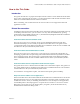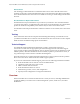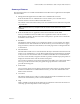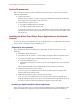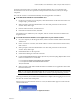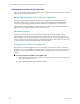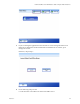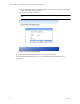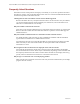Manual
Kofax Front-Office Server Administrator’s Guide for Fujitsu Network Scanners
14 Kofax, Inc.
Frequently Asked Questions
If the buttons on the touch panel do not deploy successfully, or if you have questions about how
the software operates, refer to the information in this section. You can find additional information
and software updates on the Kofax Web site.
Clicking Discover does not find the network scanner. What happened?
Because automatic discovery of Fujitsu network scanners on the network is not yet available,
you need to add the network scanner manually. For instructions, refer to the Kofax Front-
Office Server Administration Console Help.
Why am I unable to add network scanners?
There may not be enough available licenses to support the network scanners you want to add.
Remove network scanners from the Added Devices tab or purchase a license that supports
additional devices.
Why am I unable to send documents to a destination from the network scanner?
For global shortcuts, make sure that you have established credentials with the destination
type in Kofax Front-Office Server Administration Console.
Documents may also fail to be sent if the data that was entered in the index fields is invalid.
Make sure that you have entered information for all required index fields and that all
information is correct.
How long does it take for shortcuts to be deployed on the network scanner?
The shortcuts should display shortly after you deploy the profile from Kofax Front-Office
Server Administration Console. There may be a short delay depending on network traffic and
the frequency that the network scanner refreshes. If the shortcuts do not display after a long
period, make sure that the network scanner is connected to the network.
Why do I get a “connection error” when deploying profiles?
Make sure the network scanner is turned on and verify network communication (for example,
ping the network scanner).