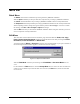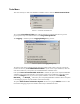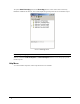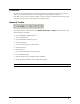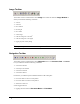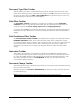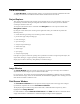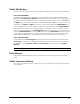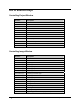Instruction Manual
18 • User Interface DOKuStar Validation for Ascent Capture - User Manual
View Menu
This menu allows to show or hide the different windows of the user interface (Project, Edit, Fields,
Field Source, Information and Custom) and the Status Bar. By default all windows except the
Custom window are shown.
If the
Custom window is activated, it will be docked at the bottom of the Validation window. It is only
significant, if it is used by an add-in. Additional information you will find in the
Programming
Manual
.
The
Toolbars command opens a submenu, that allows to show or hide the different toolbars.
The command
Extended Field Source expands the Field Source window, i.e. the window shows
an extended area of the document. If the option is activated a box is displayed around the shown image.
The command
Reset Layout allows to restore the default appearance (overall look) of the DOKuStar
Validation screen layout.
The command
Table Mode can be used to switch to a special layout during the processing of large tables.
For the validation of table fields it can be specified whether
all Rows or only certain Rows should be
shown. The default is
certain Rows. If all Rows is selected, certain rows are shown in green color,
uncertain rows in red color. The command
Accept Row of the Edit menu allows to change the state of a
row from uncertain to certain.
Navigate Menu
This menu allows to navigate through documents, pages and index fields with commands like Document
Next, Document Prev, Document Last, Field Next
, etc.
In case of alternatives, you can also navigate through the provided alternatives.
Image Menu
This menu allows to control document representation in the Image Window. The shown image can be
enlarged, reduced, or adjusted to the
Image Window.